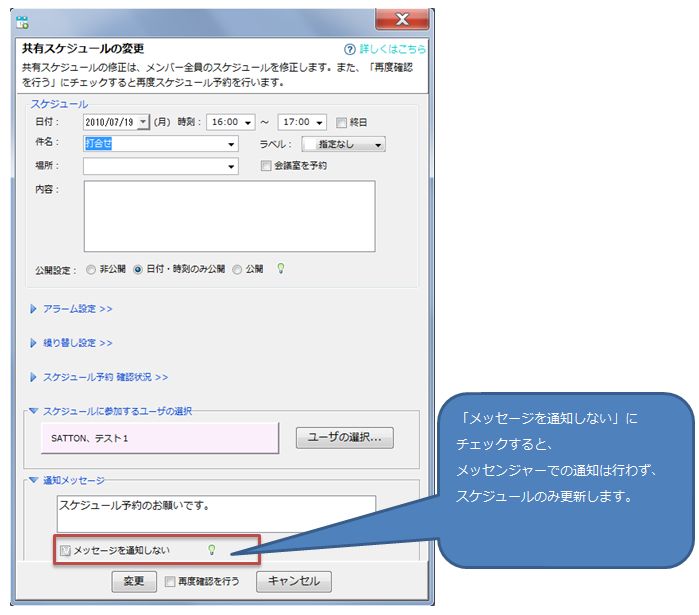Scheduling and Sharing
Between users in a group View Public Schedule, ,Schedule Reservationscan be done.
Chat&Messenger's scheduling functionality takes advantage of the real-time nature of instant messenger to allow users to check their availability and immediately schedule appointments and notifications.
In addition, there is a web-based groupware function that notifies you by e-mail when an appointment is approaching, but if you do not check your e-mail, it is completely meaningless.
Chat&Messenger's alarm notification feature pops up a balloon at exactly the specified time.
When scheduling appointments for meetings, etc., it is very effective to put in an alarm about 30 minutes before the meeting so that it pops up for everyone.
Publication Schedule
How to view the public schedule
Before making a schedule reservation for another member, it is a good idea to check the available time by using the public schedule viewing function.
For the "View Public Schedule" function, select a messenger user and execute "View Public Schedule" from the right-click context menu.
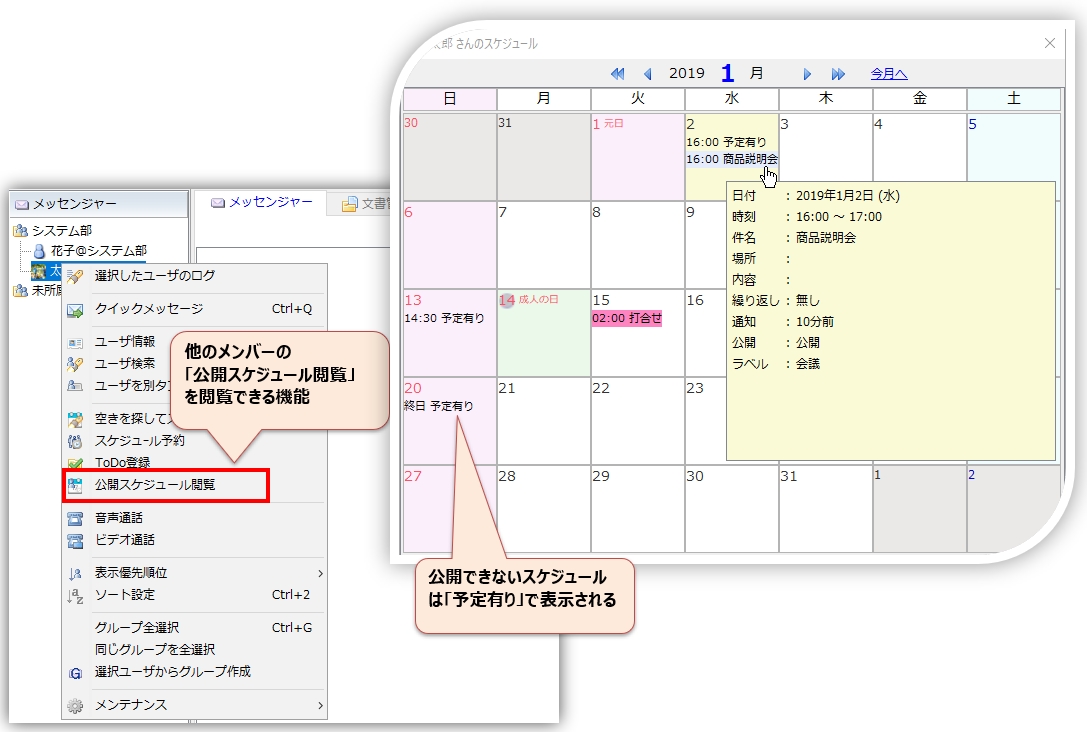
It is also possible to find member availability and schedule appointments efficiently from the chat room.

How to set up a publication schedule
In the public settings on the schedule registration screen,public or Only date and time published to make the schedule public and available for other users to view.
There are three options for publication settings
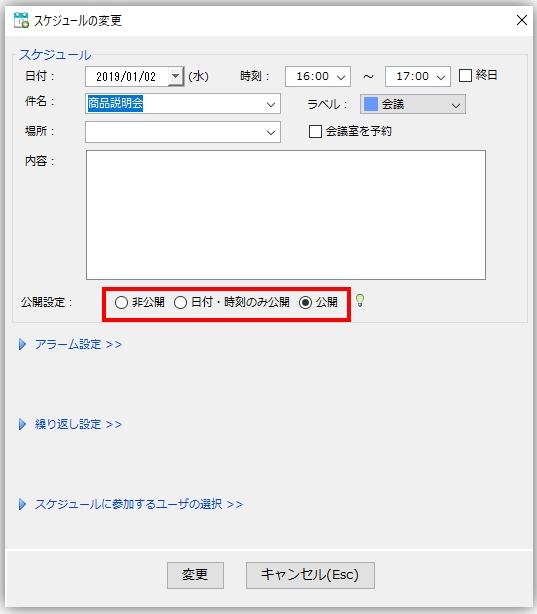
- publicDisplay the entire schedule to other users.
- Only date and time publishedThe date and time of the schedule are displayed to the other user. The subject will be displayed as "Scheduled".
- private... The schedule will not be made available to members.
Schedule Appointment Registration
Reservation Registration Process
Please find the available time of the member who would like to make a reservation and register the reservation from the schedule registration screen.

The other user is notified of the reservation by messenger, and the reservation is officially registered when the other user "joins".
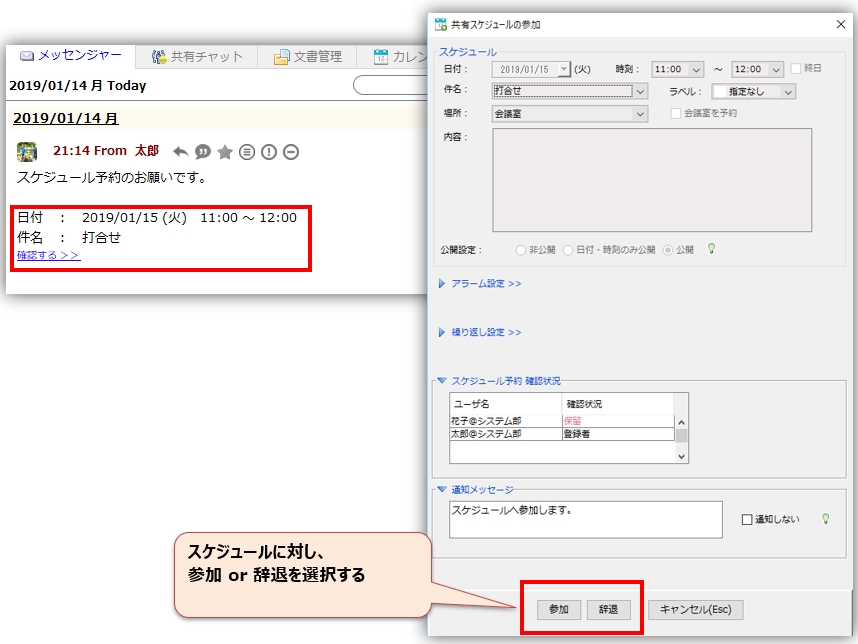
Schedules shared by more than one person are shown in light pink in the calendar.
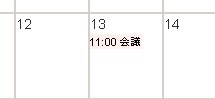
For quick scheduling appointments
To quickly schedule appointments, the "Schedule Appointment" function can be performed from the right-click context menu after selecting the following targets
- User(s) in the Messenger user list
- messenger group
- chat room
Check schedule reservation status
The schedule appointment status can be checked in the pop-up view of the schedule.
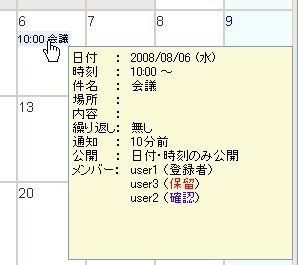
No message notifications on changes or deletions of shared schedules
If you do not want to be notified of messages when changing or deleting a shared schedule, check "Do not notify messages".
If checked, no notifications will be sent via messenger and only the schedule will be updated.