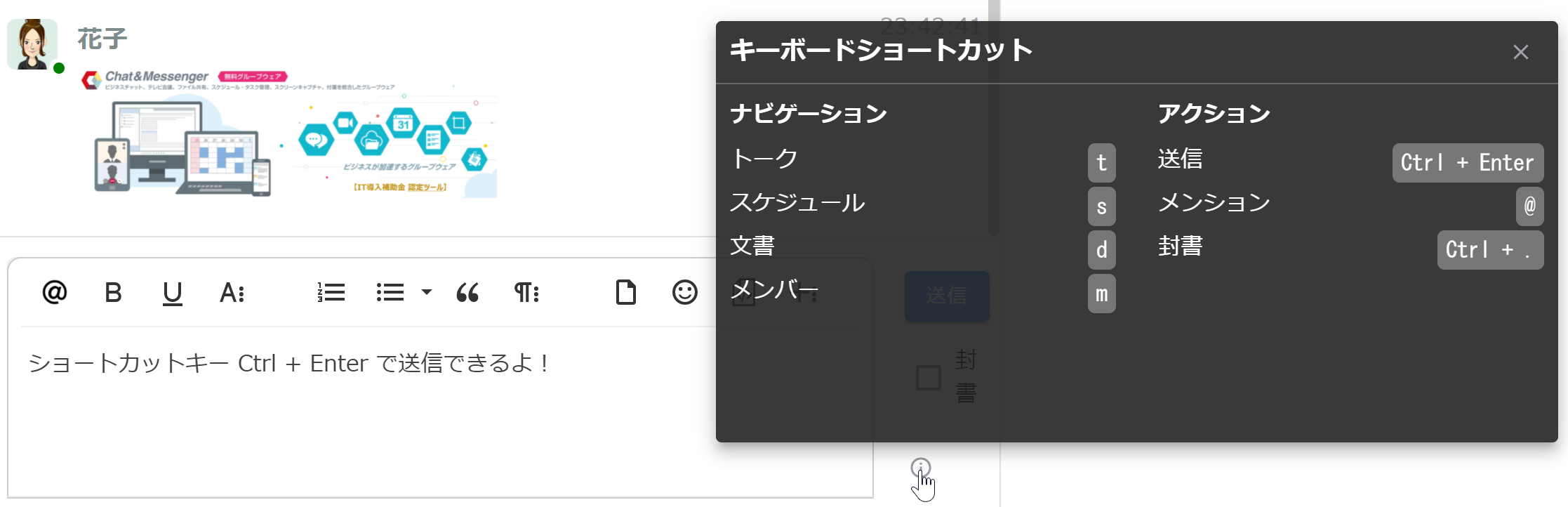summary
Direct messages are primarily private message exchanges between individuals. Messages can be sent and received on a one-to-one or one-to-many basis.
Group chat is a form of creating a dedicated room where multiple participants can communicate at the same time, helping team members and project stakeholders to share information and work together.
Proper use of direct messages and group chats will make business communication more efficient.It is common to use direct messages for private conversations and group chats for team and project-wide communication.
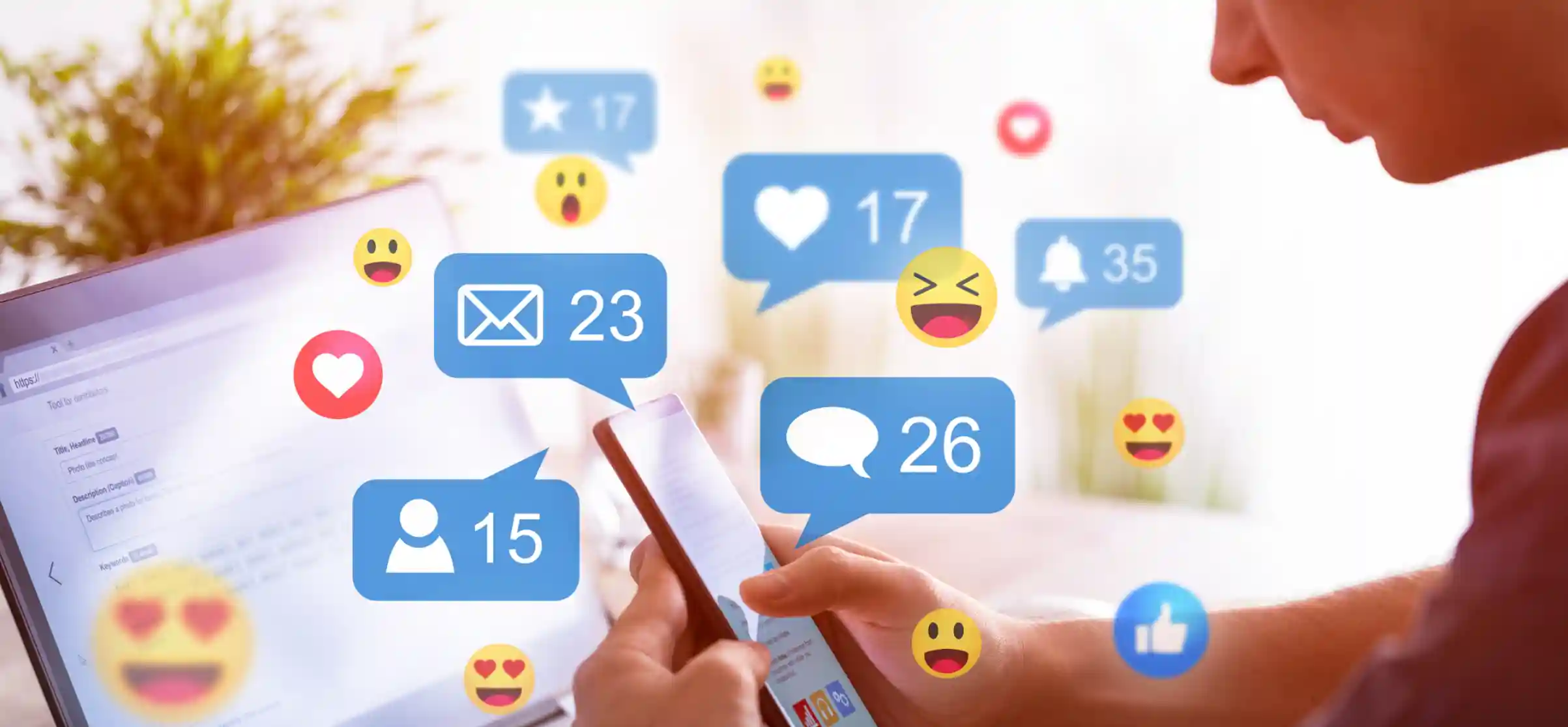
direct messages
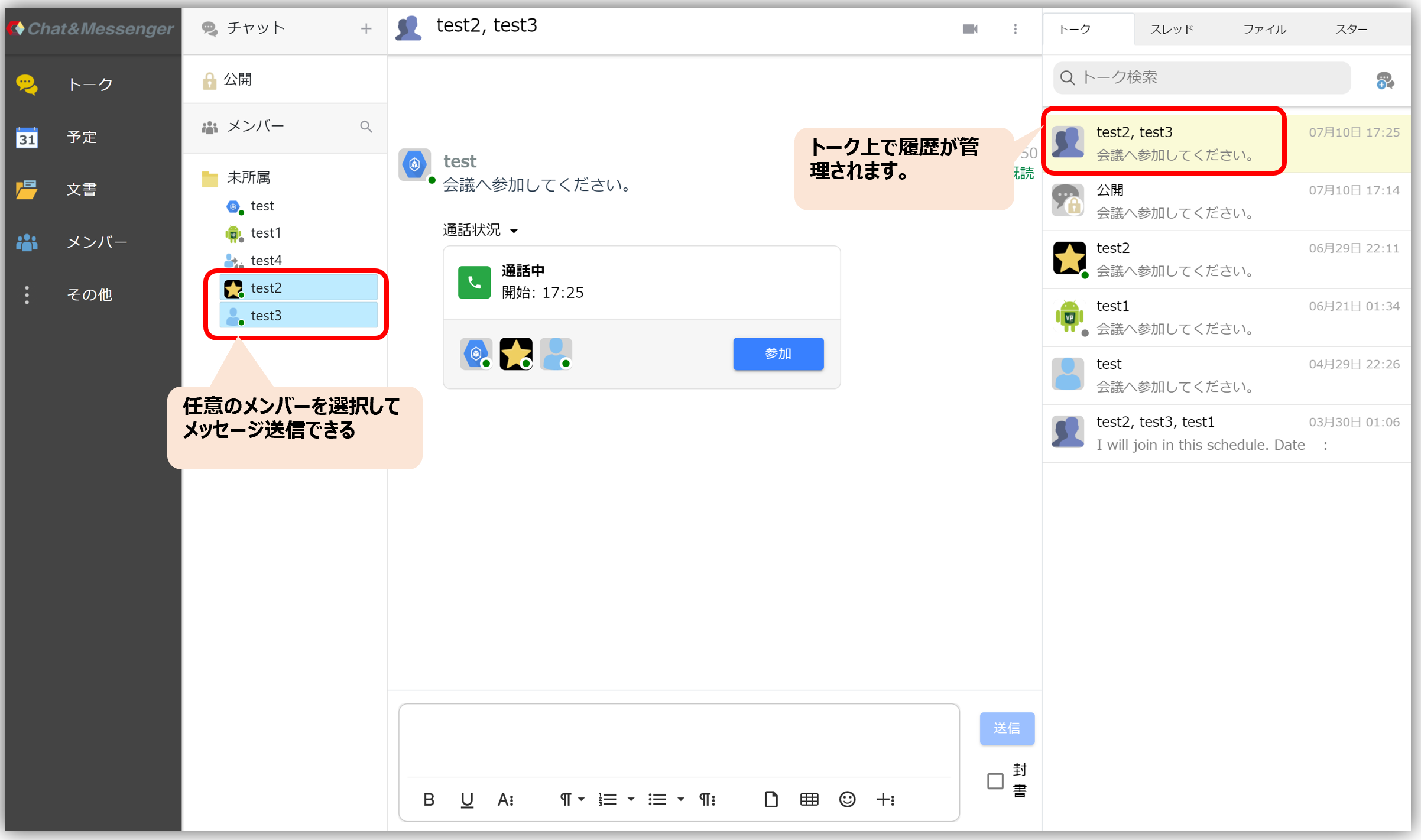
One-to-one and one-to-many message exchanges are called "direct messages."
With direct messages, you can specify any member and send a message without creating a room. Also, a single talk is created by a combination of members, and the message history can be viewed.
You will receive a notification whenever you receive a message in Direct Messages.
Group Chat
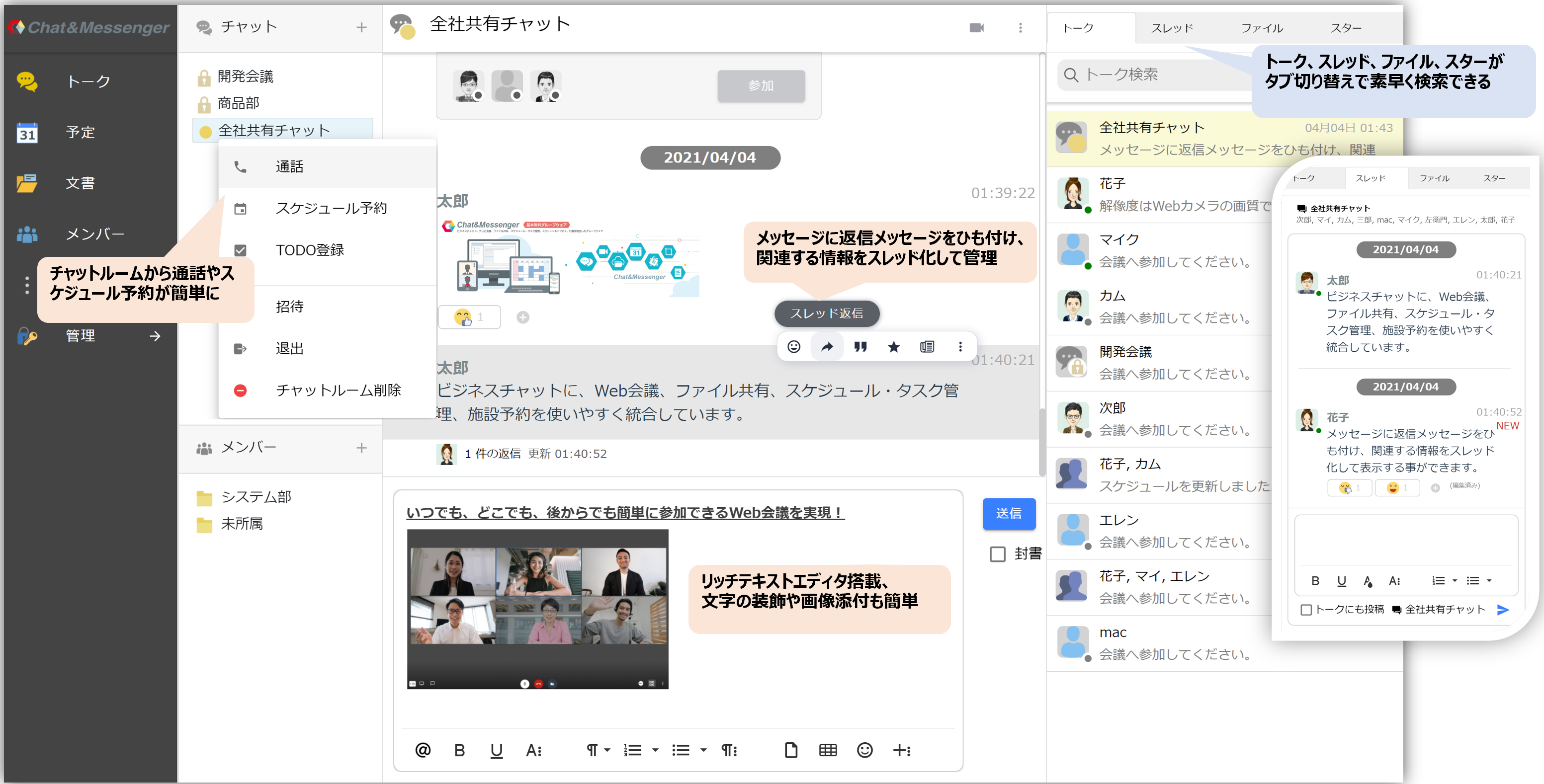
When you want to convey information to multiple people in a department or project, or when you want to solicit opinions from more people, it is convenient to use group chat to share information.
You can freely set the name and create a chat room.
Also, in chat rooms, notifications will be displayed only when a message is received with a mention (described later).
Creating Chat Rooms
When creating a room, you can choose to restrict access to public or private rooms. Only invited users will be notified.

- Public Room・・・・As it appears on everyone's room list, anyone is free to join.
- private room...You can invite specific users, and only the invited users will be displayed in the room list.
Chat Room Invitation
Use this when you want to invite a new user to an already created chat room. To invite a user, select the target chat room, right-click, and click "Invite".
Exit the chat room
If you no longer need to receive messages from the target chat room, please leave the chat room.
Hide chat room
You can improve startup performance by hiding chat rooms that are not in use. Hidden chat rooms can be checked using the 3-dot leader in the chat field, and can be ``re-displayed'' or ``deleted''.
Additionally, due to functional limitations on the management screen, you can automate the hiding setting by setting the number of days for chat rooms where no messages are sent or received.
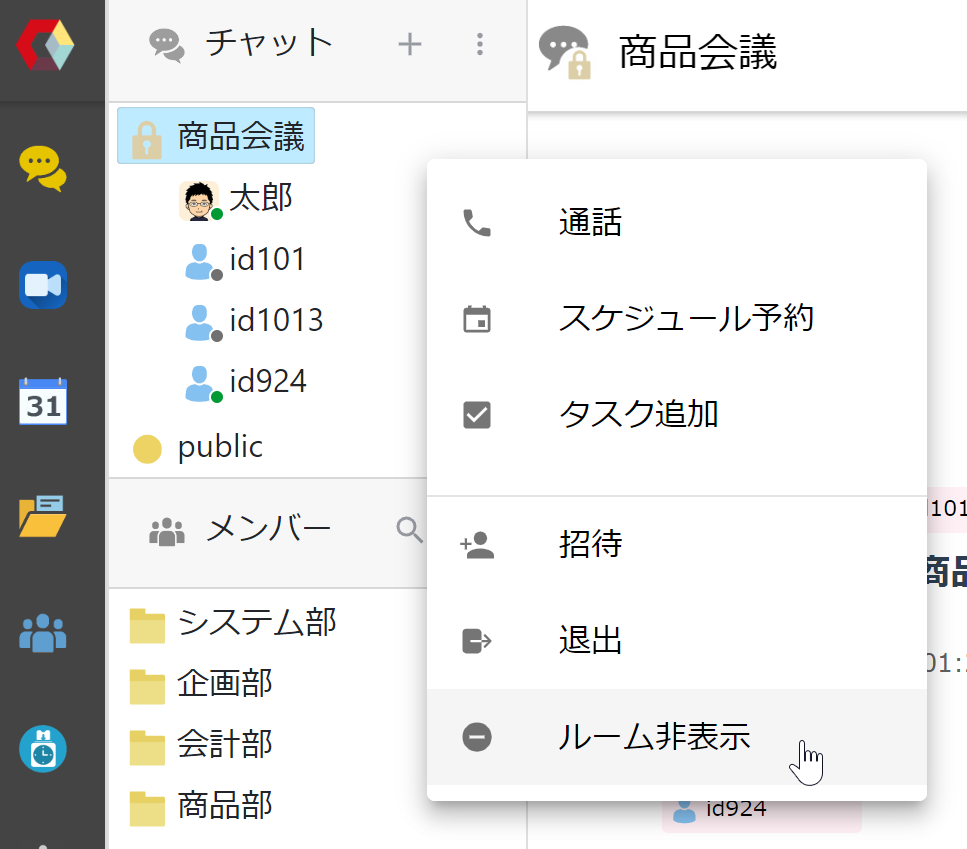
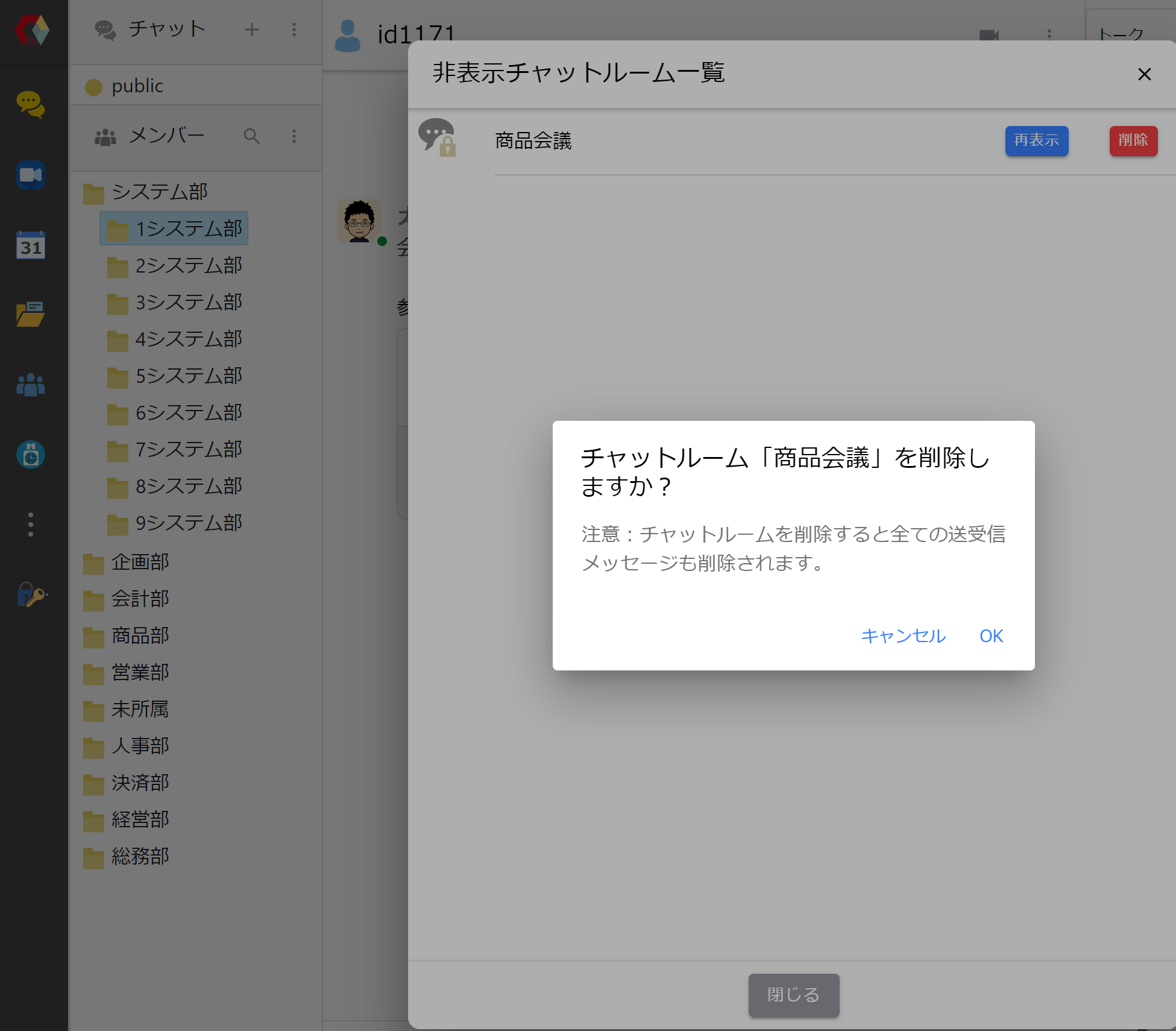
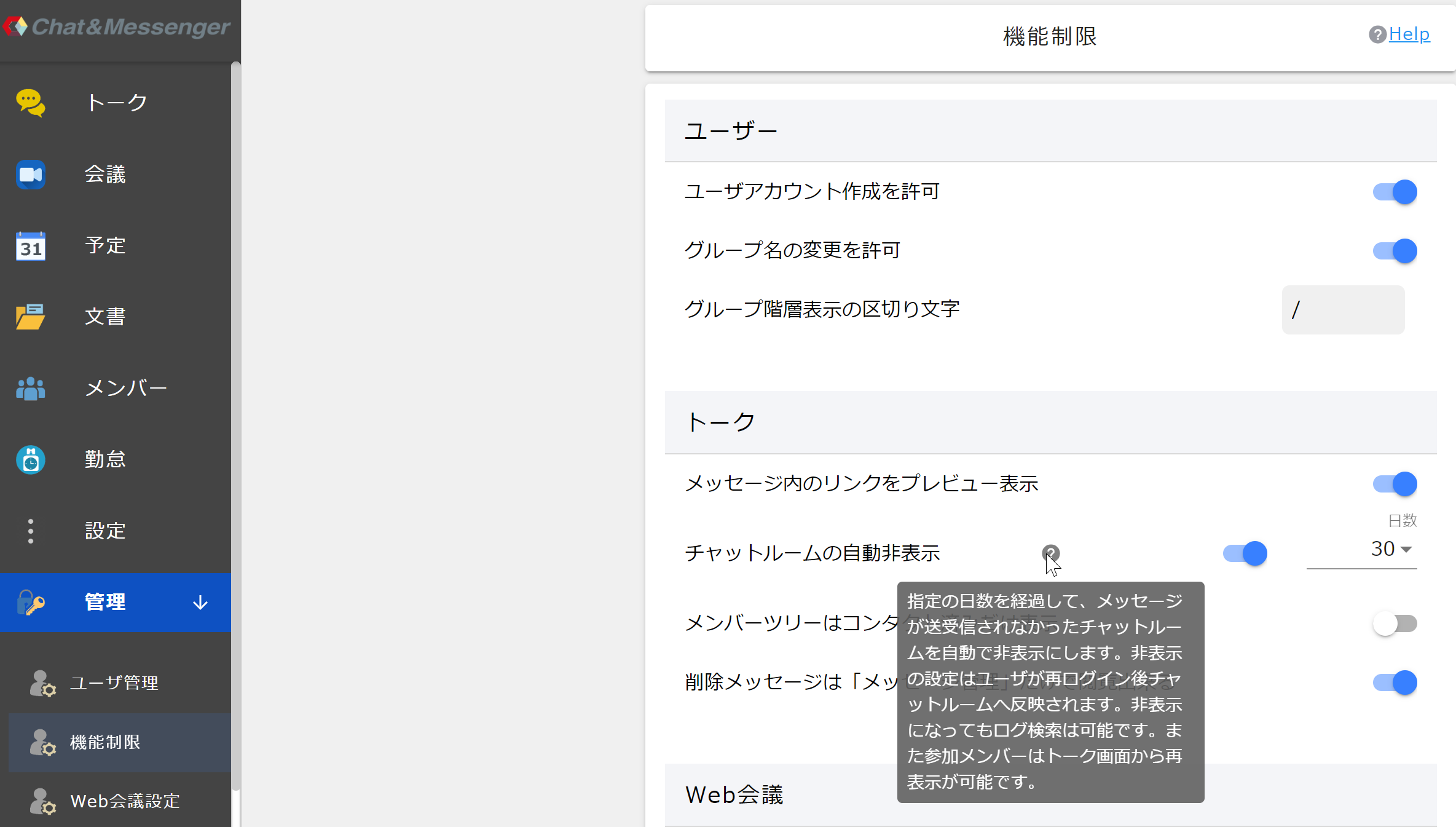
- Log search is possible even if hidden.
・If you delete the chat room, sent and received messages will also be deleted.
Forced to leave
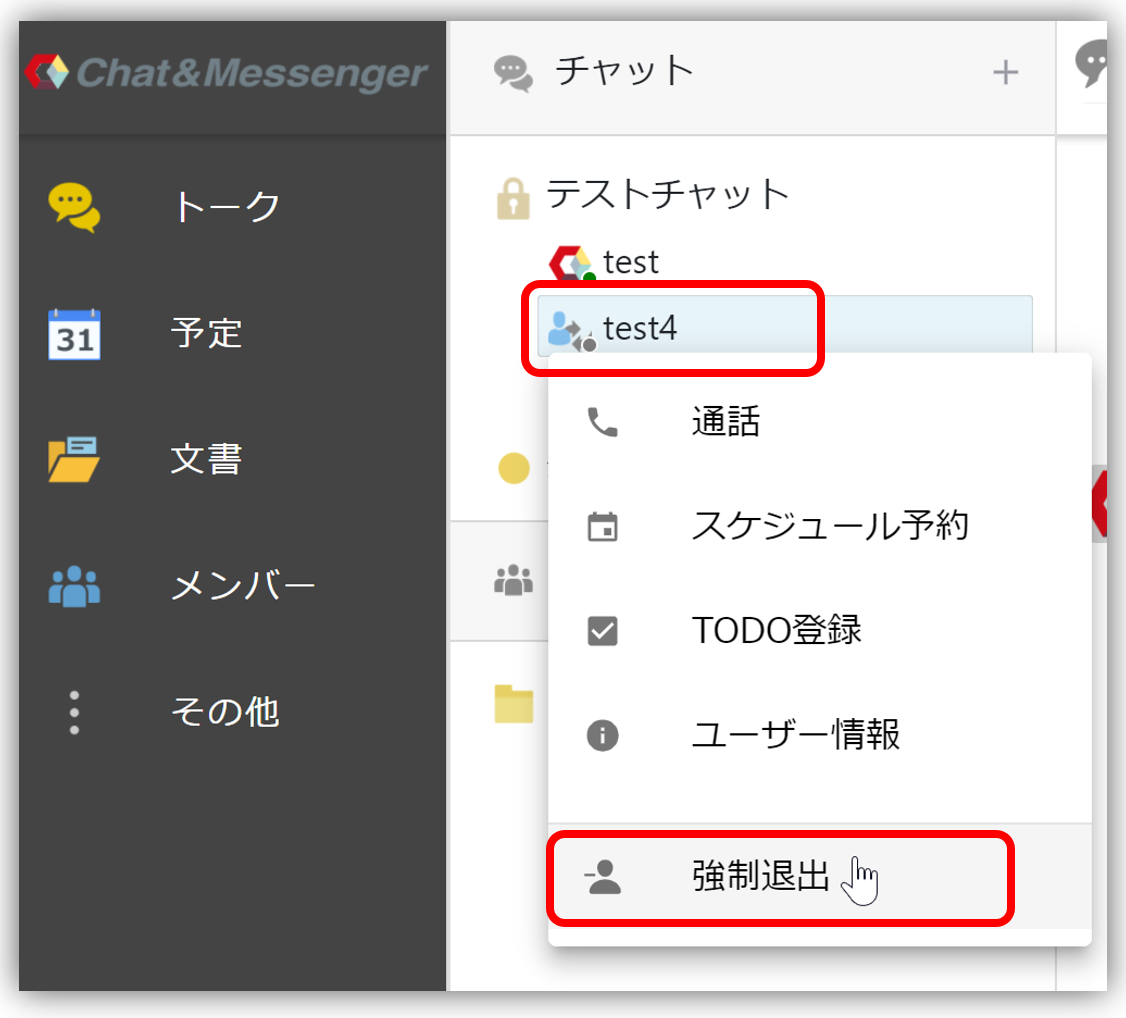 | You can force any user to leave a chat room. Select any user in the chat room and right-click to display a pop-up menu to force the user to leave. |
Mentions and notifications in group chats
By using the mention function in chat, you can share information with the entire room and then highlight it to specific users. Also, only the users you mention will be notified.
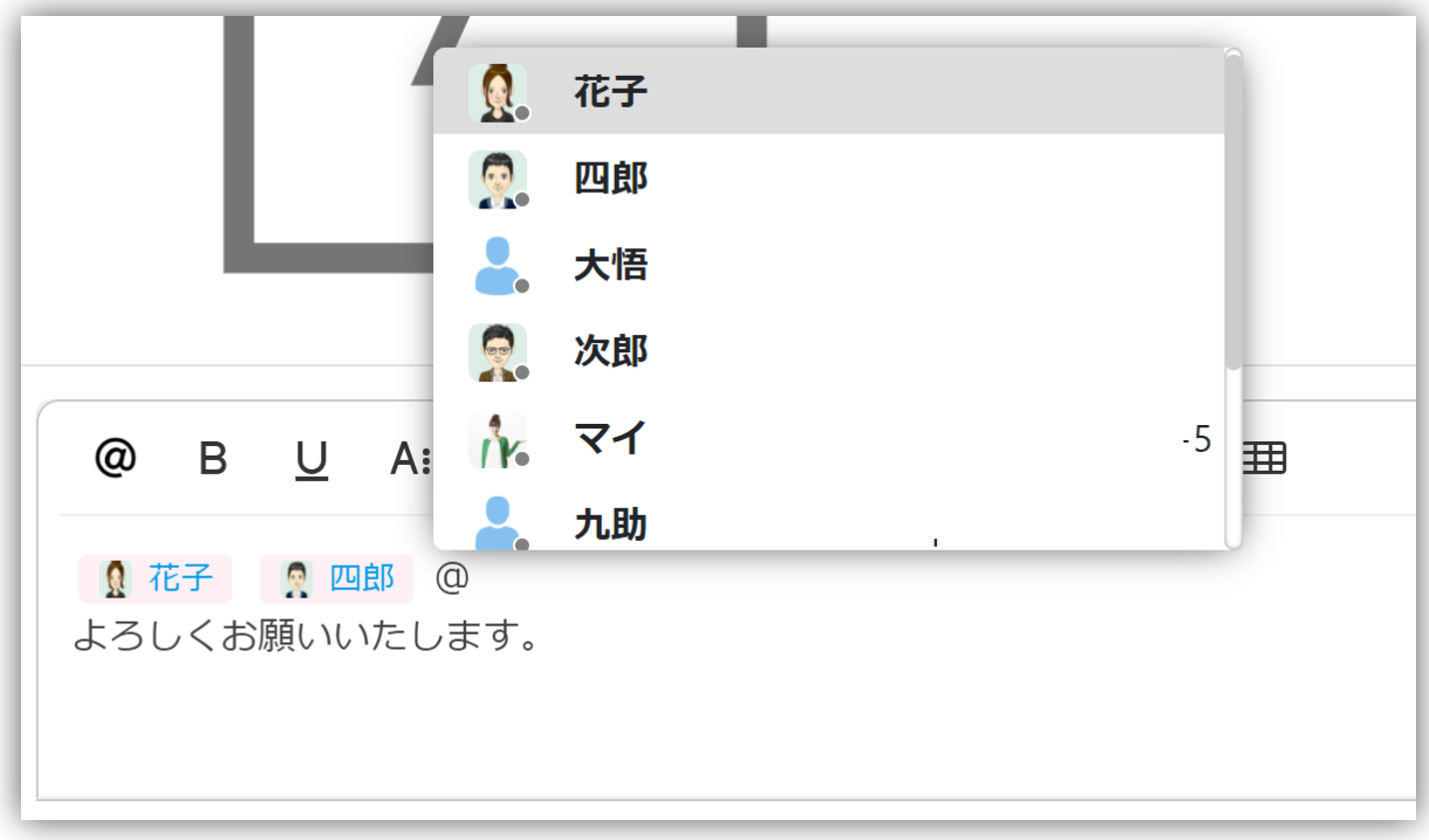
- You can display the notification to everyone by specifying ALL in the mention.
- If you change the message and specify a mentions, only the addressee will be notified by popup
- You can quickly mention someone by simply typing @ in the text field.
Chat room renaming
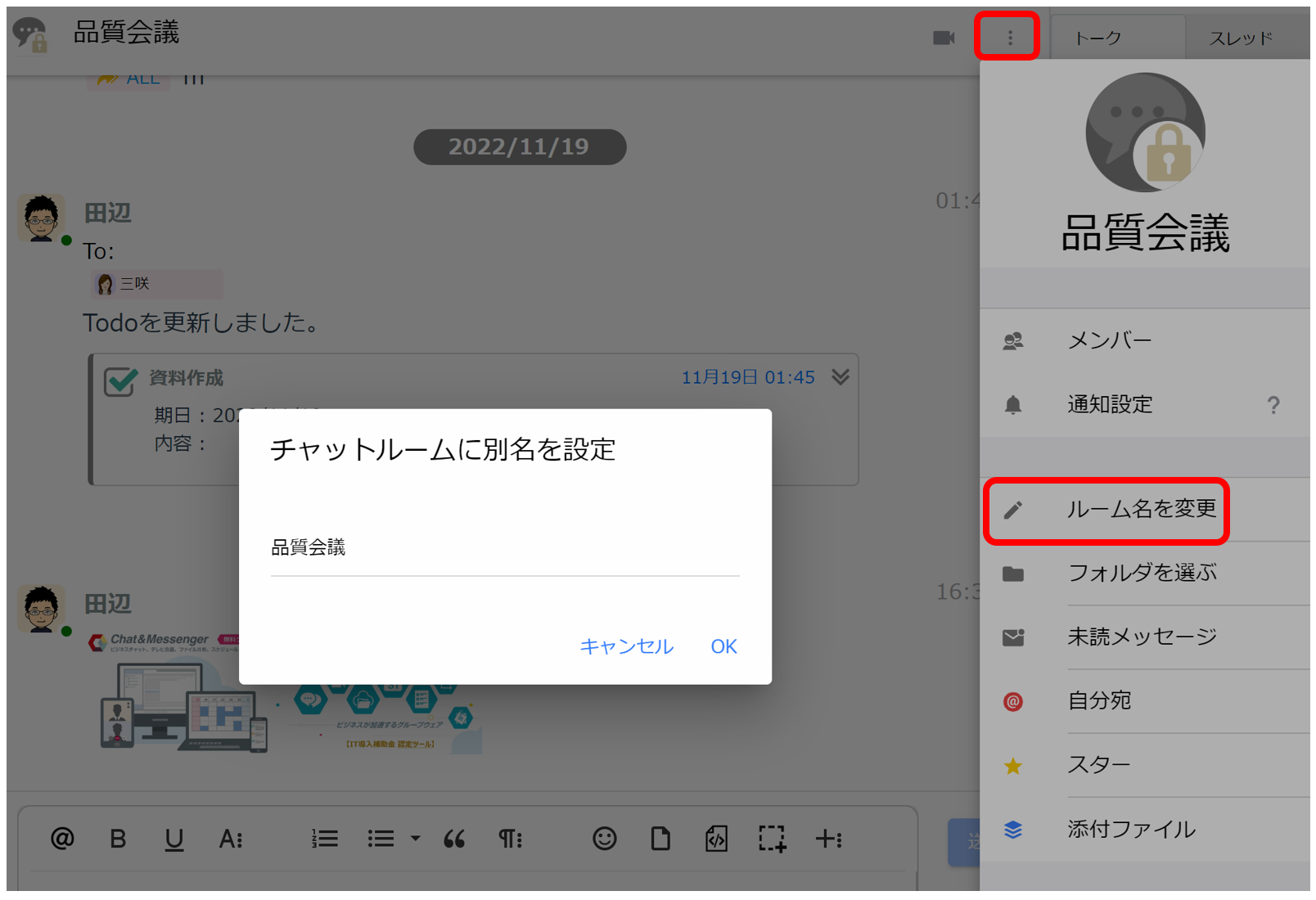
For group chats, it is possible to change the name of the chat room later.
message thread indication
You can attach reply messages to messages and display related information in threads.
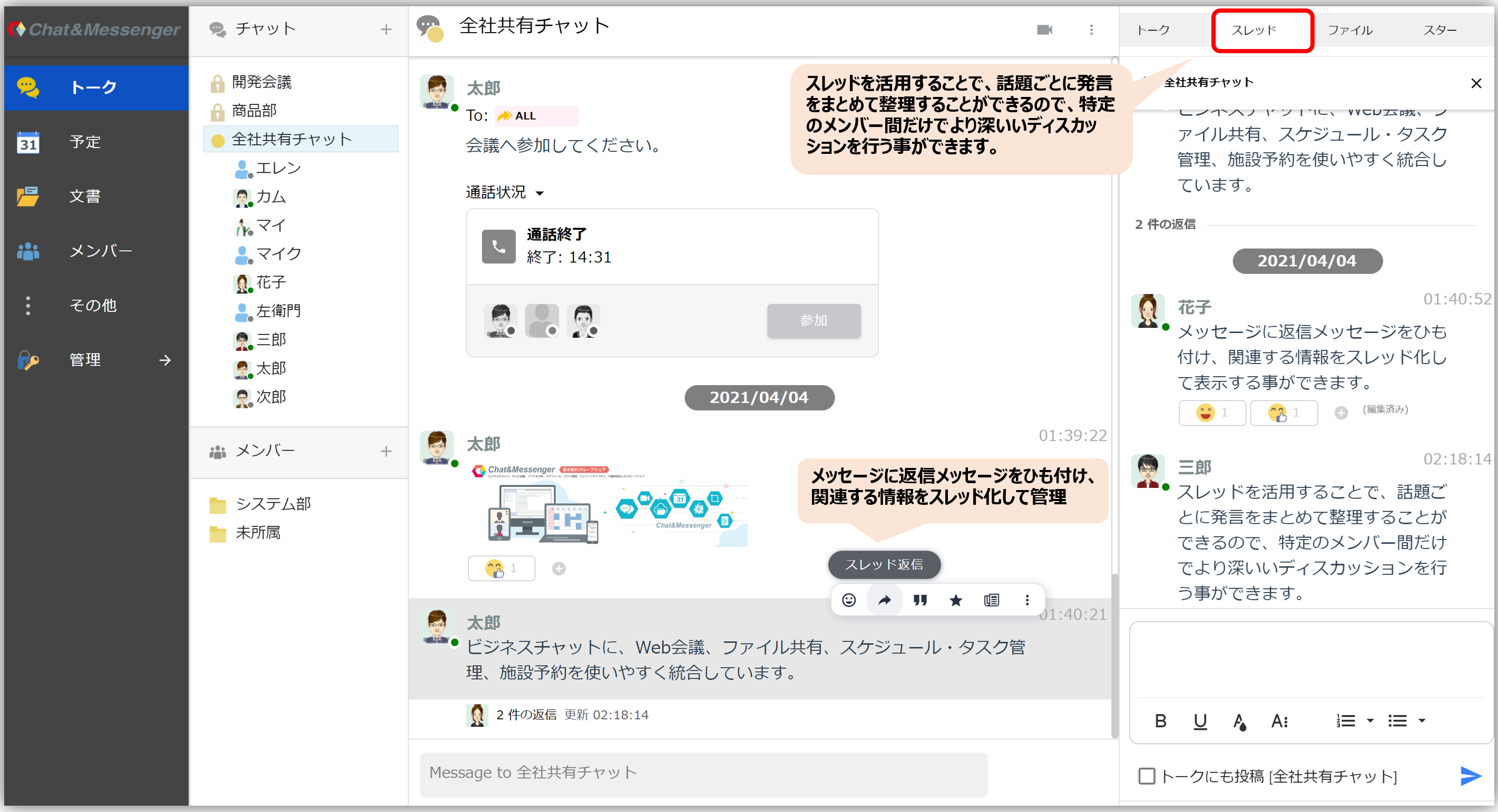
Chat messages are displayed in chronological order, so multiple topics may get mixed up in a channel.
You may also end up cluttering your channels with irrelevant or off-topic topics, causing you to miss important messages.
By using threads, you can organize comments by topic, allowing for deeper discussions between specific members.
Reaction feature
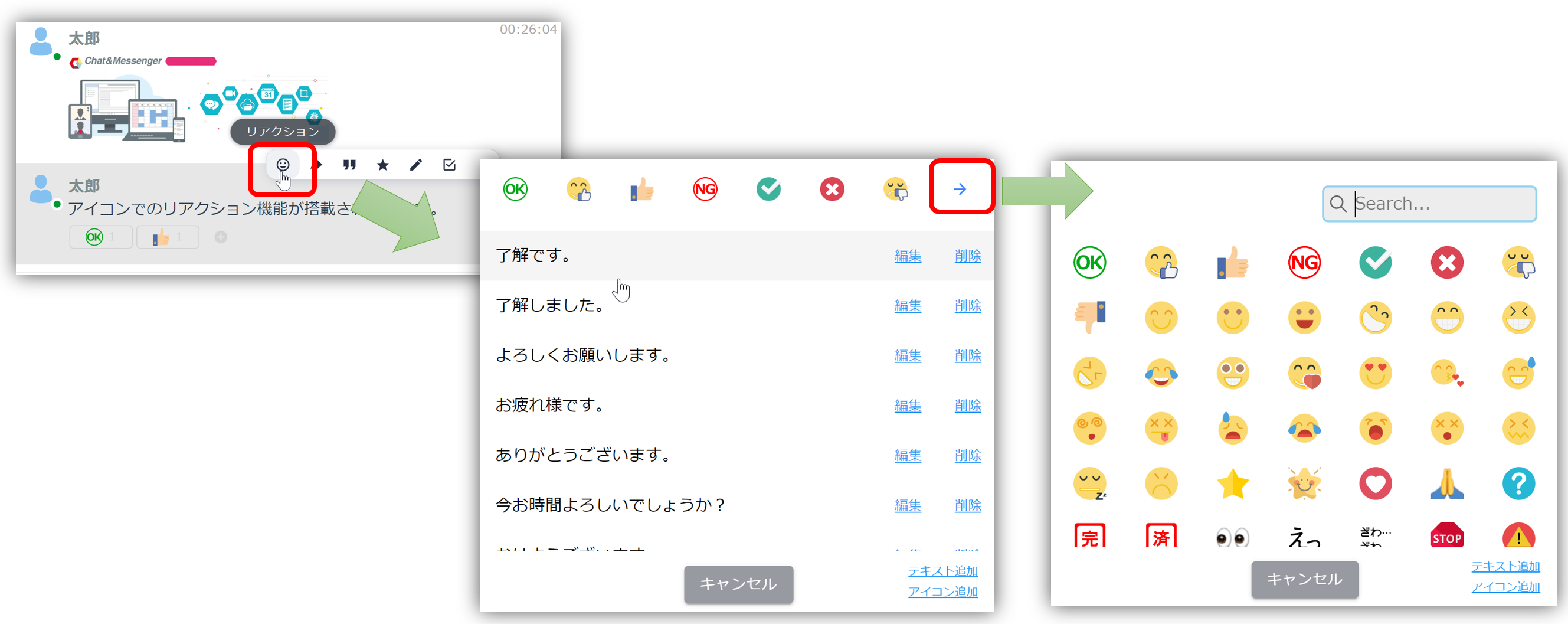
Hover your mouse over a message and click "React" from the pop-up menu to react to the message with an icon.
The icons are pre-prepared, but you can add icons that can be shared by the entire group by adding icons.
Edit Message
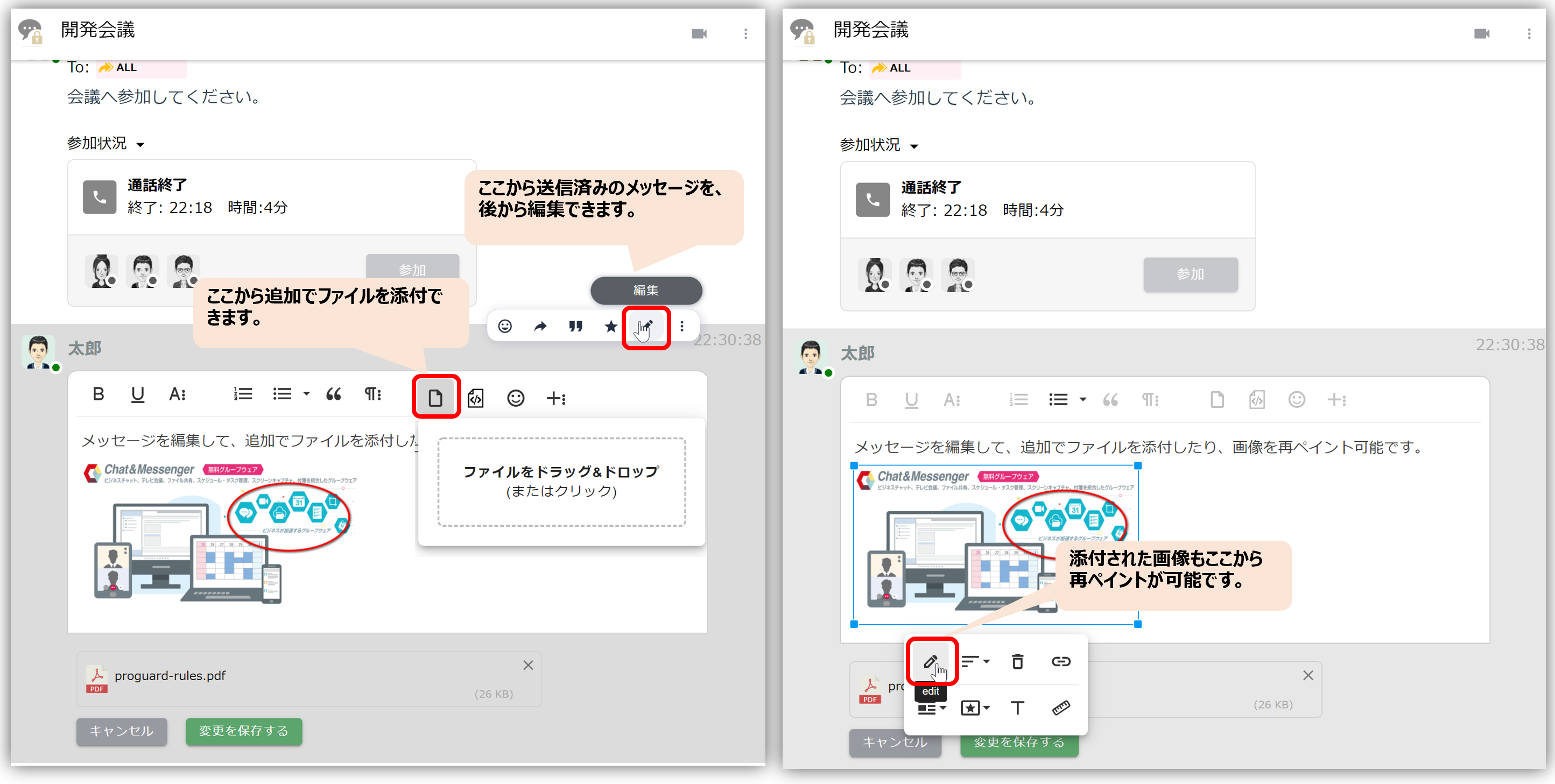
In message editing, you can attach additional files and repaint images.
Delete message
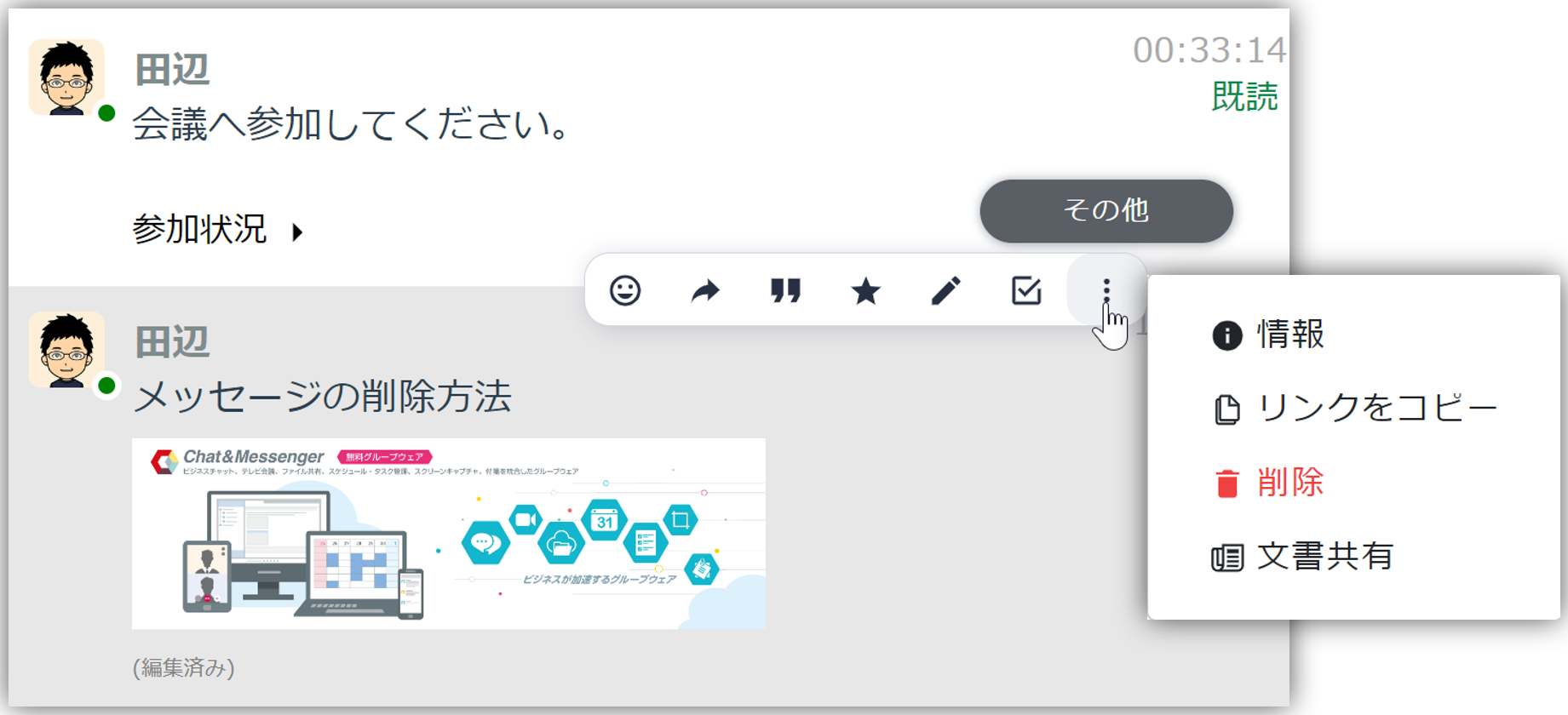
To delete a message, select Other menu → Delete.
Attach to message
file attachment
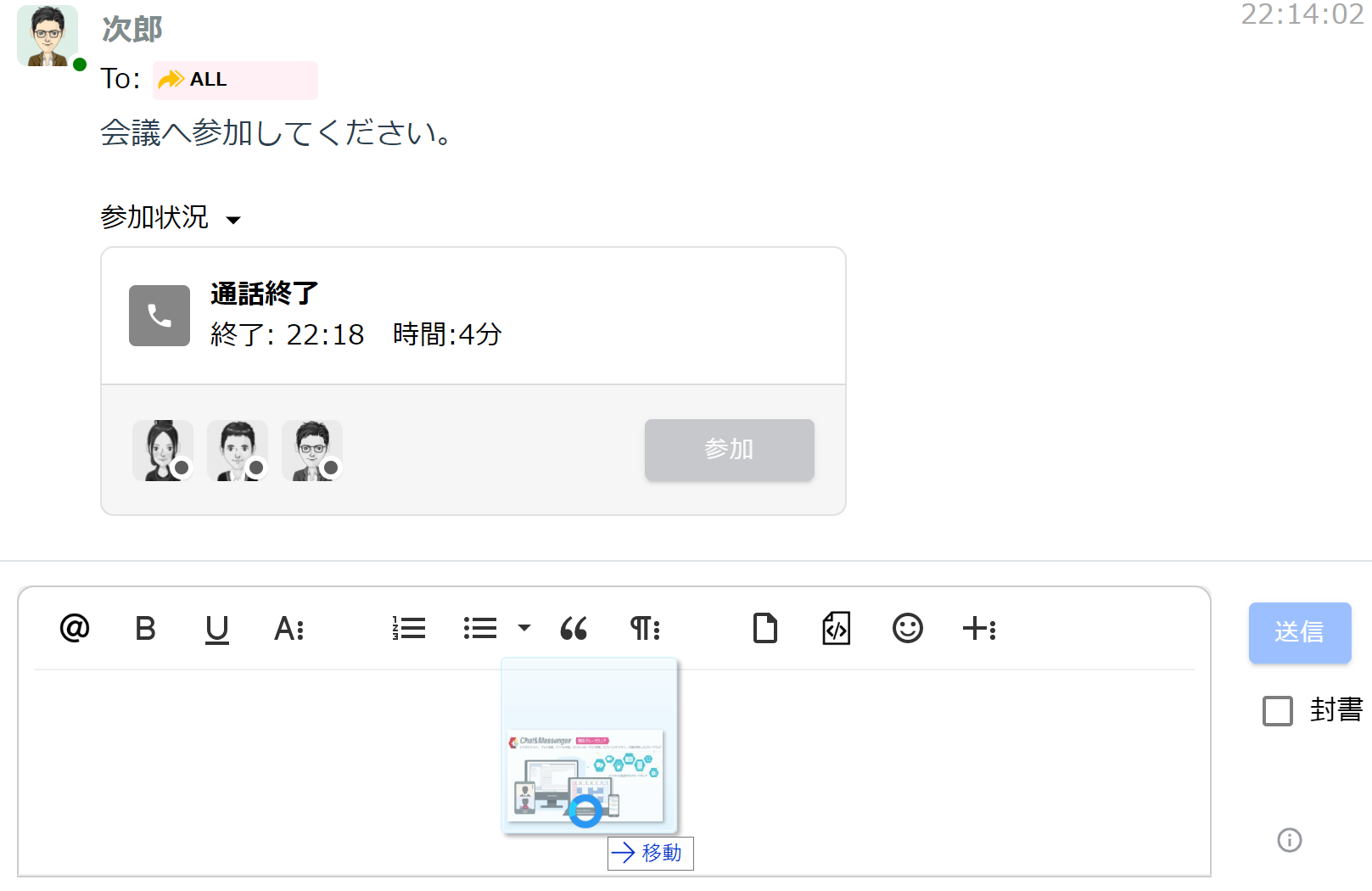
Files can be attached to messages by dragging and dropping them into the input field.
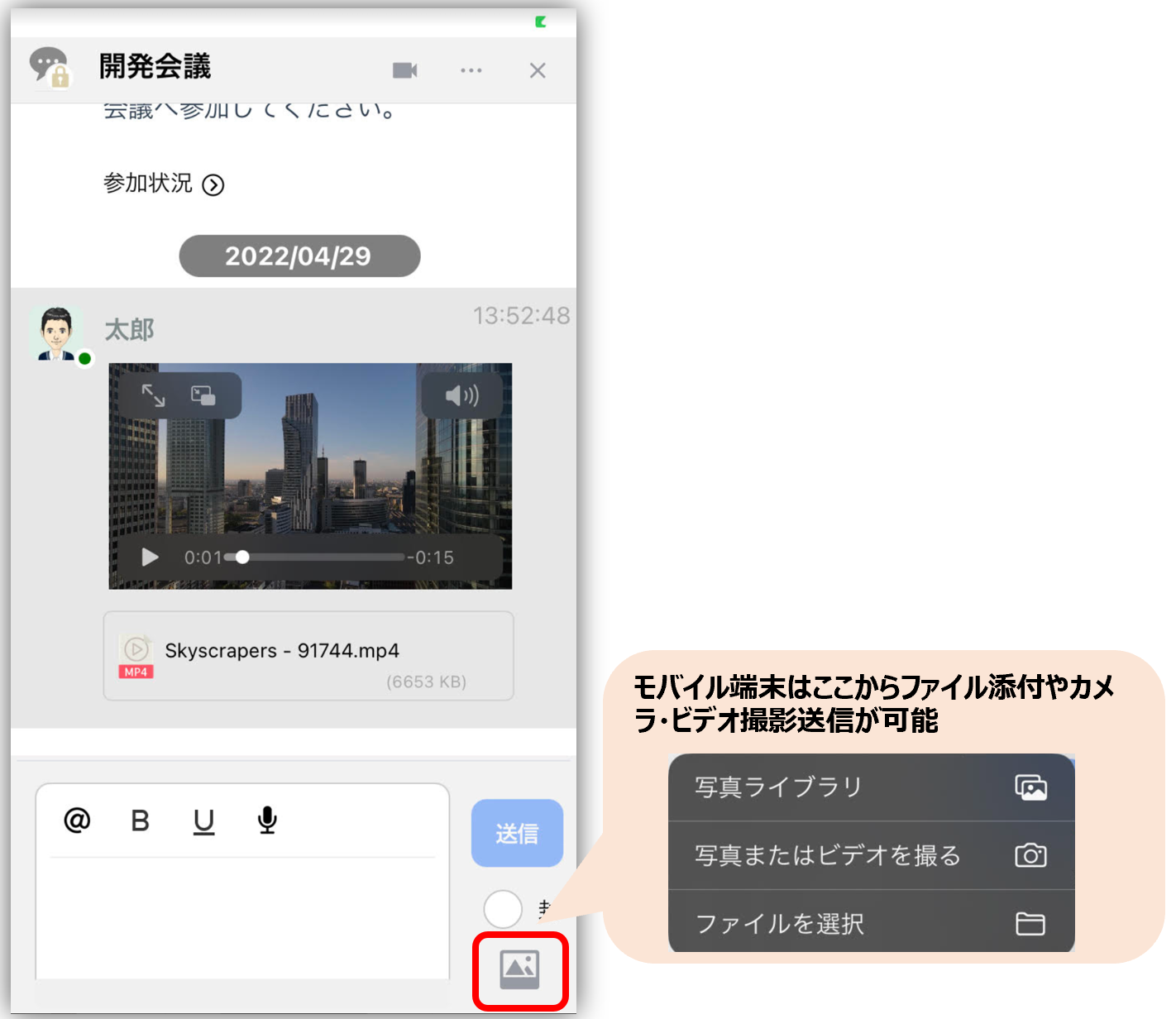
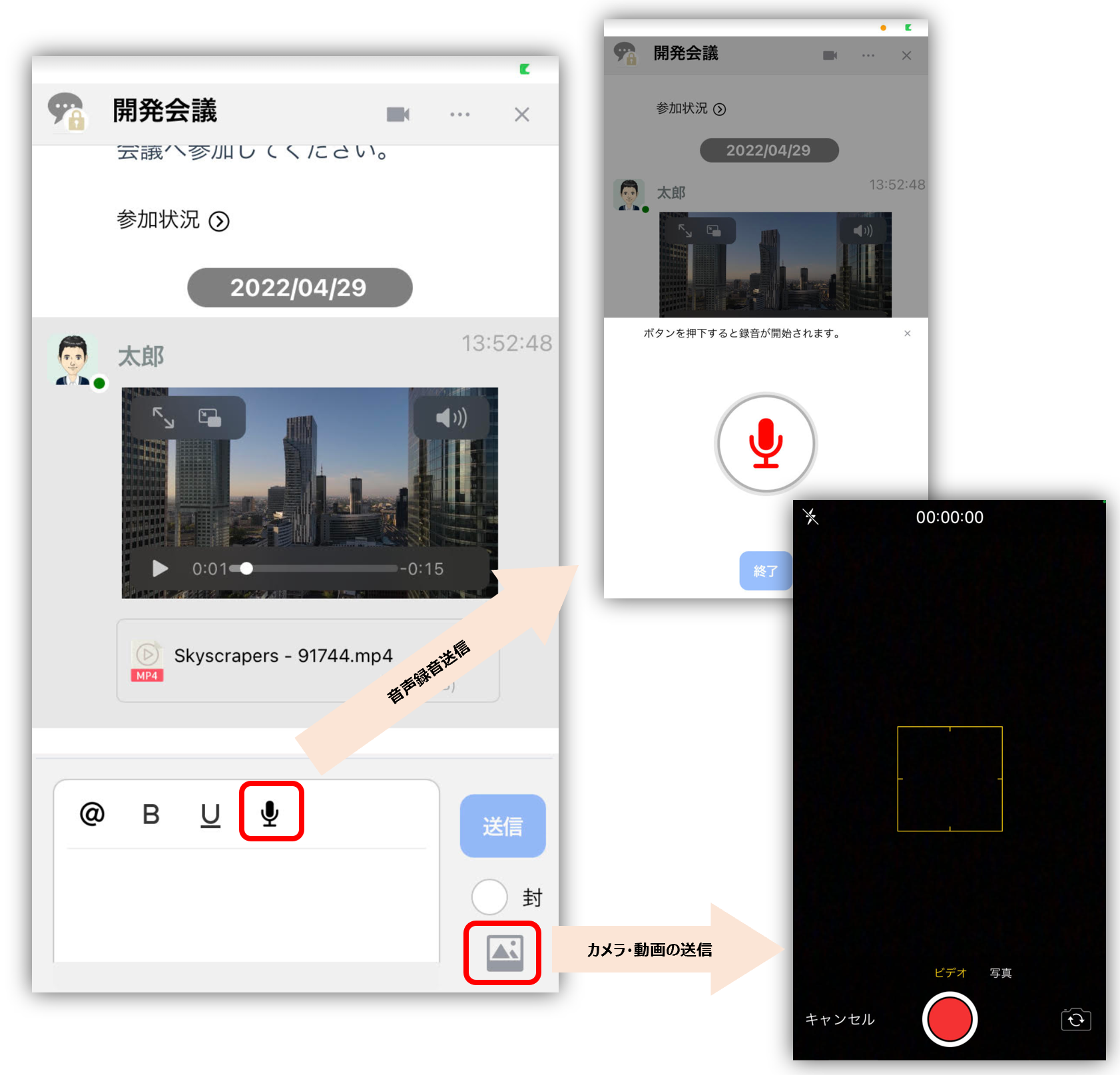
Files, camera images, and videos can be attached to smartphone devices as follows
Paint and attach images
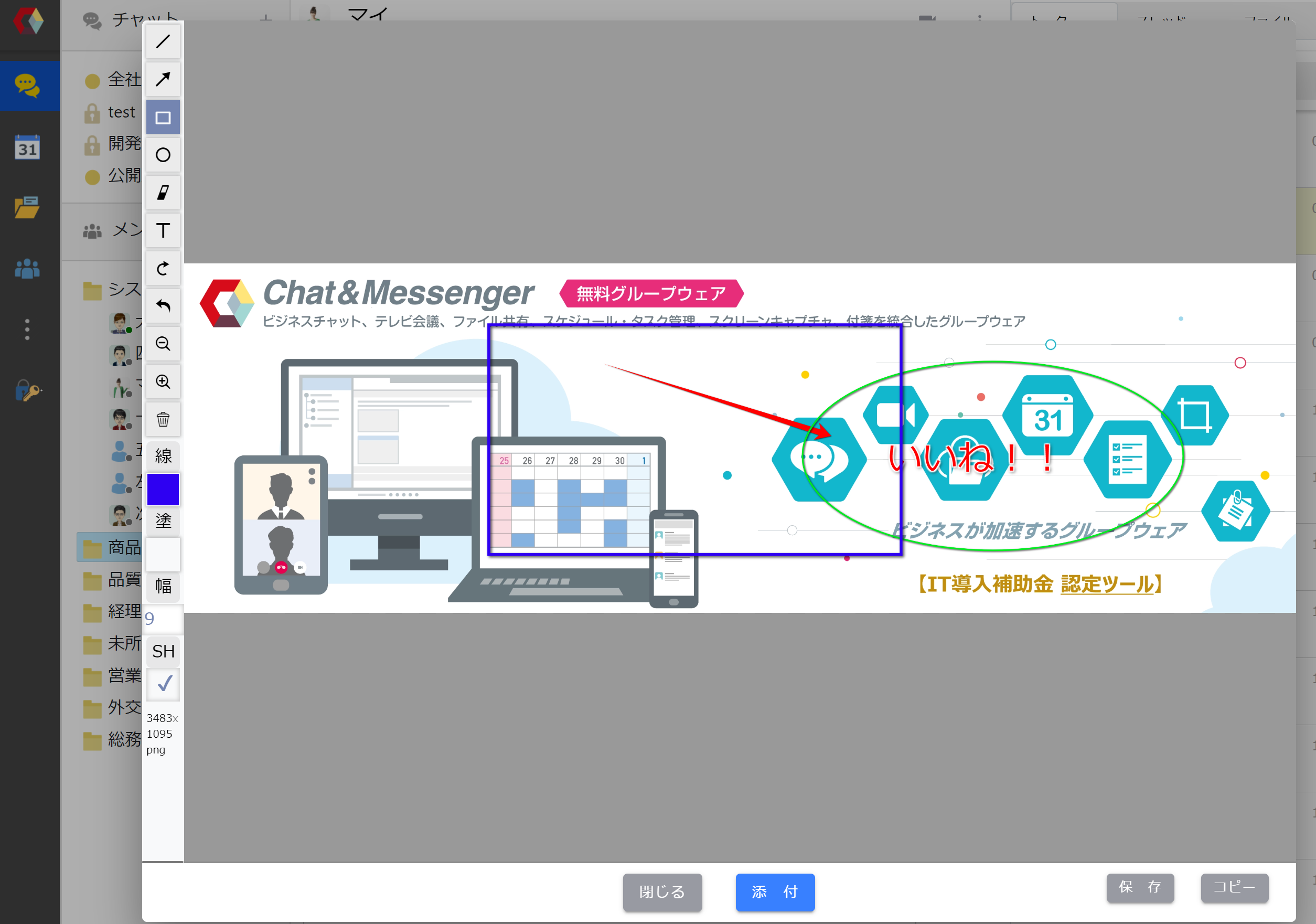
You can quickly add annotations before attaching images and send them.
message link
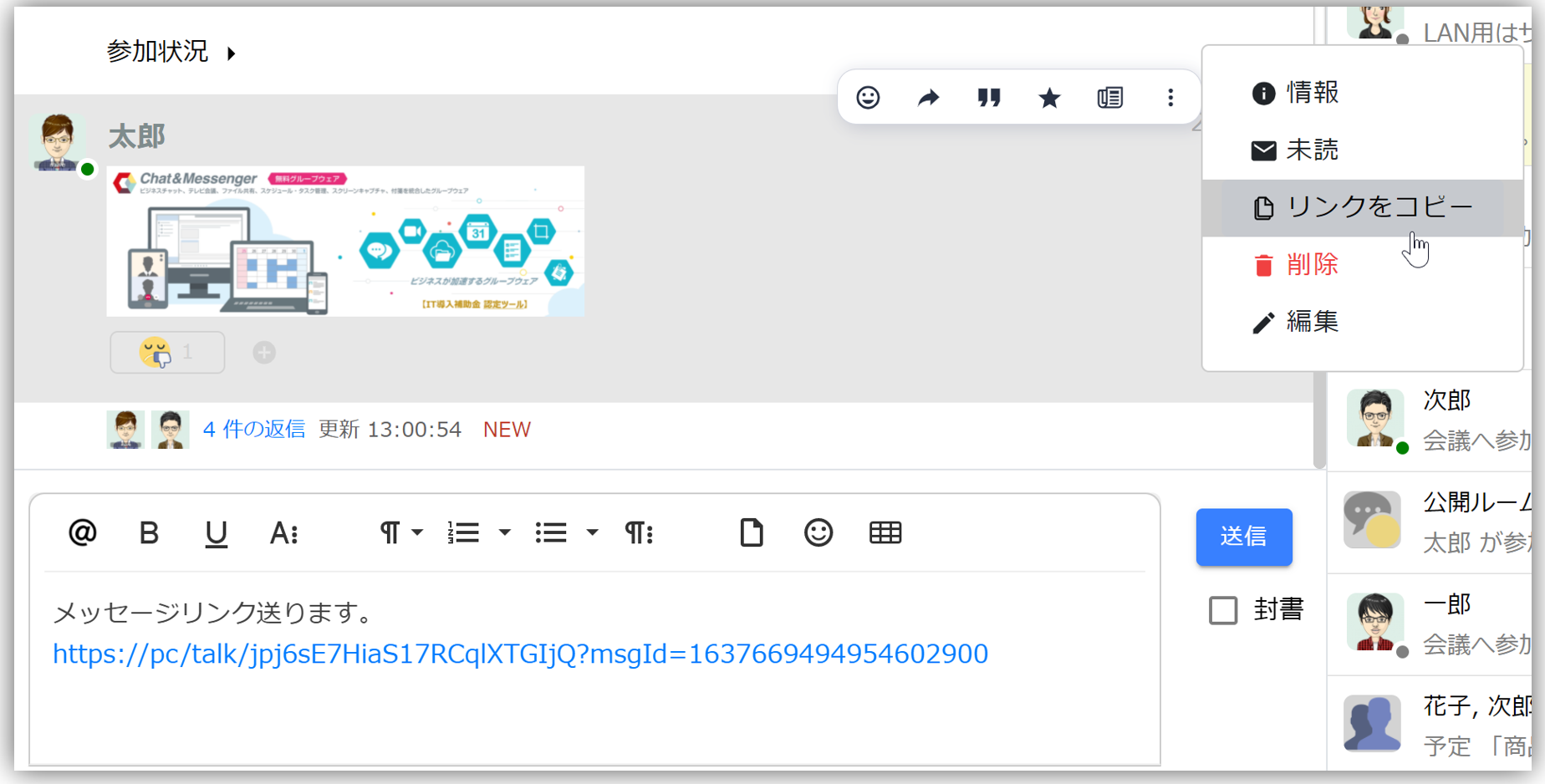
By creating a message link and sending it in a chat, you can share past conversations with others via link.
If the recipient of the link has permission to view the message in the link, they will be able to view the message in a separate window.
Push To Talk
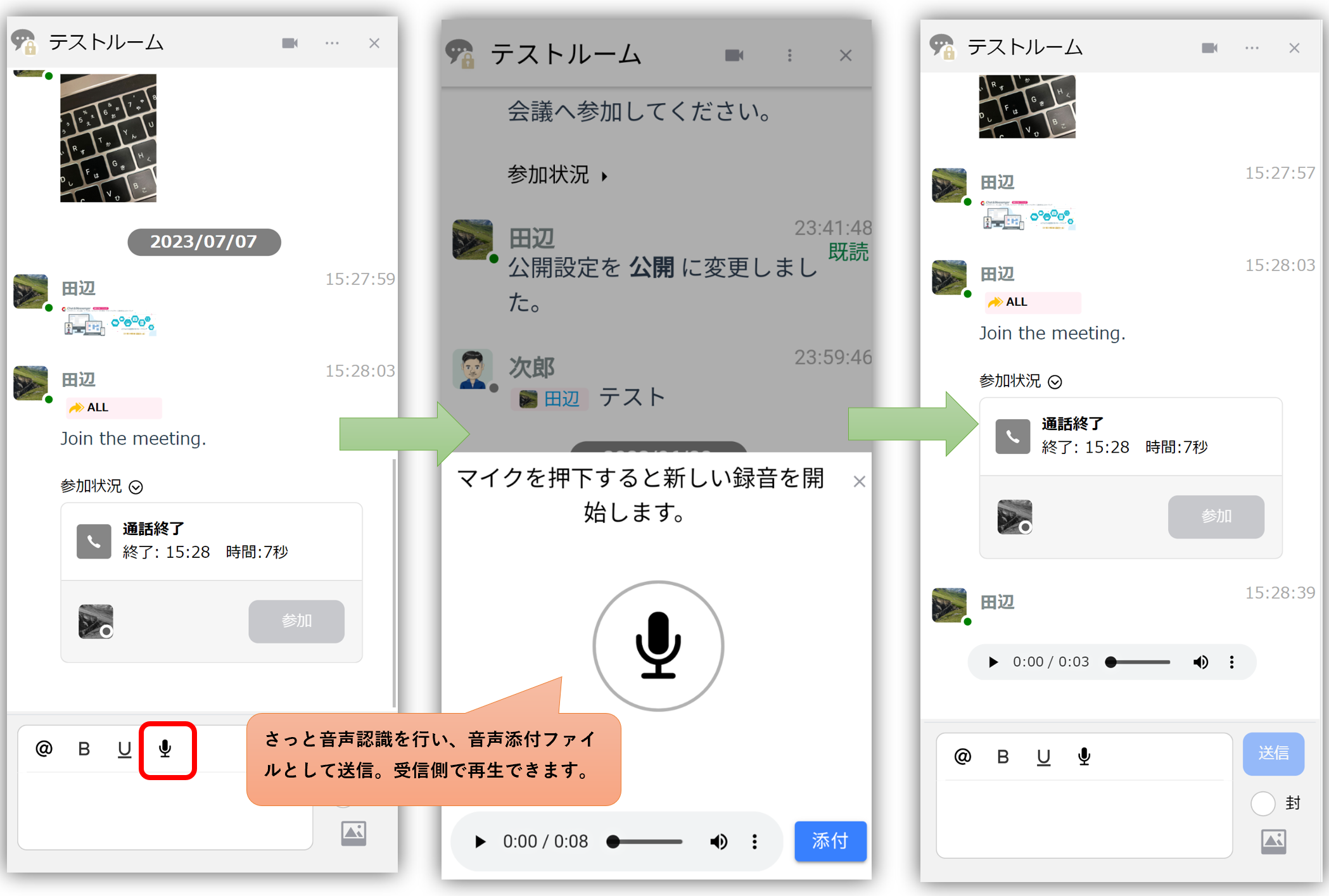
Voice recognition is performed, and the file can be quickly sent as an attachment and played back at the receiving end.
Unread, read, and sealed messages
We will explain the status of the message below the time: "New," "Read," and "Envelope."
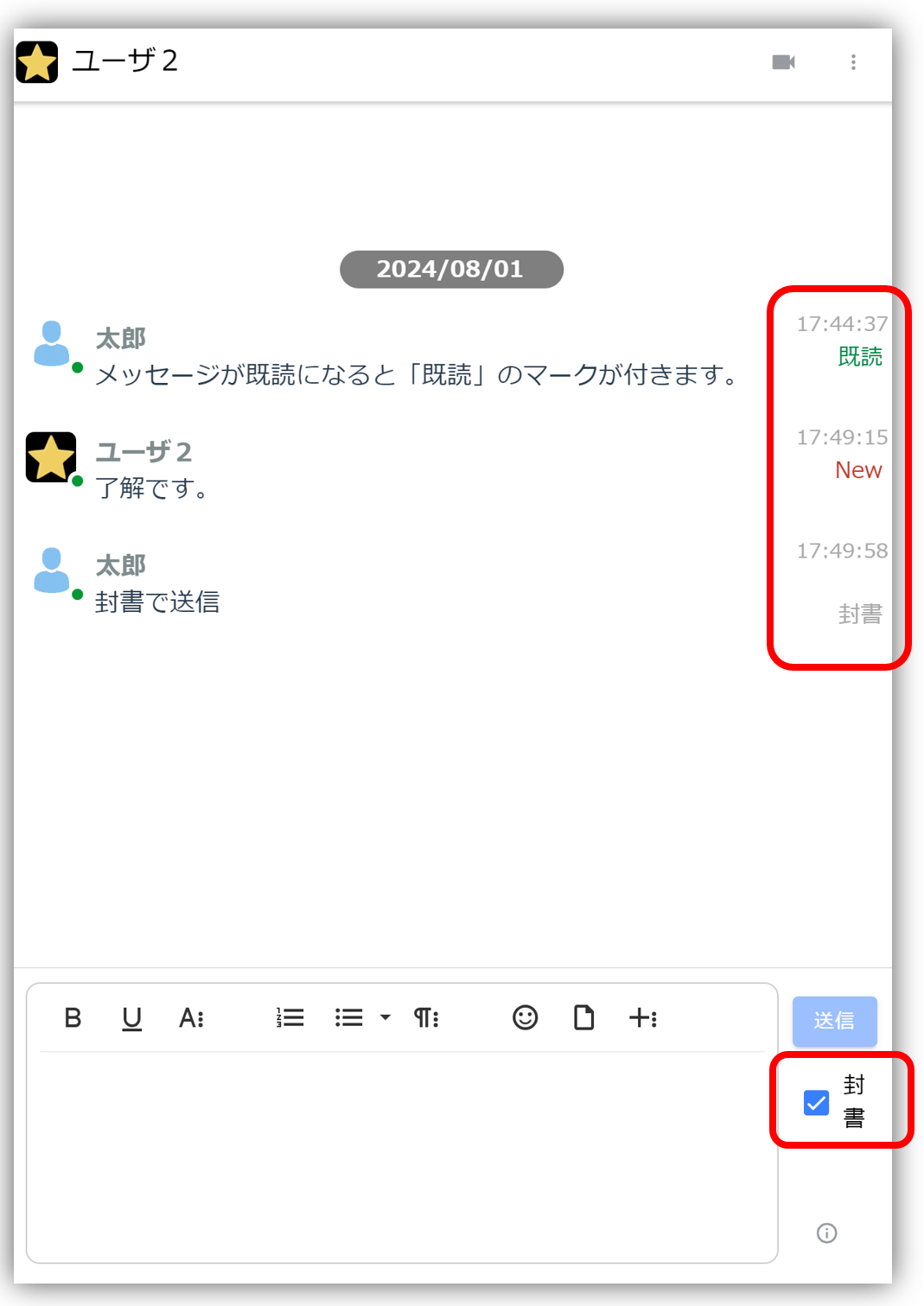
Already read
When a sent message is viewed by a recipient, it is marked as "read." If there are multiple recipients, the conditions for a message to be marked as "read" are as follows:
- Direct messages: visible to all recipients
- Group chat: All people mentioned can view
New
When viewing a chat, unread messages are marked as "New". If you click on the message or wait a few seconds, the mark will disappear and the sender will be notified that you have read the message.
sealed letter
If you check "Envelope" when sending, you can send a message with a read receipt. The message will not be marked as "read" unless the recipient explicitly opens it.
Talk Search
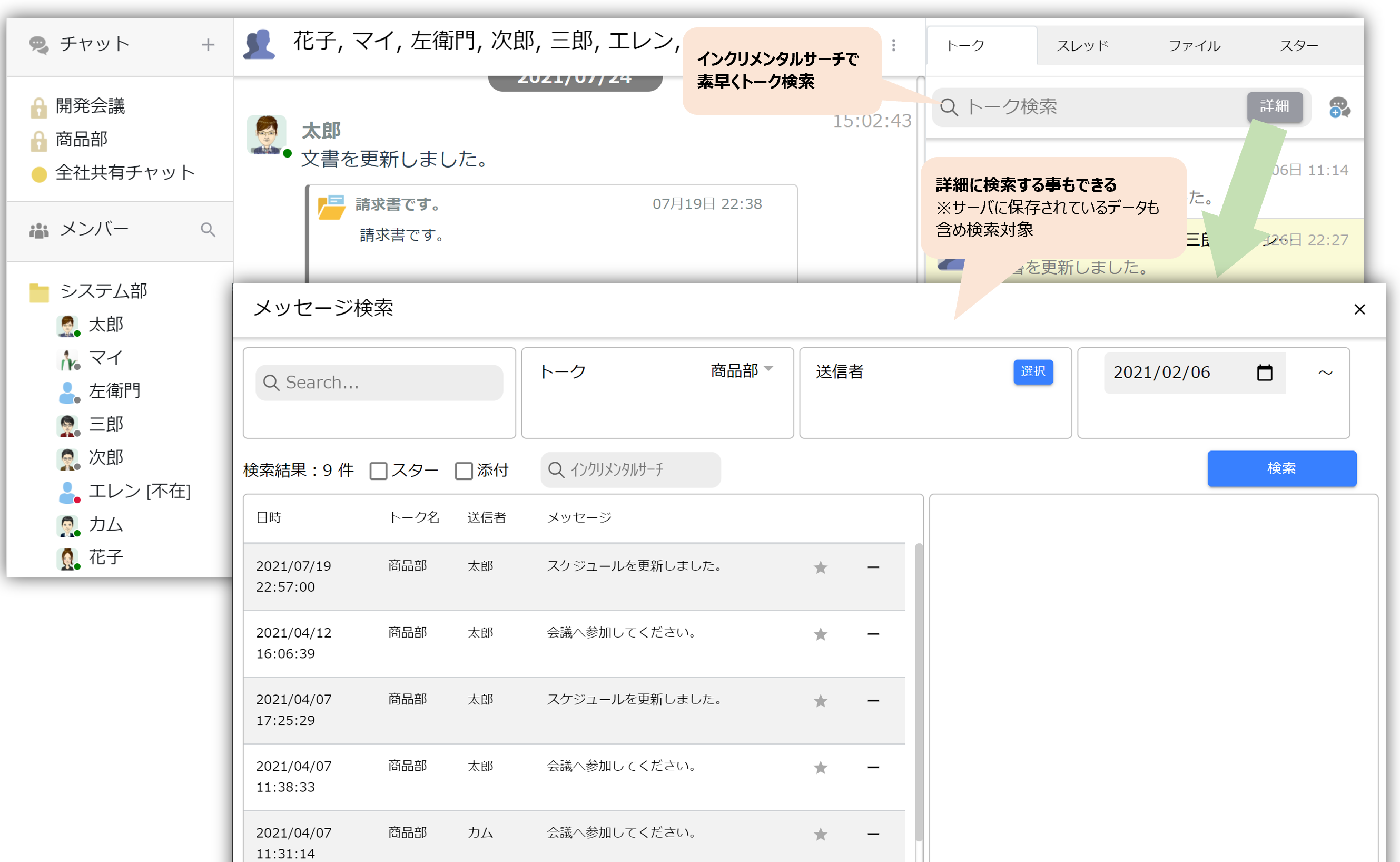
Talk search allows you to quickly find the desired message using incremental search.
In addition, by performing a detailed search, you can search including data for all periods stored on the server.
Message notifications
If you receive a direct message or are mentioned in a group chat, you'll receive a real-time notification.
For PC
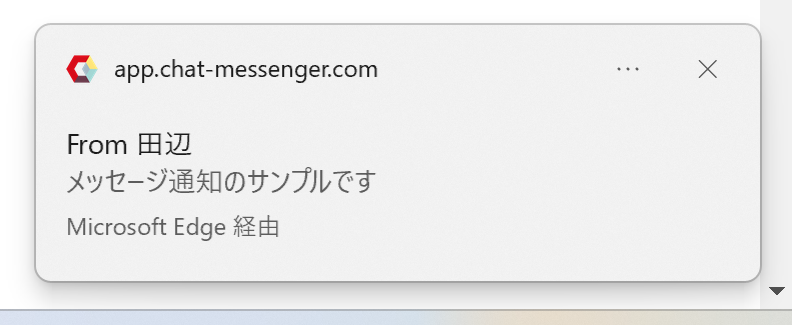
For smartphones
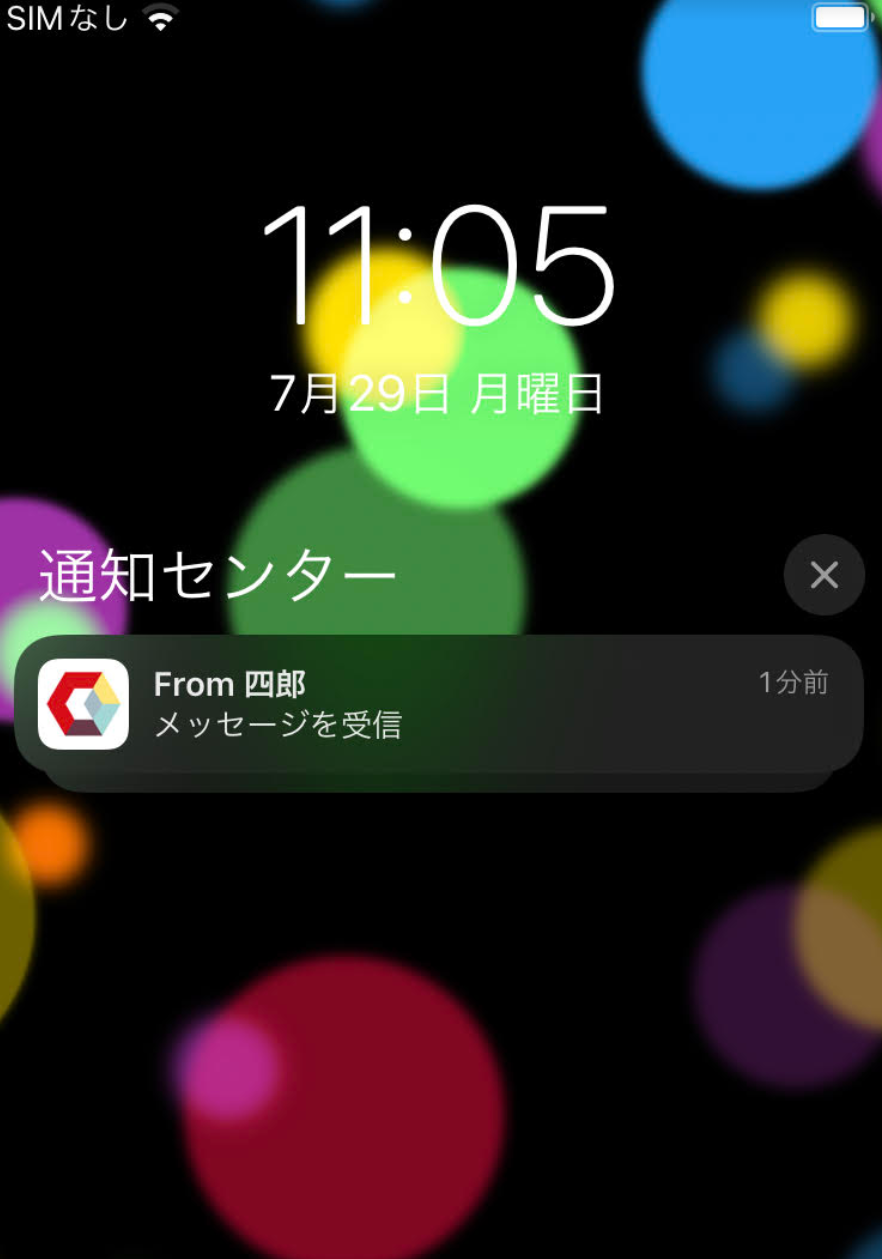
How to check if you don't receive notifications
If you don't receive a notification, please check the following:
1. Check notification permissions
The first time you access the service, you will be asked whether you want to enable notifications.
For PC
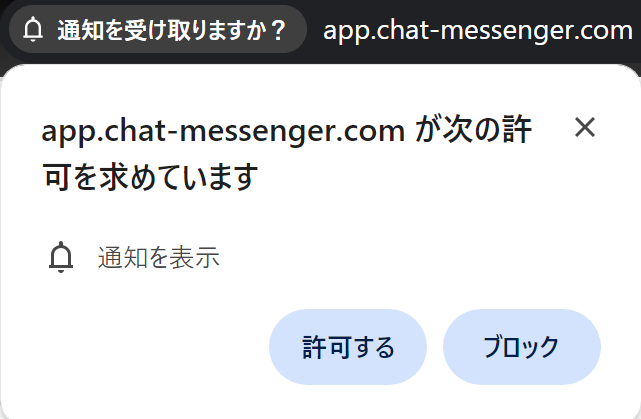
If you have blocked a message, press the address bar and enable "Notifications."
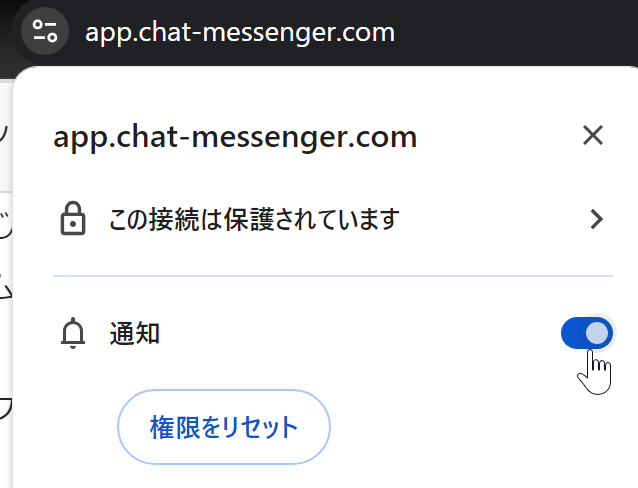
Also, please check your notification settings in Windows, Chrome or Edge or camapp.
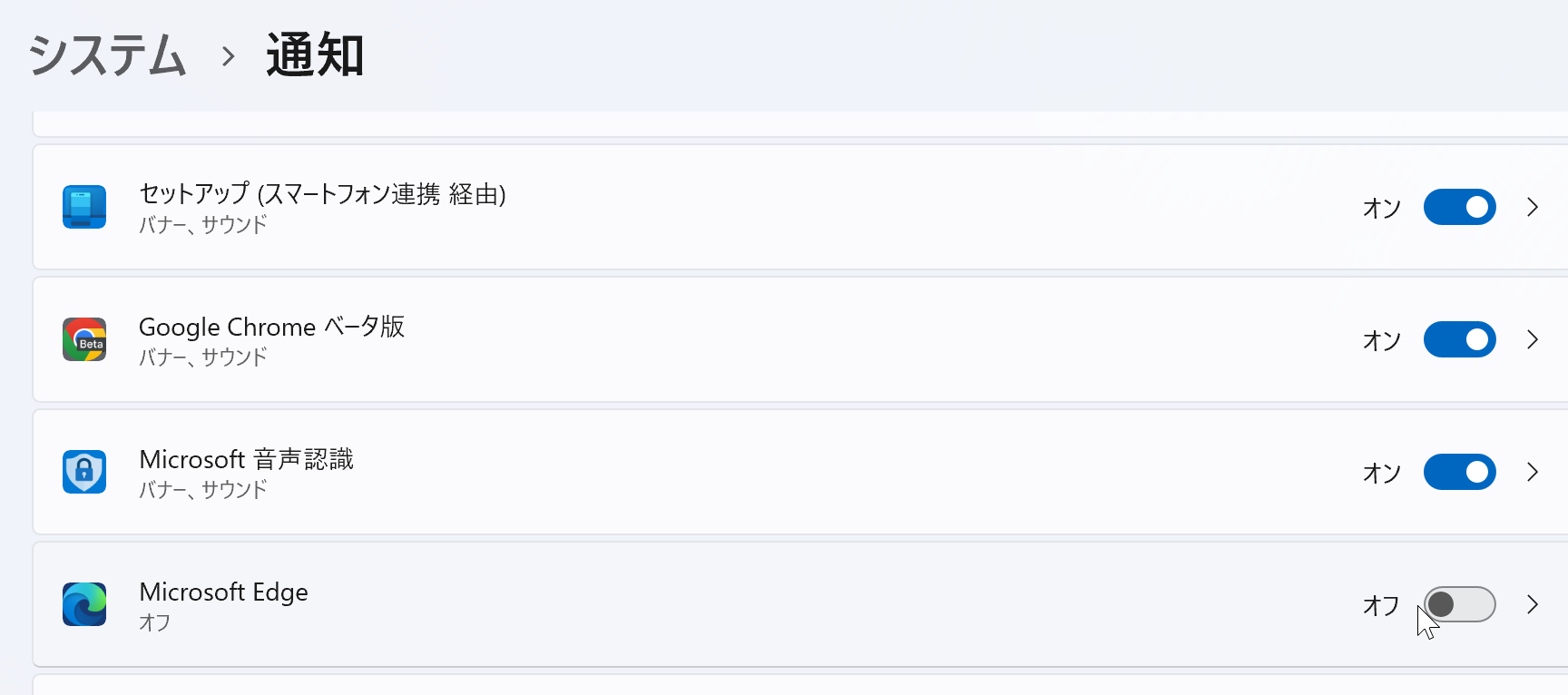
For smartphones
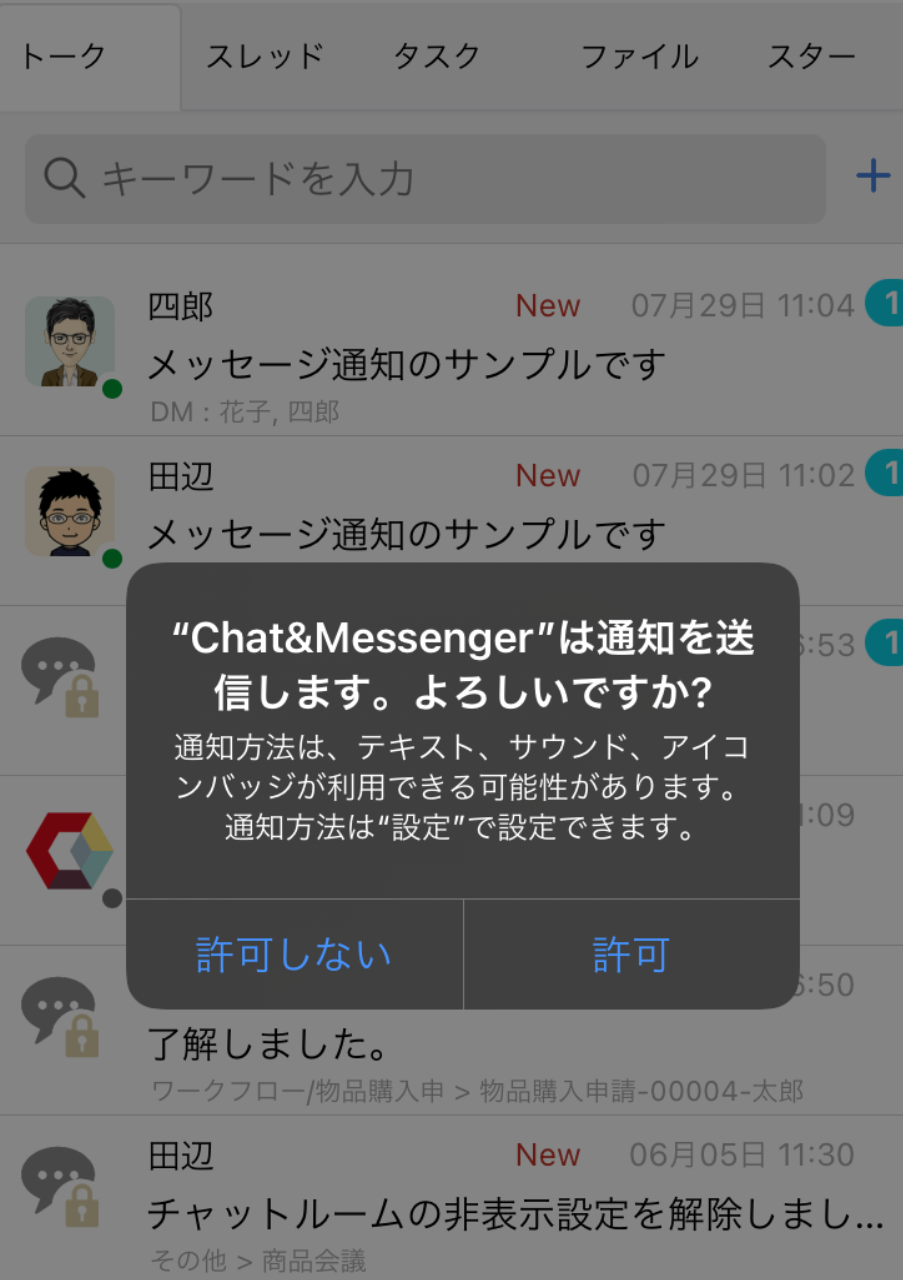
If you have blocked the app, please delete and reinstall it and check again.
2. The corporate firewall does not allow incoming emails from the notification server.
Notifications in standard browsers and push notifications in Android and iOS are sent by the browser or OS provider, so you will not receive notifications in environments where there is no Internet connection.
If you are in a firewalled environment, you must allow incoming traffic from the following servers:
- If you use Edge...notify.windows.com
- If you are using Chrome/Android...fcm.googleapis.com
- For iOS users: api.push.apple.com
dispatching priority setting
You can set the display order of users in chat rooms and groups they belong to.
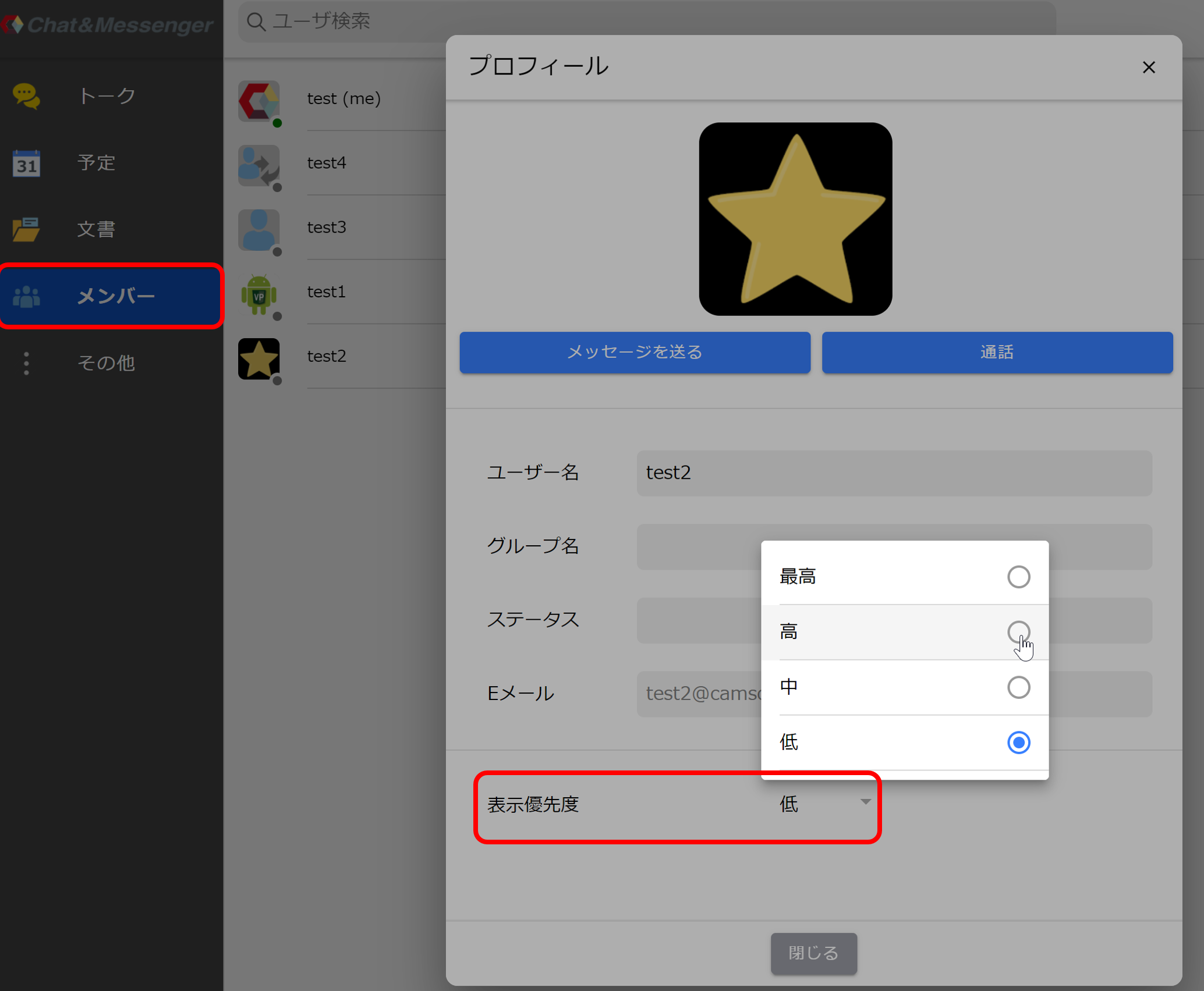
If you set the display priority of users with whom you frequently exchange messages to a high priority, they will appear at the top of chat rooms and various lists, making them easier to find.
The default setting for users is "Low" level. Any user who sends a message to (or mentions) them at least once is automatically promoted to "Medium" level.
shortcut key
You can send a sealed letter or message using only shortcut keys.