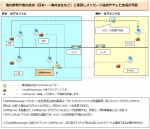Introduction.
- This function is for LAN models only.
- This function is a function that recognizes LAN users between bases using VPN, IP-VPN, dedicated line, etc.
It does not recognize users outside your company via the Internet. - This function isCAMServer The introduction of a
External user acquisition functionality - recognizes users beyond the router
Chat&Messenger can recognize users within the reach of broadcast packets, within the same network segment. Routers and other devices placed between networks block broadcast packets, so users with different network segments are usually unrecognizable to Chat&Messenger.
Depending on the network design, the scope of the same network segment will generally be the same department or the same floor.
The external user acquisition function allows each Chat&Messenger client to easily recognize users not currently recognized by other departments in the company, other floors, other locations, etc.

When each Chat&Messenger client recognizes the CAMServer, it retrieves the external user from the CAMServer at startup, once every two hours, and when the latest display is made. All clients share the same user information.
*The following definitions are used here for users on the network.
- local user... User of the same segment (network) as yourself
- external user... User of a segment (network) different from your own
To enable the Get External User feature
To enable the external user acquisition feature, each Chat&Messenger client must
CAMServer must be recognized. At this time,
- CAMServer andThey are in the same segment. Chat&Messenger automatically recognizes the CAMServer.
- CAMServer andThey are in different segments. Chat&Messenger can be recognized in any of the following three ways
- This is a method of setting IP addresses of different segments in the Broadcast settings other than Local Network in CAMServer by specifying them with wildcards, and is easy to use when there are many users.
- Each client specifies "Connection settings to CAMServer
- CAMServer's "External User Search Function"
- The following sections explain steps 1, 2, and 3. The administrator should decide which procedure to use to recognize the CAMServer.
Broadcast settings other than Local Network for CAMServer
On the CAMServer, specify the network address of a different segment using a wildcard in the "Settings" menu ⇒ "Application Preferences" ⇒ "Network" ⇒ "Broadcast Settings other than Local Network".
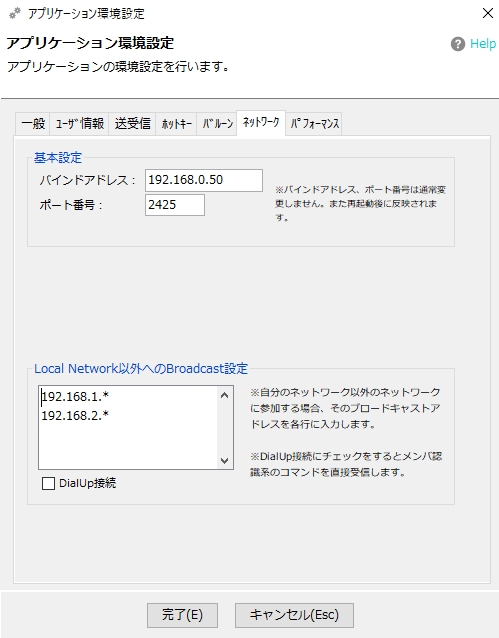
Only the fourth octet can be specified as a wildcard, which expands from 1 to 254 to search for external users. For example, if the addresses of users on different segments are 192.168.1.XX and 192.168.2.XX, copy and paste the following
192.168.1.* 192.168.2.*
Each client specifies "Connection settings to CAMServer" and recognizes CAMServer.
Each Chat&Messenger client isThe CAMServer can be recognized by setting up the connection to the CAMServer on your own from the "Application Preferences" screen.
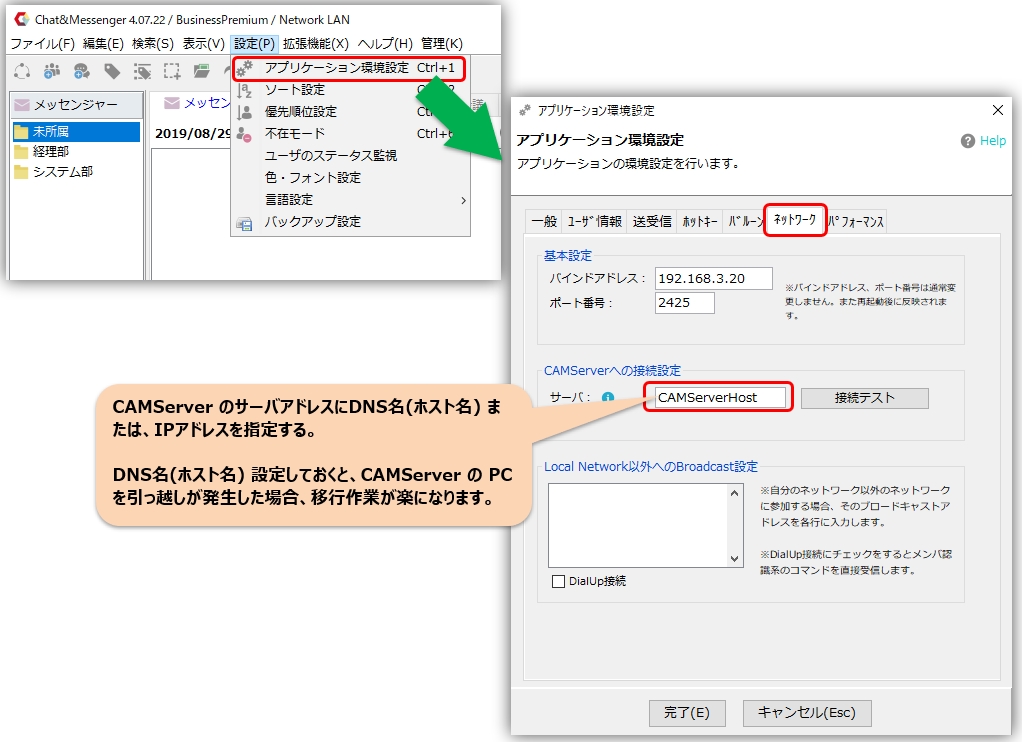
External user search function of CAMServer
The external user search function searches for external users by executing "Administration" menu => "External User Search" on the CAMServer.
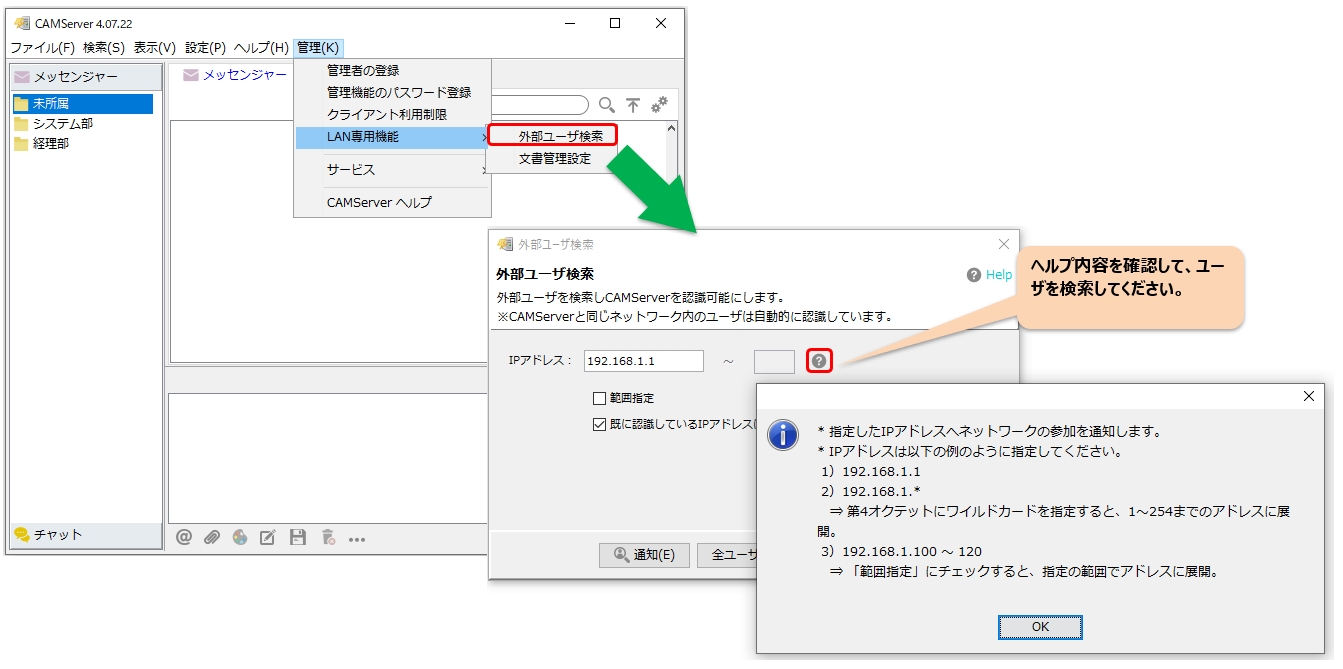
Check router port settings for use between locations.
When using the external user acquisition function and using it between locations, make sure that each Chat&Messenger client, CAMServer, and each client can communicate with each other over the IP network.
If video conferencing or voice calls are used, in addition to the above Also UDP 22224-22227 ports for RTP protocol
Please check if it is possible to pass.
Troubleshooting when external users are not recognized correctly
First, check whether CAMServer recognizes unstable users who may go offline if a problem occurs such as users not being recognized between locations.
If there are no unstable users in the list after execution, other users will not be recognized either.
First,To enable the Get External User featureand make sure that CAMServer can recognize all users.
If an external user cannot be recognized properly, it is necessary to isolate whether the problem is in the network environment or on a specific PC.
For example, find out if all users are unrecognizable between locations A ←→ B, or if only certain PCs within each location are unrecognizable.
- Only certain PCs do not show up or show up offline
If most of the other PCs in the network are fine, but only certain PCs do not appear or go offline, it may be that the Windows firewall or other software, such as Virus Buster, is blocking certain packets. - PCs on a particular network are not displayed in all
Make sure that each Chat&Messenger client and CAMServer and each client can communicate with each other on the network.For example, in the following diagram, it is necessary to confirm the communication between "Taro ←→ CAMserver" and "user1 ←→ Taro".
The packet tracing function allows you to easily check for communication. Click on the help icon to confirm the contents, and then execute the various commands in order from the top.

If the test results confirm that communication is unstable, consult with the administrator and configure the routing settings of the L3 switches and routers installed between networks.
If this does not improve the situation
If you have tried all of the above and the problem persists, please send us a log by clicking on the "Help" menu => "Bug Report".
Please obtain the Chat&Messenger logs and the CAMServer logs for both parties that are unstable at that time.