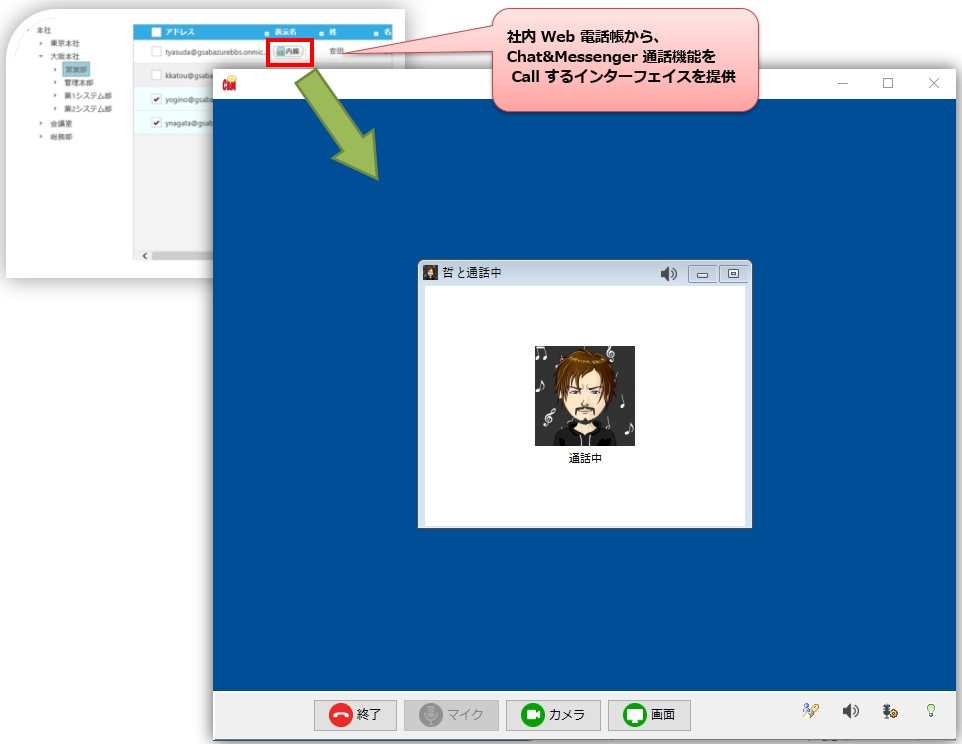Video calling is not recommended for new customers. Web ConferenceWe ask that you use the following.
Preparation of microphone and camera
A microphone and camera are required to use video conferences and voice calls.
It is often included as standard with your PC, but if your PC does not support it, Recommended microphone and camera productsPlease refer to the following information to obtain a copy.
Test and additional menu settings
For the first time, test using the "Extensions" menu => "Voice/Video Calling" and if there are no problems, add the "Voice Calling" and "Video Calling" menus.
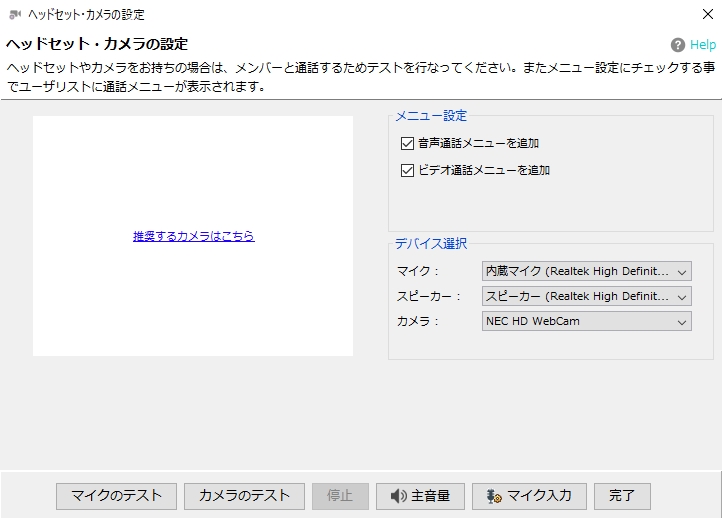
PC speaker and microphone volume control
Open and adjust the volume control dialog as shown below.
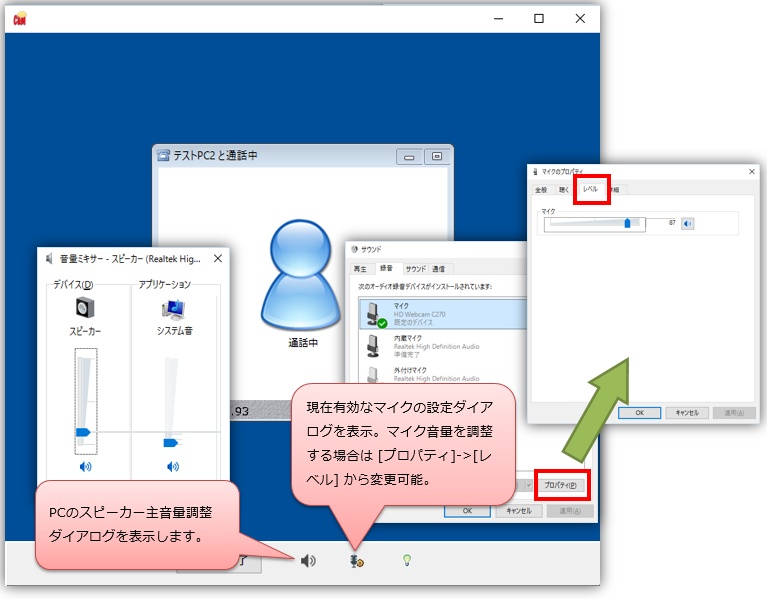
Anti-Howling
Please refer to the following
Videoconferencing and Web conferencing, causes and solutions for feedback and echo
To make a call
Once the headset/camera test and public settings are completed, you can make calls with members.
Select the target user from the user list and select "Voice call" or "Video call" from the right-click menu.
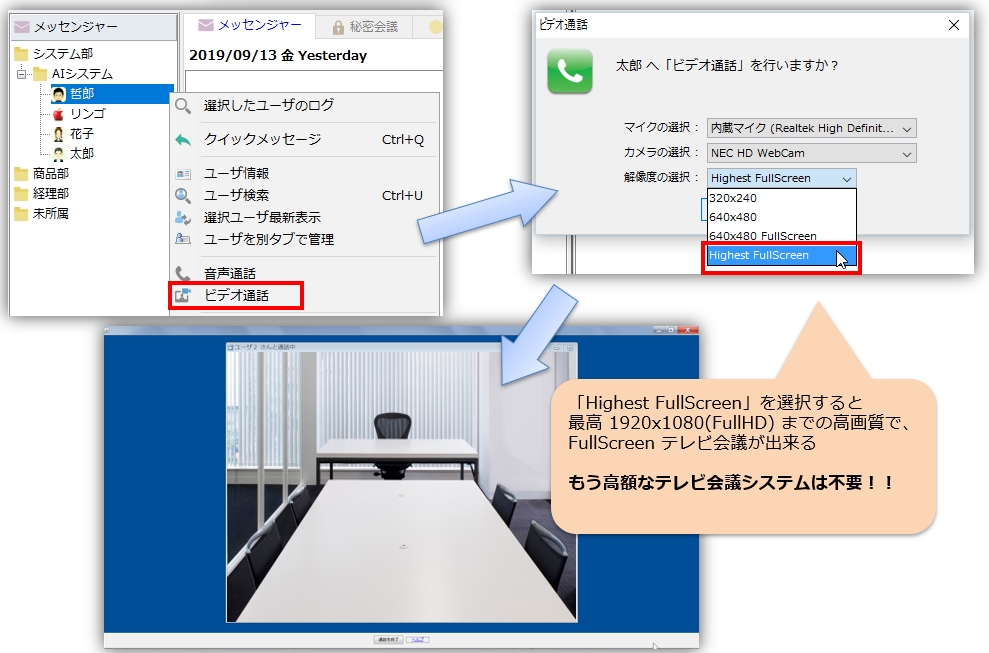
Send camera later, add user
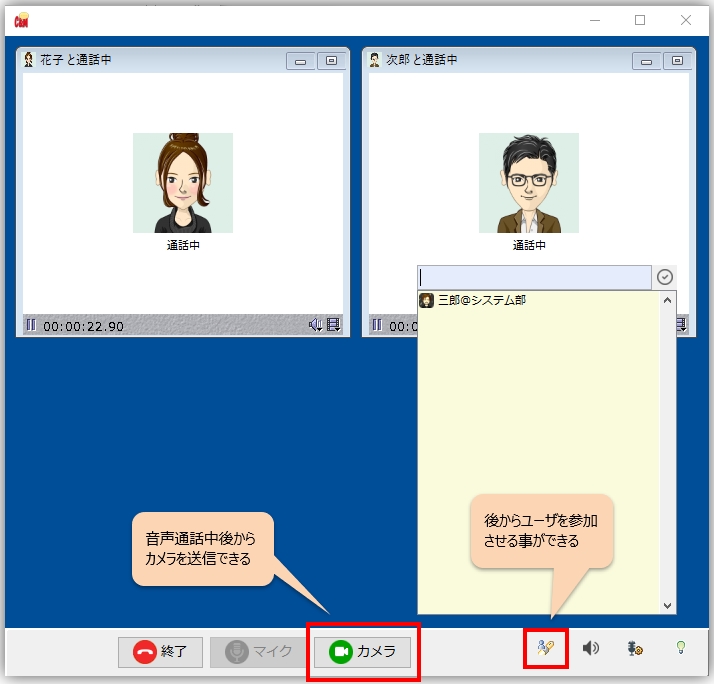
Desktop Screen Sharing and Remote Assistant
To share a screen, select the screen to be shared as shown below, and then perform the operation.
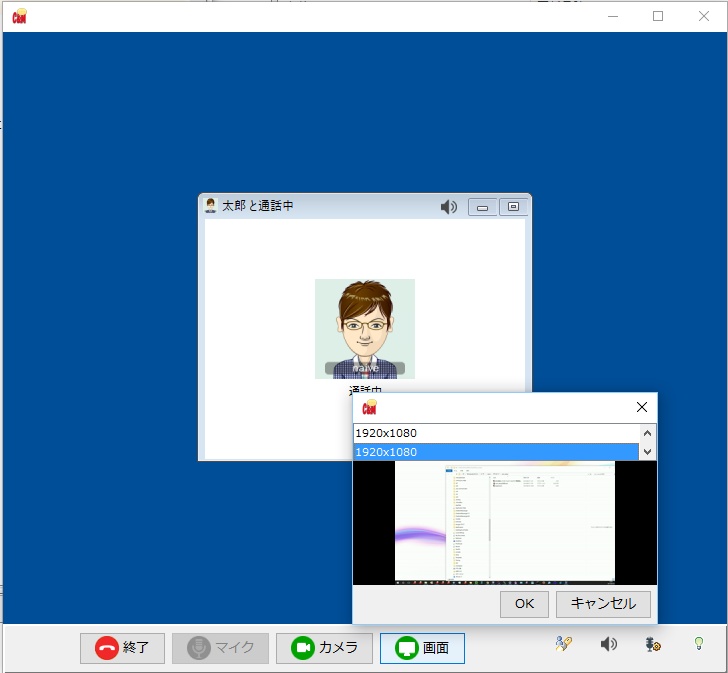 Screen sharing can only be used for voice calls. (Cannot be used in conjunction with the camera.) |
If you are using Remote Assistant, please follow the instructions below.
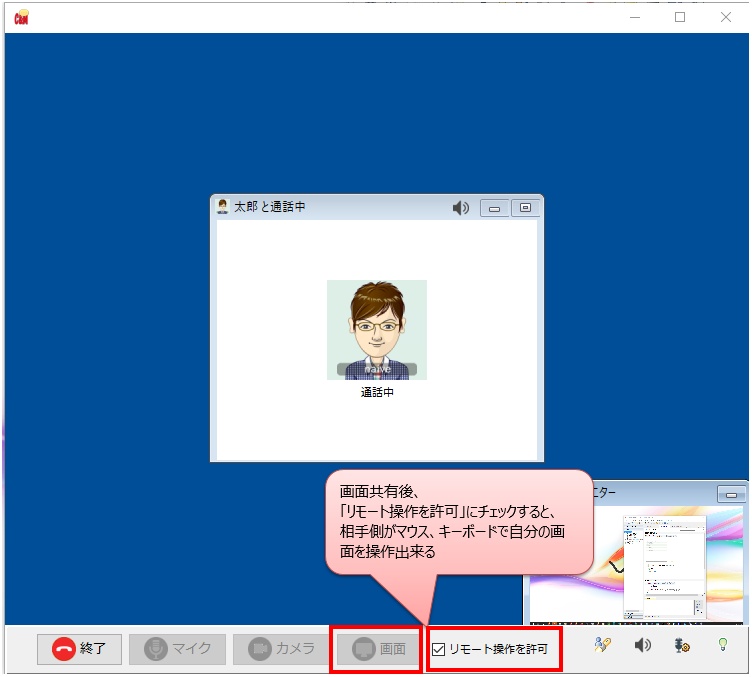 |
Link with Web Phonebook
By registering a custom URL scheme, you can use the Chat&Messenger call function from your company's Web phonebook or other applications.
The registration and testing procedures are described below.
Register a custom URL scheme
The following steps are required to register a custom URL scheme
- Use v4.01.10 or higher installer to update the library
- On Chat&Messenger, select [File] menu ⇒ [Associate] ⇒ [Register Custom URL Scheme].
- From the web page, use the following JavaScript code to ChatAndMessenger://call Execute the
Testing Custom URL Schemes
You can test a call by entering the email or username of a user you recognize on Chat&Messenger.
Email:
User Name: (user)