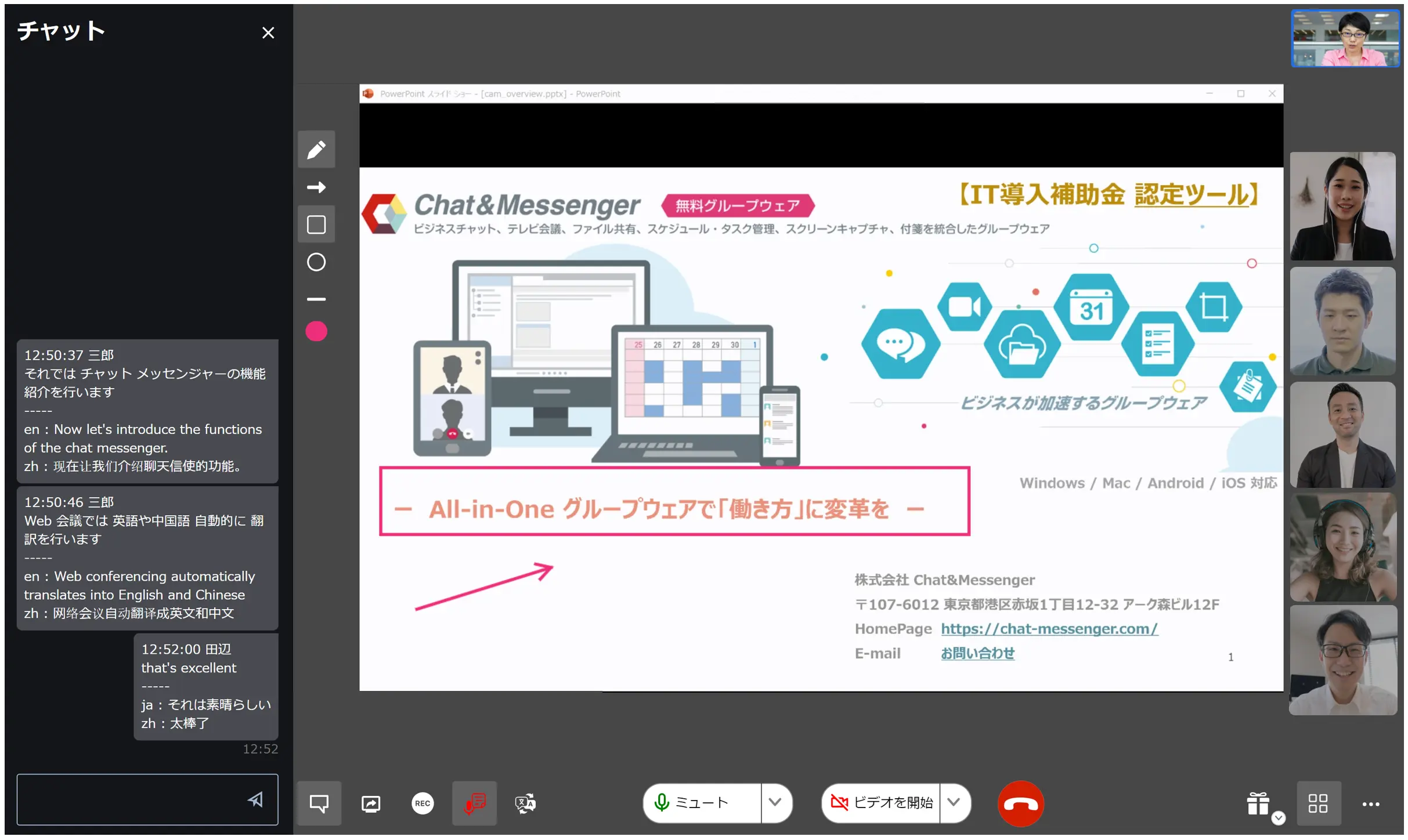How to Use Web Conferencing and Video Calling– category –
-

Web会議負荷ツール
【はじめに】 負荷ツールを使用すると、テスト用の参加者を疑似的に会議へ参加させ、組織内で「何人まで同時参加が可能か」を検証できます。 【負荷ツール利用方法】 1. 負荷ツールでアクセスする会議URLをクイックWeb会議で生成 2. MeetSimulator.zip ダ... -

Web conference network traffic volume
We will explain the amount of traffic that is applied to the internal center router within an organization when a Chat&Messenger web conference is held. [・Comparison table for document sharing] When a web conference is held, the following traffic will be generated on the in-house center router, etc. 5 user10 user audio... -

Overview of Web Conferencing and Video Calling
[About web conferences and video calls] Chat&Messenger allows you to easily use video calls, web conferences, and desktop screen sharing. If you want to have a simple meeting via web conference to save on transportation costs, or if you want to convey the situation at a remote site in more detail with real-time video... -

How to Use Web Conferencing
[Introduction] Both the desktop version and the browser version can be seamlessly linked with web conferencing. Cloud/on-premise usage Please use the following methods depending on your environment. When using the cloud, you can use the Chat&Messenger cloud service or use the on-premises... -

How to Use Video Calling
Important: Video calling is not recommended for new customers. We ask that you use high-quality web conferencing. [Preparing a microphone and camera] A microphone and camera are required to use video conferencing and voice calls. In many cases, they come standard with your PC, but if you have one, please check the settings of your PC. -

How to resolve problems with web conferencing
[Unable to connect to camera or microphone] If you are unable to connect to the browser's camera or microphone during a web conference, please check in the following order. Check if camera and microphone connections are allowed in the browser permissions.Permission will be requested when connecting the microphone and camera for the first time, but if you block it... -

Camera & Microphone Recommended Products
1