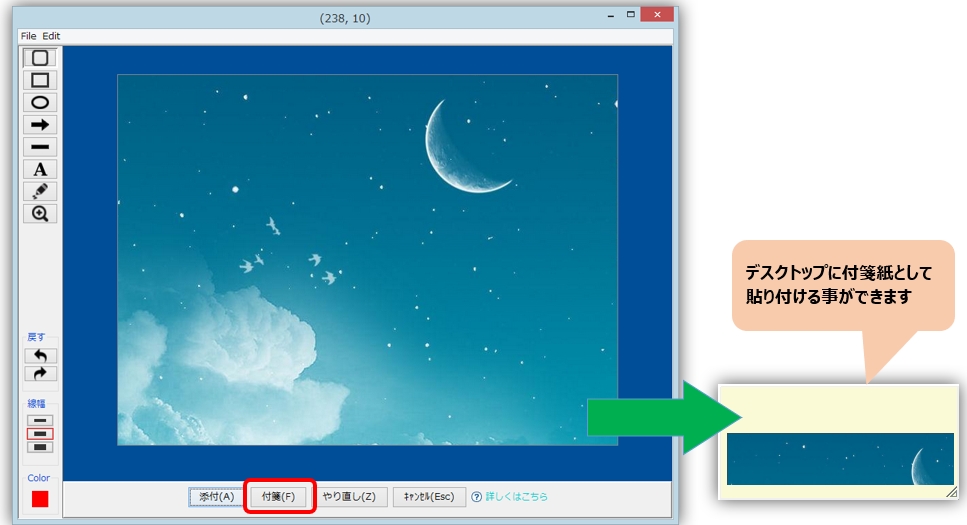Changing the display order of users
Frequently sent users can be displayed on top of the messenger list.
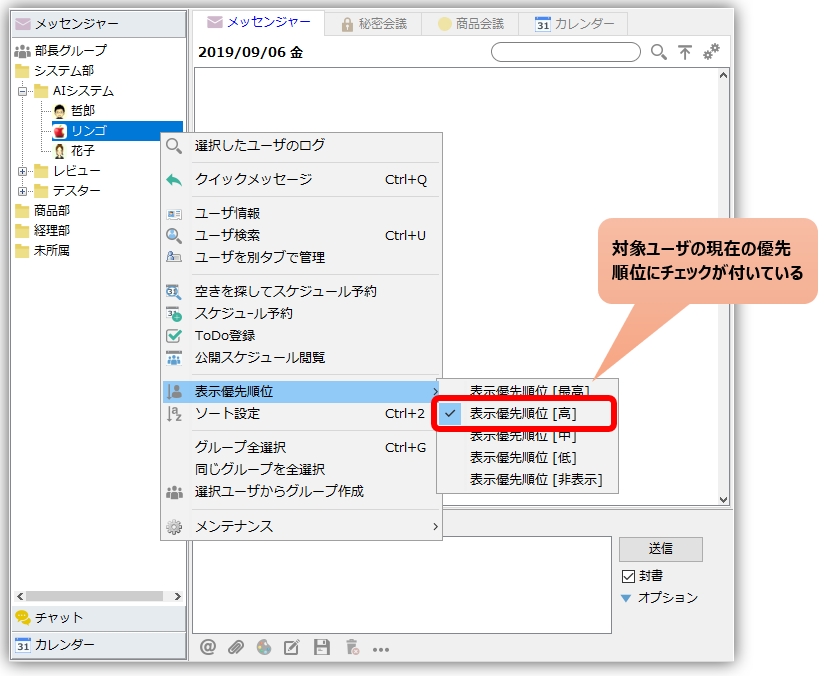
Storing and retrieving data to and from the task ray with just a keyboard operation
Hotkeys can be used to retrieve from the taskray even when inactive (e.g., stored in tray, minimized, etc.).

IME display position is fixed at the bottom
IME (Microsoft IME / Google IME) pop-up display position is near the cursor position during text input, though,Whether or not they appear at the bottom depends on the number of candidates.
If there are too many candidates to display a popup on the bottom, it will be displayed on the top, and it seems that the control of the popup cannot be controlled from other software including Chat&Messenger.
Chat-type tools often have the text input position near the bottom of the screen,In many cases, the pop-up display is not fixed at the top or bottom of any of the tools.
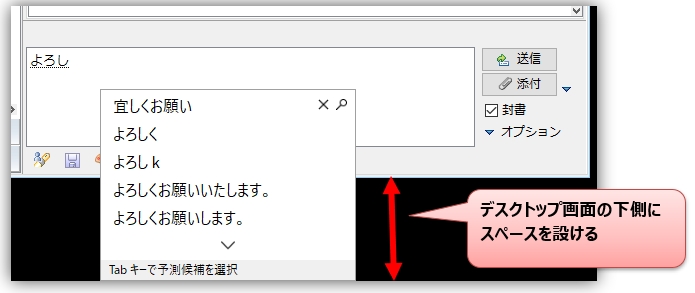
Opening, replying to, and quoting messages
You can open, reply to, and quote incoming messages with just keyboard operation.
Change balloon display position
If the taskbar is set to two levels, the balloon will be displayed on the taskbar.
They may overlap. Balloons can be displayed in appropriate positions.

Confirmation >>
Balloons display sender and message headings
Move to the last line when referring to the log file
When viewing log files from the message pane, you can move to the last line.
You no longer have to manually scroll to the last line.
Confirmation >>
Quickly add a schedule from a message
Schedules can be added from the "Other" icon in the message pane or from any selection in the message.

Add label settings to schedule
Quickly add schedules and label them with "Important", "Memo", "Todo", etc.
It is possible to color code each schedule category. You can also search efficiently by label on the schedule list screen.

Quickly view the calendar from the tray menu or via hotkey

Copy existing schedule to new schedule
Use stickies as launchers
URLs and file paths in stickies are displayed as links. You can also register frequently used files, folders, applications, etc. and use it as an easy launcher.

Quickly create stickies from the clipboard
Set hotkeys to quickly create sticky notes
There is a function to create sticky notes from the clipboard.
Confirmation >>
Capture and create sticky note
You can paste captured images onto sticky notes. Improve only part of a network diagram or design document that has a large file size.
When viewing, pasting it on a sticky note is light and convenient.