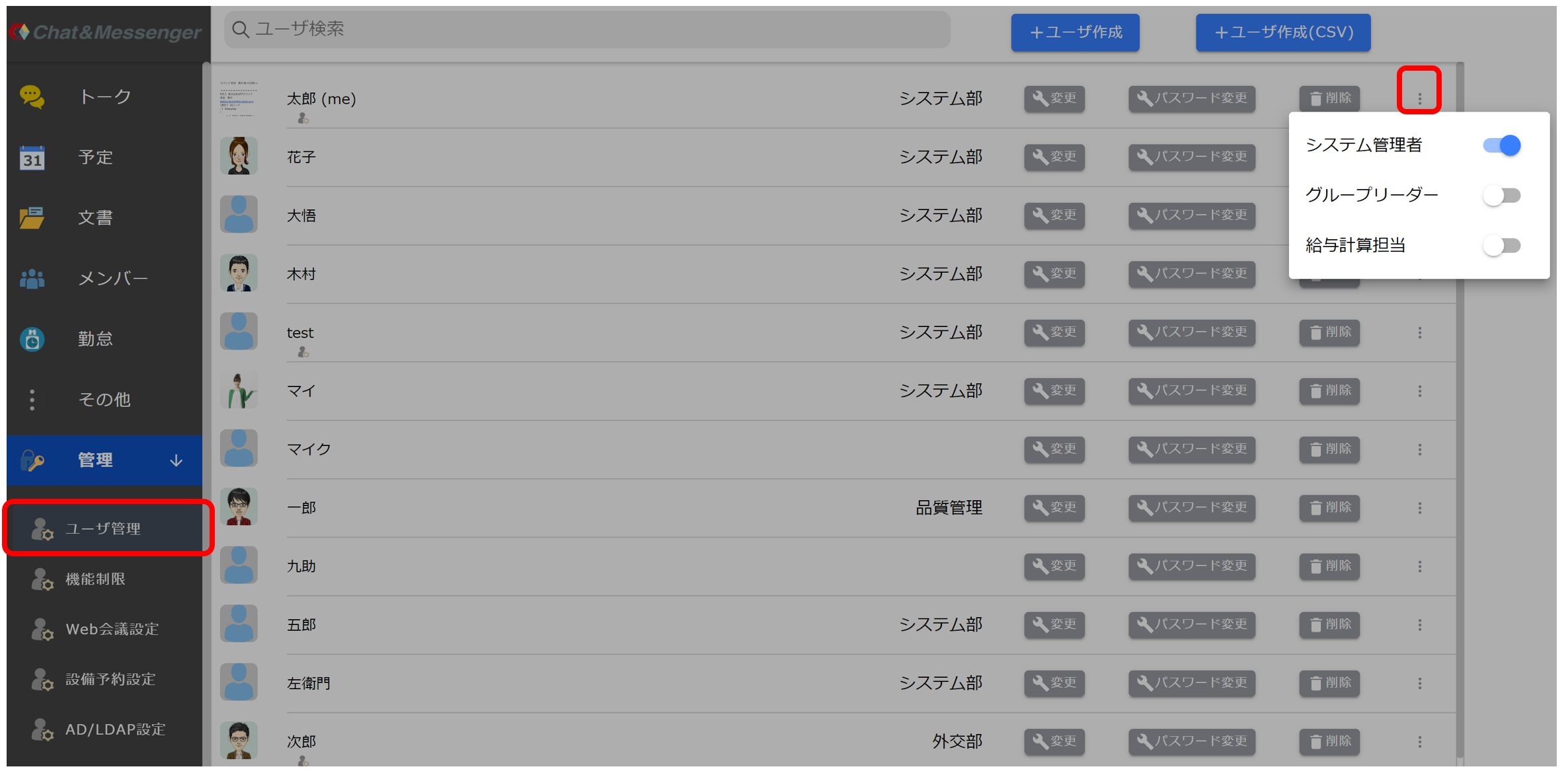Introduction.
Chat&Messenger is attendance management It is equipped with. By using attendance management, you can accurately understand the daily working hours of your employees. The main management items are as follows.
- Manage attendance, clocking in, clocking out, breaks, absenteeism/late arrivals, and paid vacations
- Chat notifications for various alerts
- Grasping the status of attendance, including computer operation status and access logs
The integration of Chat&Messenger's user management functions and status management (online/offline) with time and attendance management allows for low-cost implementation.
Attendance management is available in cloud Enterprise and on-premises Ultimate. You can also use the plan with less than 1 month, but attendance data will only be retained for one month.
About clocking in and out
After logging in to Chat&Messenger, the following imprinting screen will automatically appear before and after work begins and ends, so please select "Attending" or "Leaving".
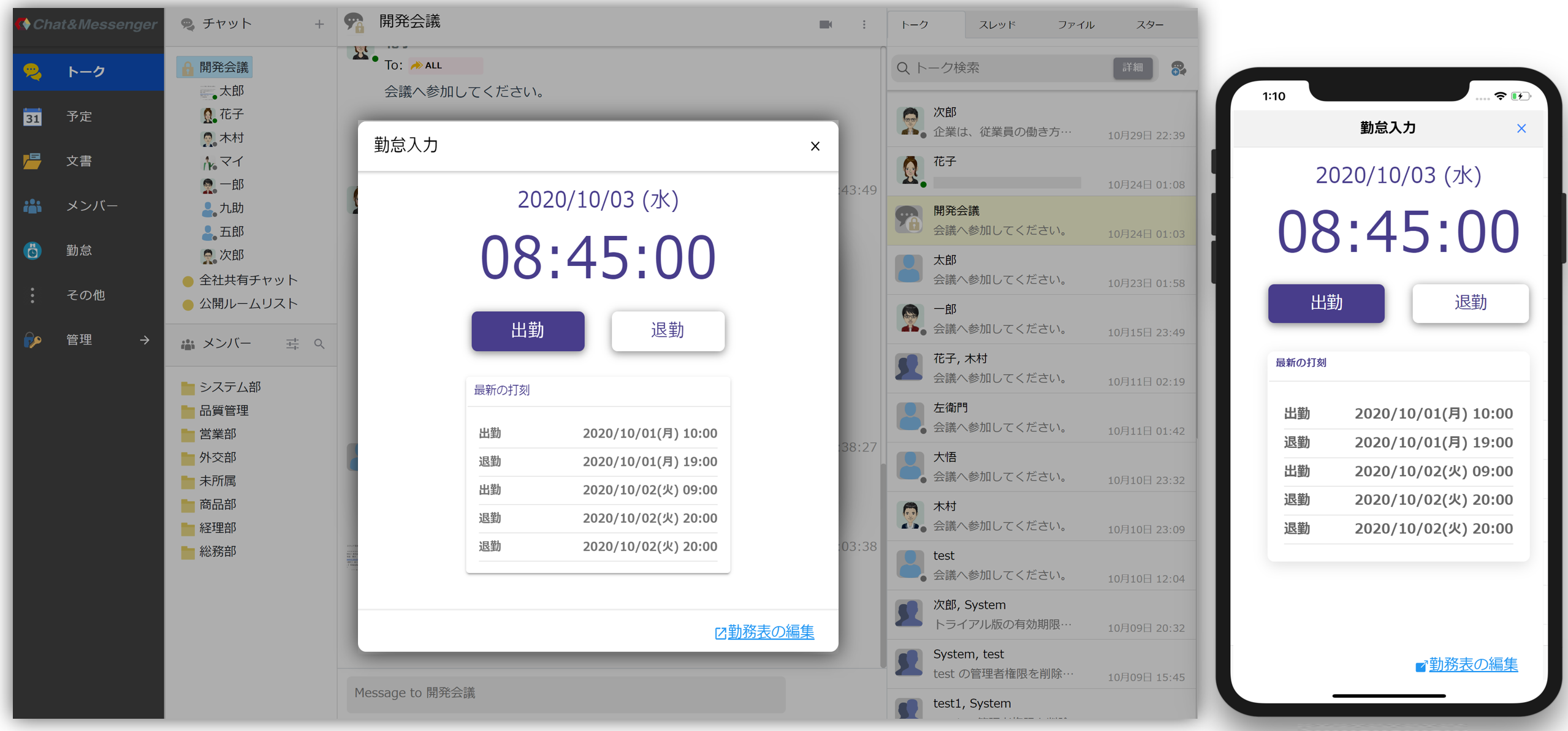
Checking attendance status
Correction of attendance time, application for paid leave, and monthly working hours can be made in the "Attendance" menu.
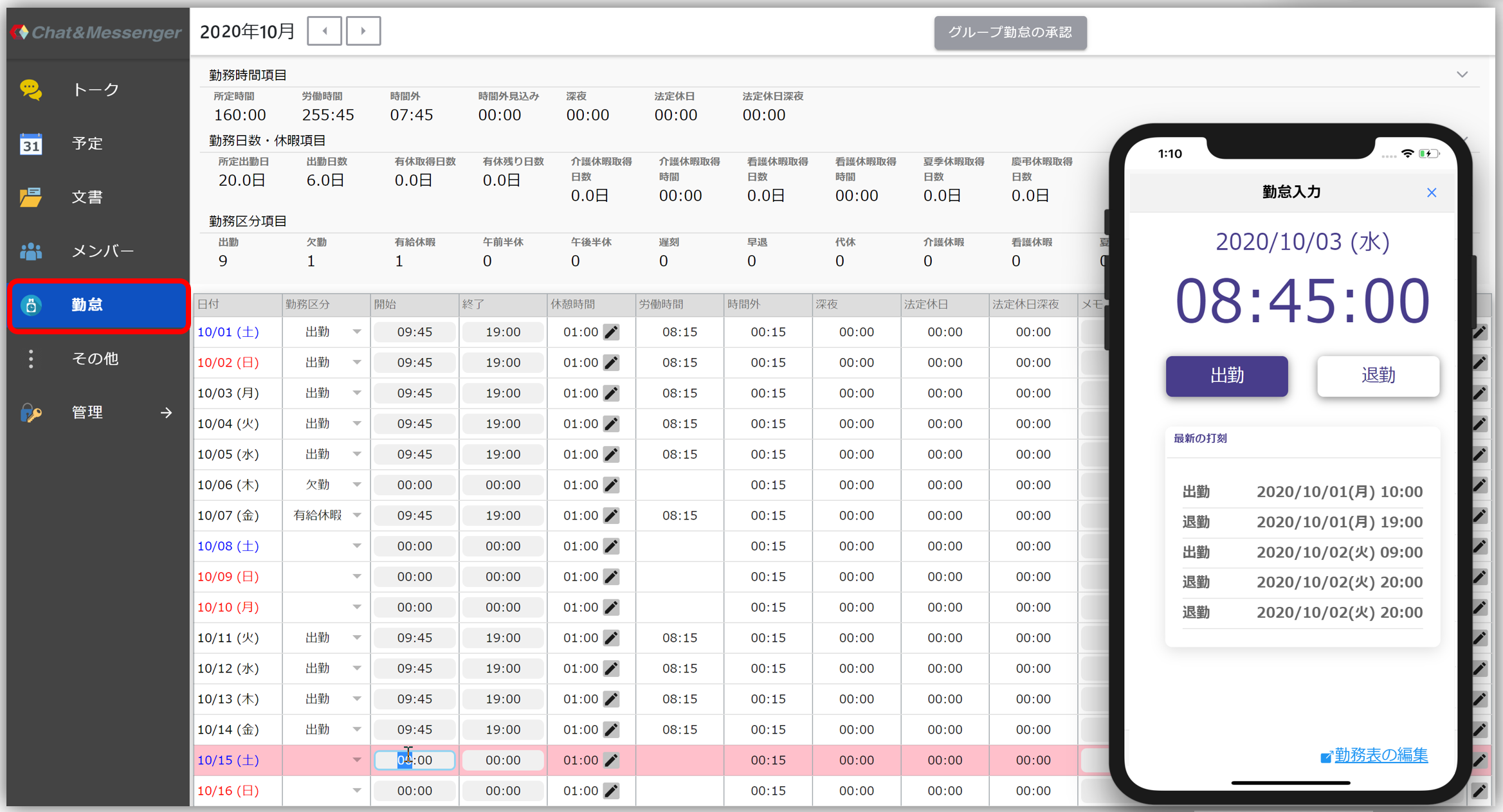
Group Leader Approval
approval process
The group leader can approve the daily attendance input. The same group member's attendance can be approved on a weekly basis.
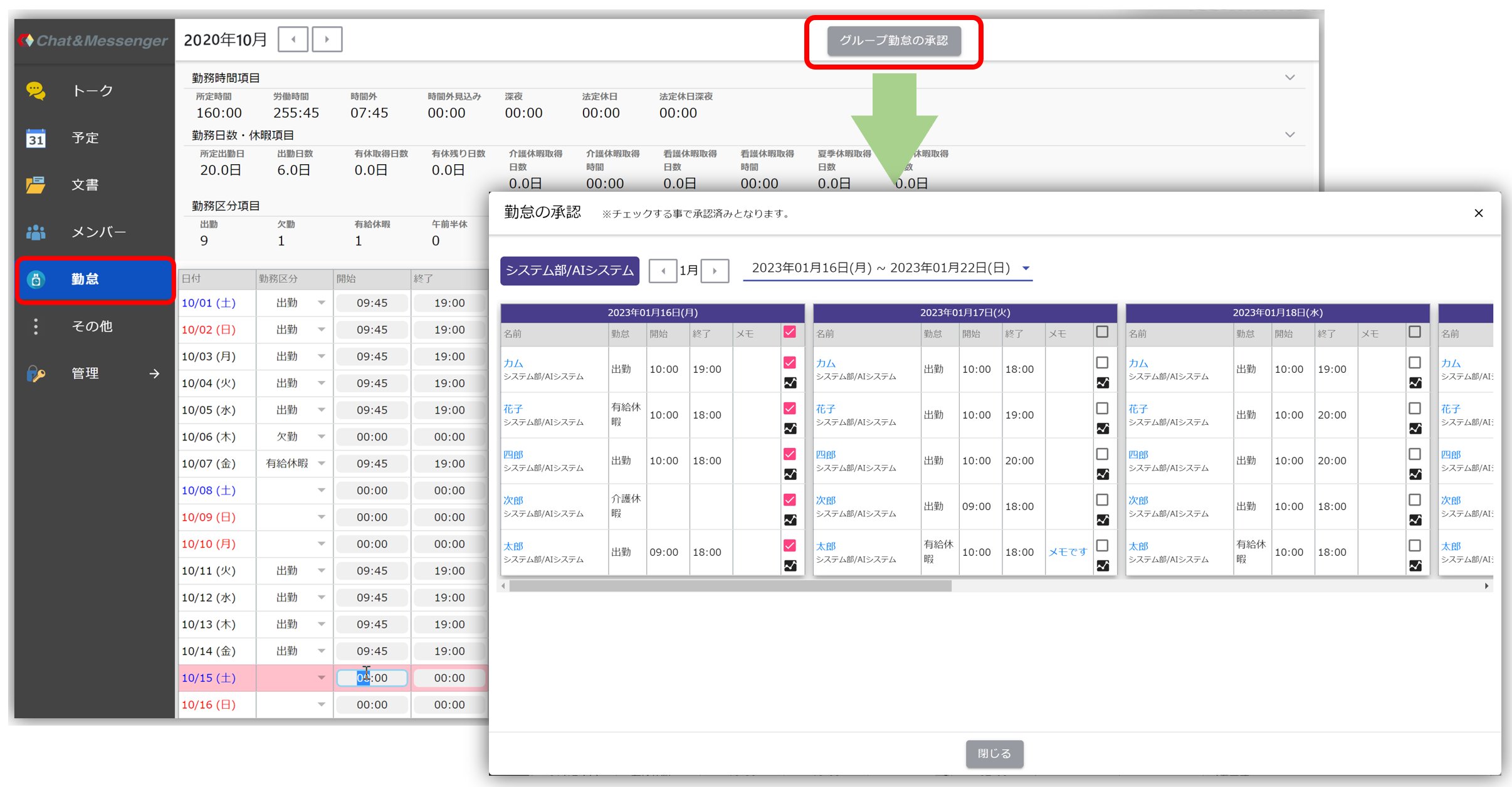
Group leader settings are made in User Management, described below.
Access log check for approval
To check the work of your subordinates, please check the access log. The access log shows a graph of PC operation time, the number of mouse operations, and the number of keyboard operations.
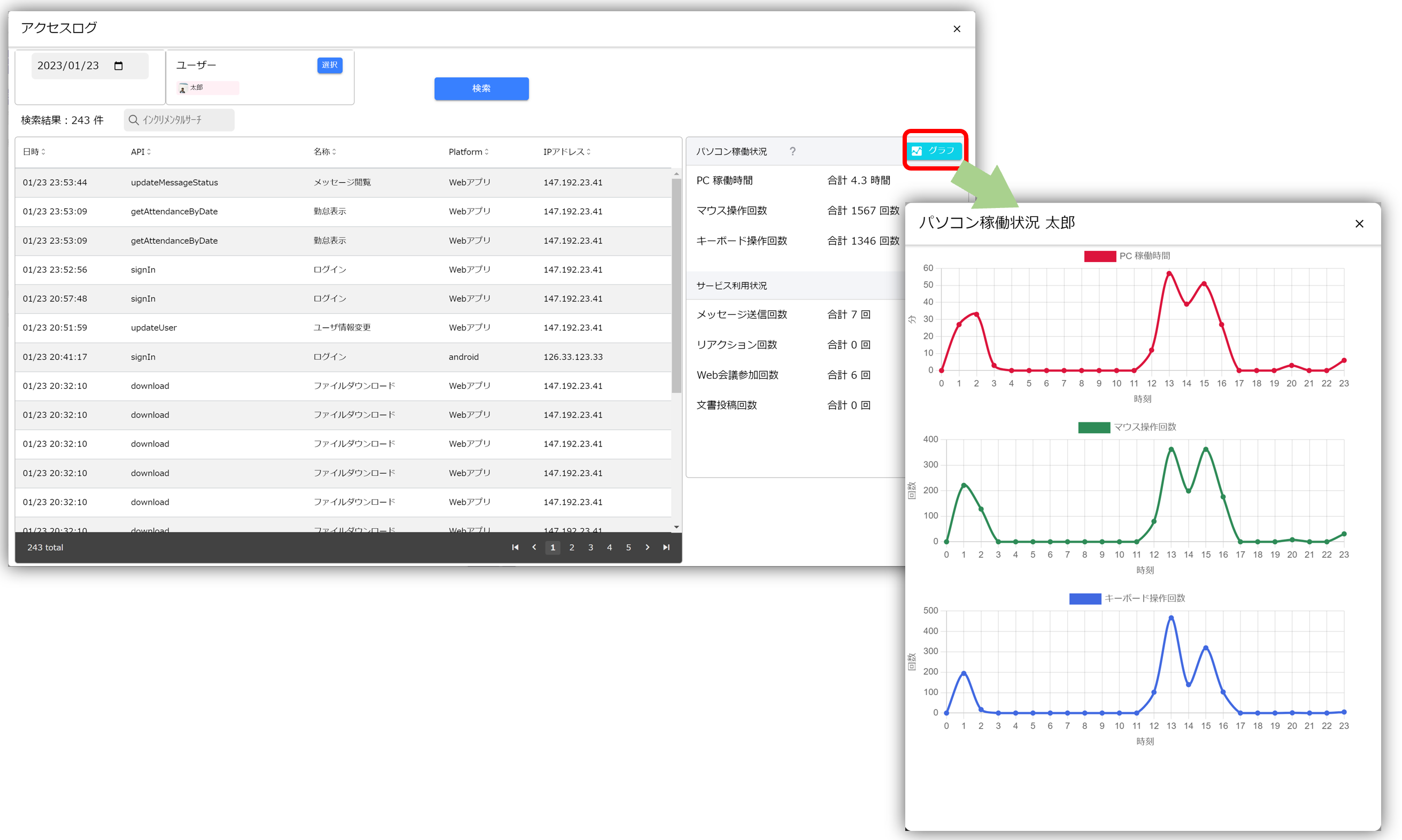
PC operating status can be measured when using the web application.
Managers and accounting departments can check attendance status
Managers, group leaders, and payroll staff can check the monthly attendance status of all employees and use it when calculating payroll. They can also download CSV data of all employees' attendance records and grant paid leave all at once.
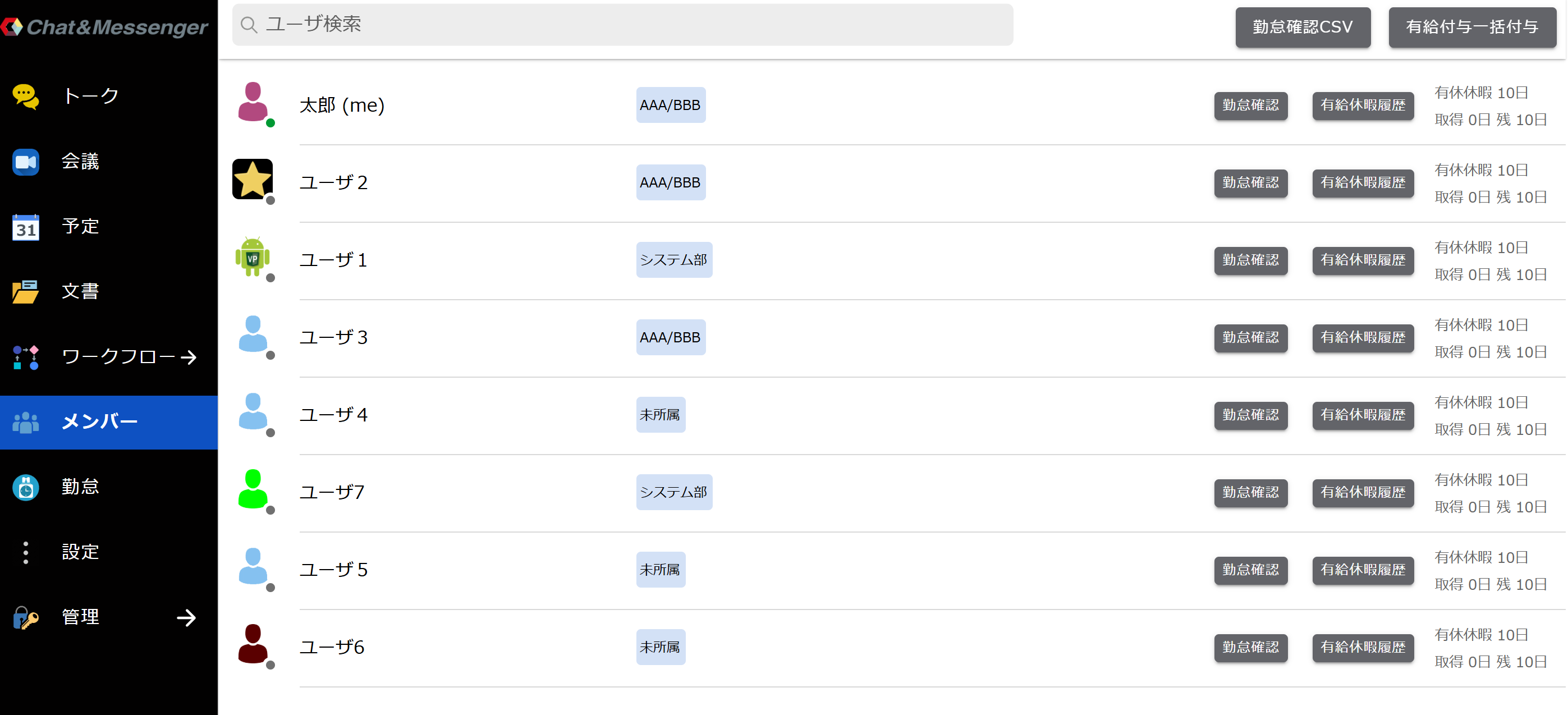
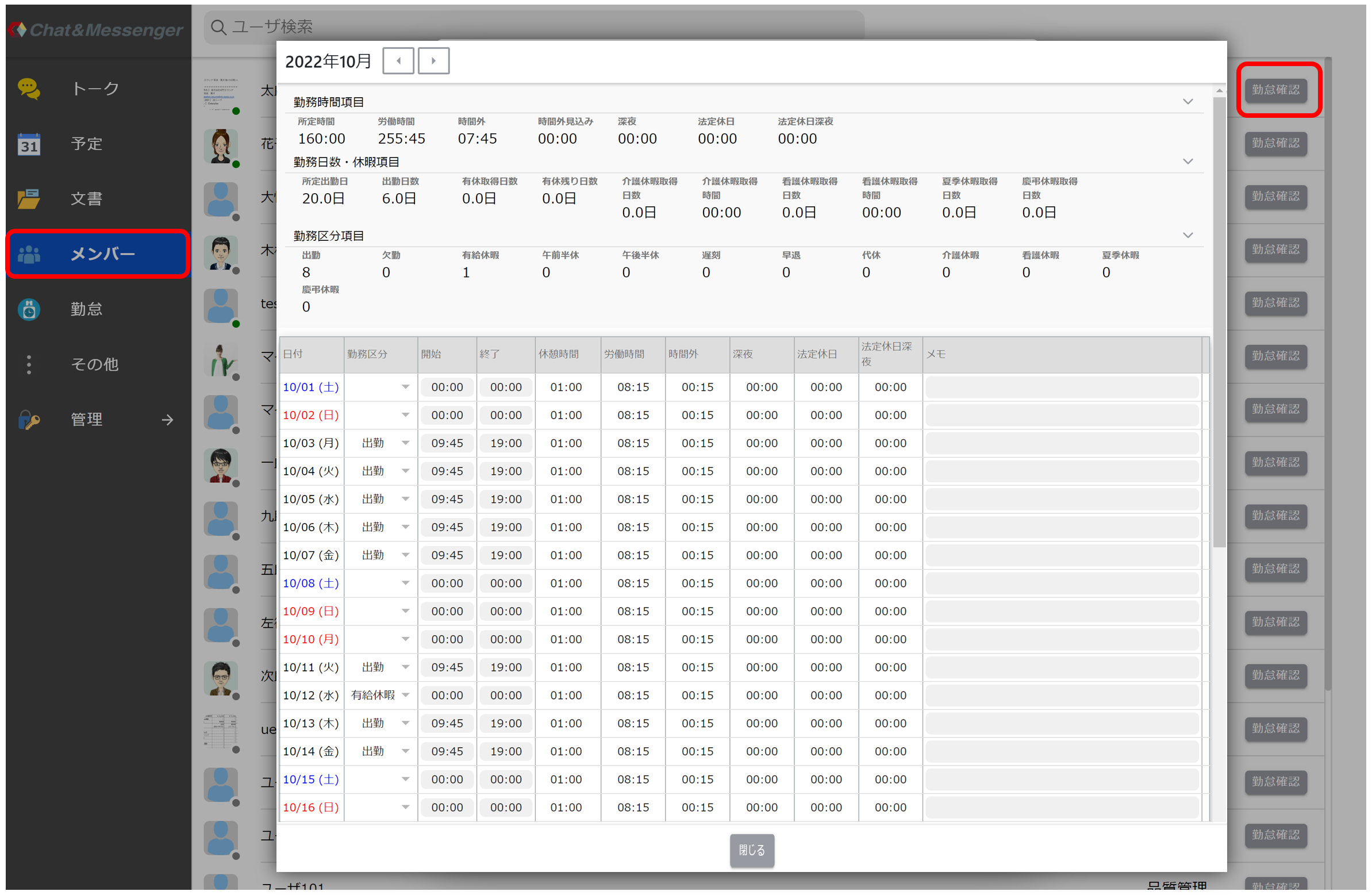
Administrator Setup
Subsequent operations can only be performed by users with administrative privileges.
Enable time and attendance management
To use Attendance, please turn on [Administration] -> [Restrictions] -> [Attendance] -> [Show Attendance Menu in Sidebar].
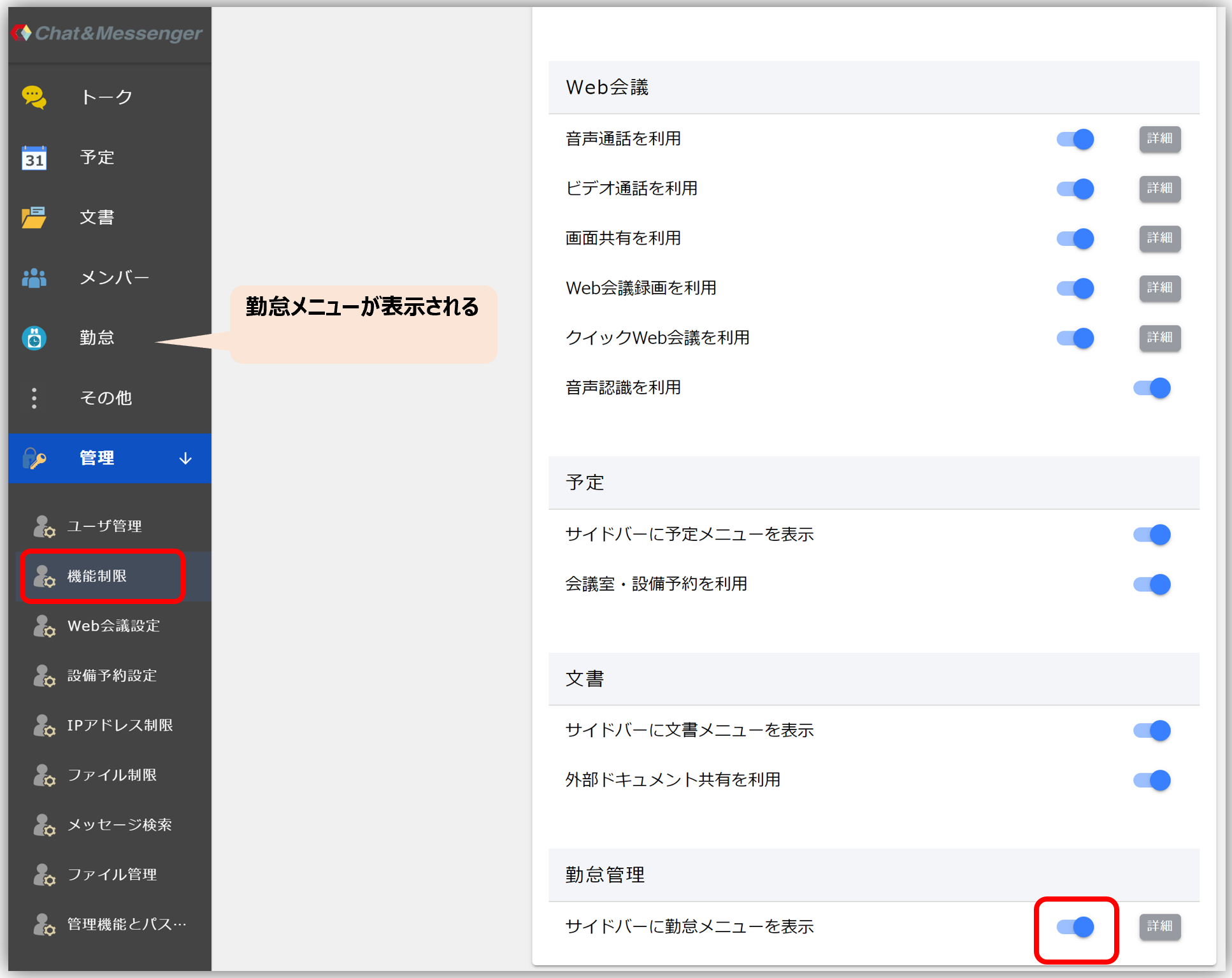
Detailed settings for time and attendance management
The following settings are available in the Advanced Settings section
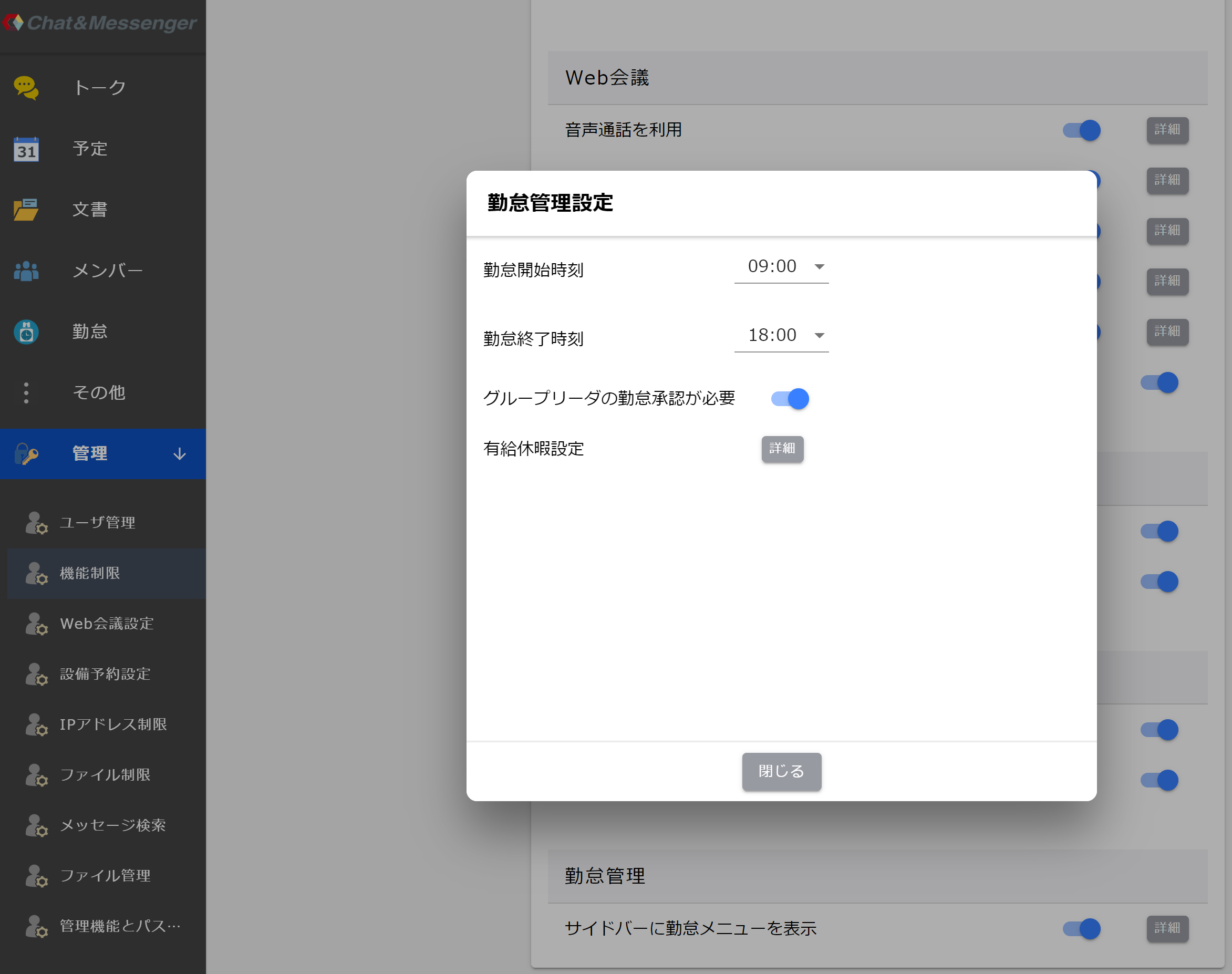
- Attendance start time: If you log in after this time, a popup for entering time and attendance will automatically appear.
- Attendance end time: If you log in after this time, a pop-up for imprinting input will be displayed automatically.
- Group leader's attendance approval is required... Group leader isGroup Leader Approvalwill be displayed.Paid vacation settings...Set the number of days of paid vacation.
Set up group leaders and payroll personnel
Group leaders and payroll managers should be set up by selecting the target users in Administration > User Management.