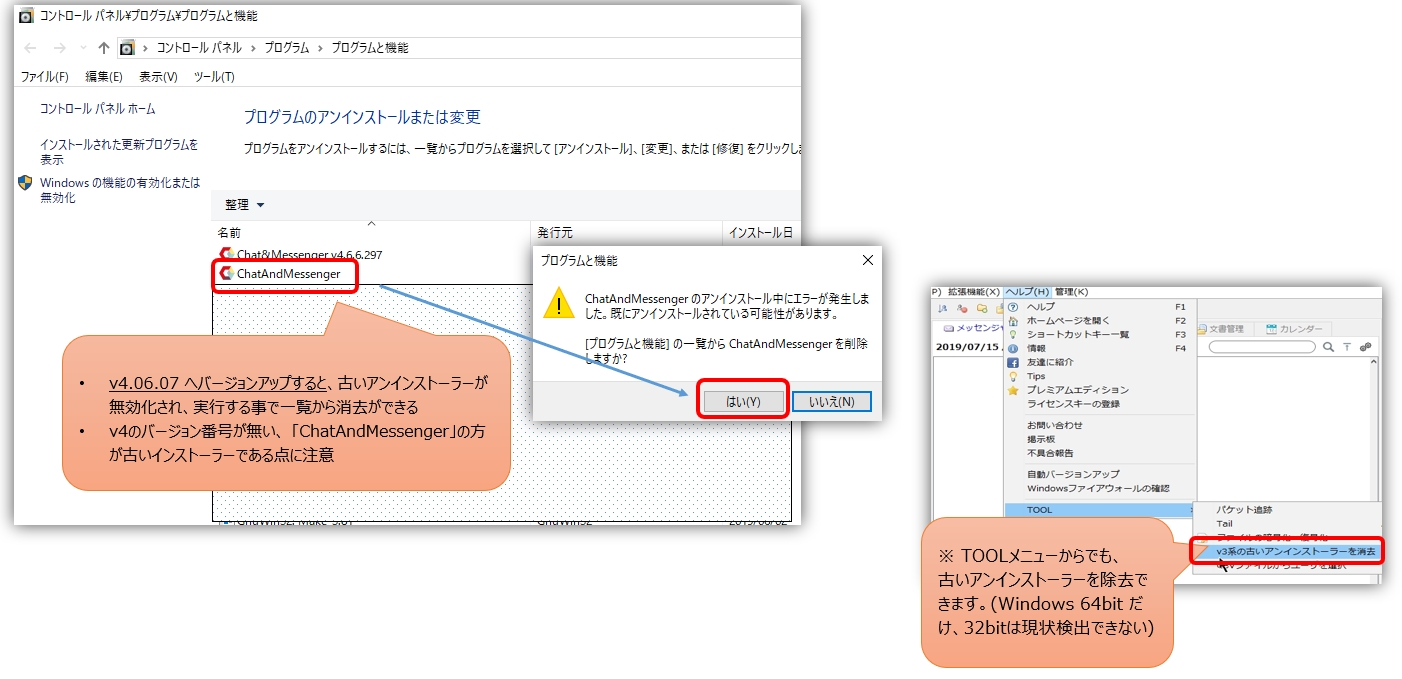How to install and upgrade
Installation and upgrade are the same procedure.
1. unzip the downloaded cam_setup.zip to an appropriate location
cam_setup.zip The following is the file structure after decompression.

2. run cam_setup[version number].exe
The installer will start.
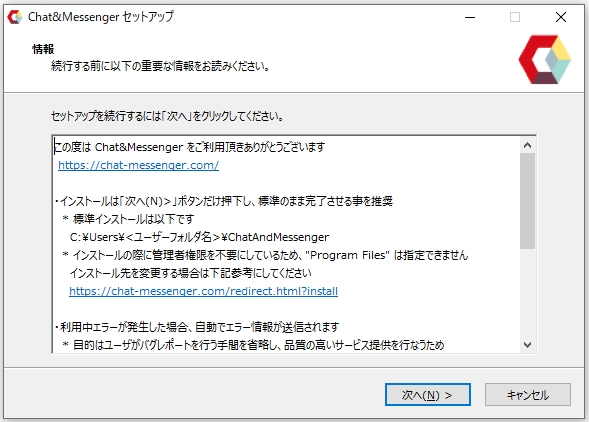
Specify the folder where you want to install the software
The initial display is C:\Users\[UserName]\ChatAndMessenger will be selected. Never change it unless there is a special reason.
- [UserName] is the login name of your PC.
- Once installed, the installation location is saved and is carried over when upgrading
- C:\Users\[UserName]. If installed outside of the system, some environments may have problems due to file updating privileges.
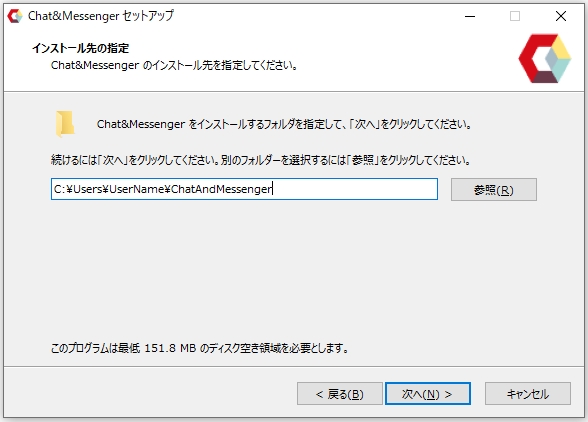
4. select installation options
If you have been using Chat&Messenger for a while, please check all the boxes.
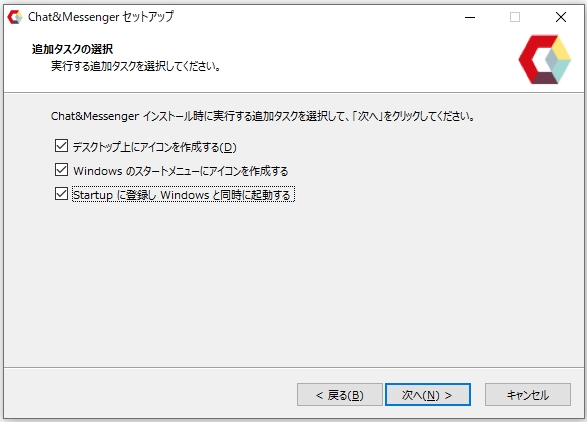
5. confirmation of installation
If there are no problems after confirmation, click the "Next(N)>" button to complete the installer.
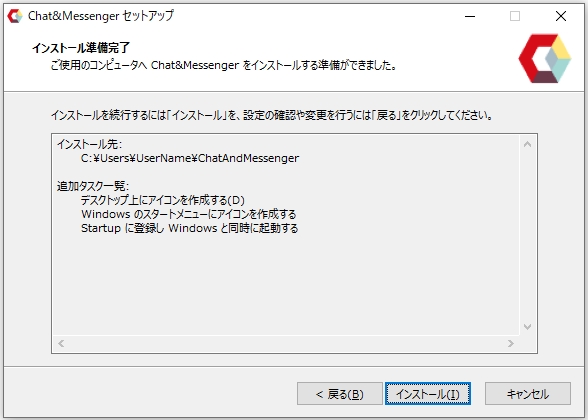
6. Launch Chat&Messenger
When the installer finishes, Chat&Messenger will automatically start and the main window will appear on your desktop.
Confirmation after installation
-
The folder structure after installation is as follows.
ChatAndMessenger
├─config ・・・ Folder in which configuration files are stored
├─logs ・・・ Messenger log files are stored.
├─jre ・・・System folder of OpenJDK Runtime
├─sys ・・・ System folder
└─cam.exe ・・・ Executable file - For reference only.Startup and initialization procedure, ,messenger functionYou can get a general idea of how to operate the system by looking at the following table.
Remove old uninstallers of v3 series from "Control Panel/Programs
When upgrading from v3 series to v4 series, the old v3 uninstaller remains in "Control Panel/Programs". You can delete only the old v3 uninstaller by following the steps below.
- Upgrading to v4.06.07 or higher will disable the old uninstaller.(also supported by automatic version upgrades)
- ChatAndMessenger" in "Control Panel/Programs" is the older installer (the one with the v4 version number is the newer one)
- After updating to v4.06.07 or higher, the old installer is disabled and can be removed by running

How to uninstall
Select ChatAndMessenger from "Add or Remove Programs" in the Windows Control Panel and perform uninstallation.
After uninstallation is complete, the log files and configuration files in the ChatAndMessenger folder will remain. If you wish to remove them completely, please delete the ChatAndMessenger folder manually.
Report the reason for uninstalling