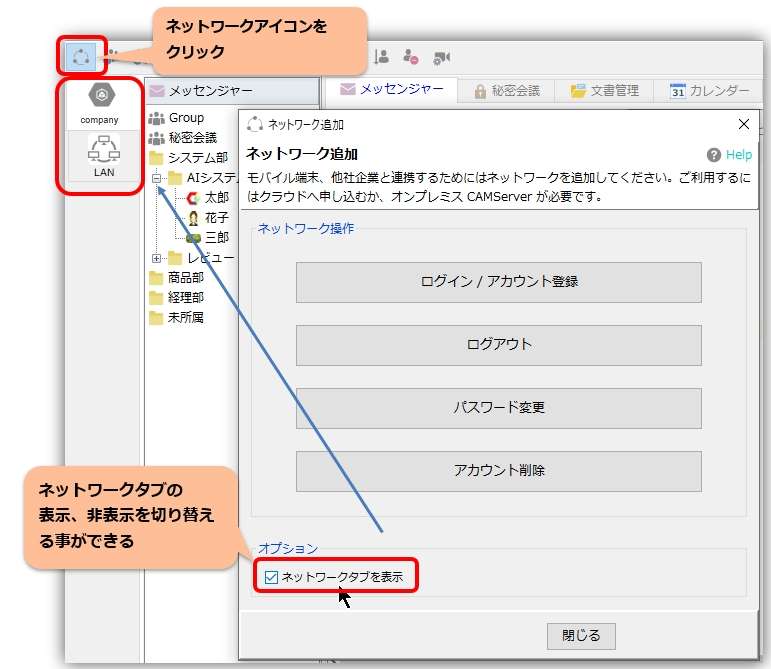Create user accounts
To use Chat&Messenger Cloud Service, please follow the steps below to create an account for each user. You can log in with the created accounts on multiple devices.
1. log in via web browser or download the application
Please log in using a web browser or download and install the application.
Create user account
Please register as a user as follows.
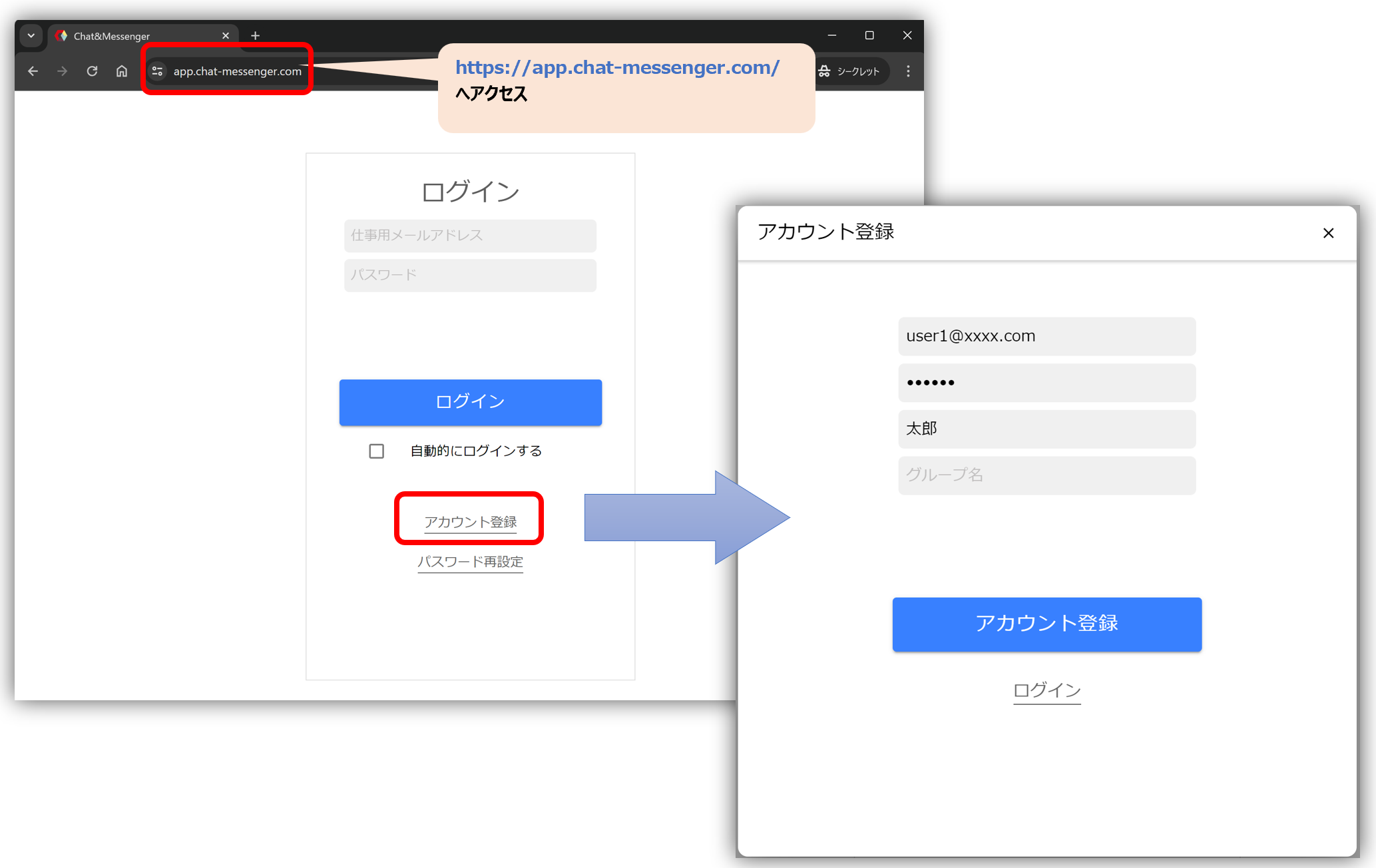
・If you are using the Chat & Messenger cloud service, you can only create an account with the email domain you applied for when you applied. Also, a confirmation email will be sent to your email address when you register as a user, so please complete the authentication using the email you received.
If you are using it on-premise Create an account with CAMServer Please also check:
-The first person to register will automatically become an administrator user.
Group Name Settings
You can set a group name in a circle in the profile settings. Group names can be separated by / to display hierarchy in the talk column.
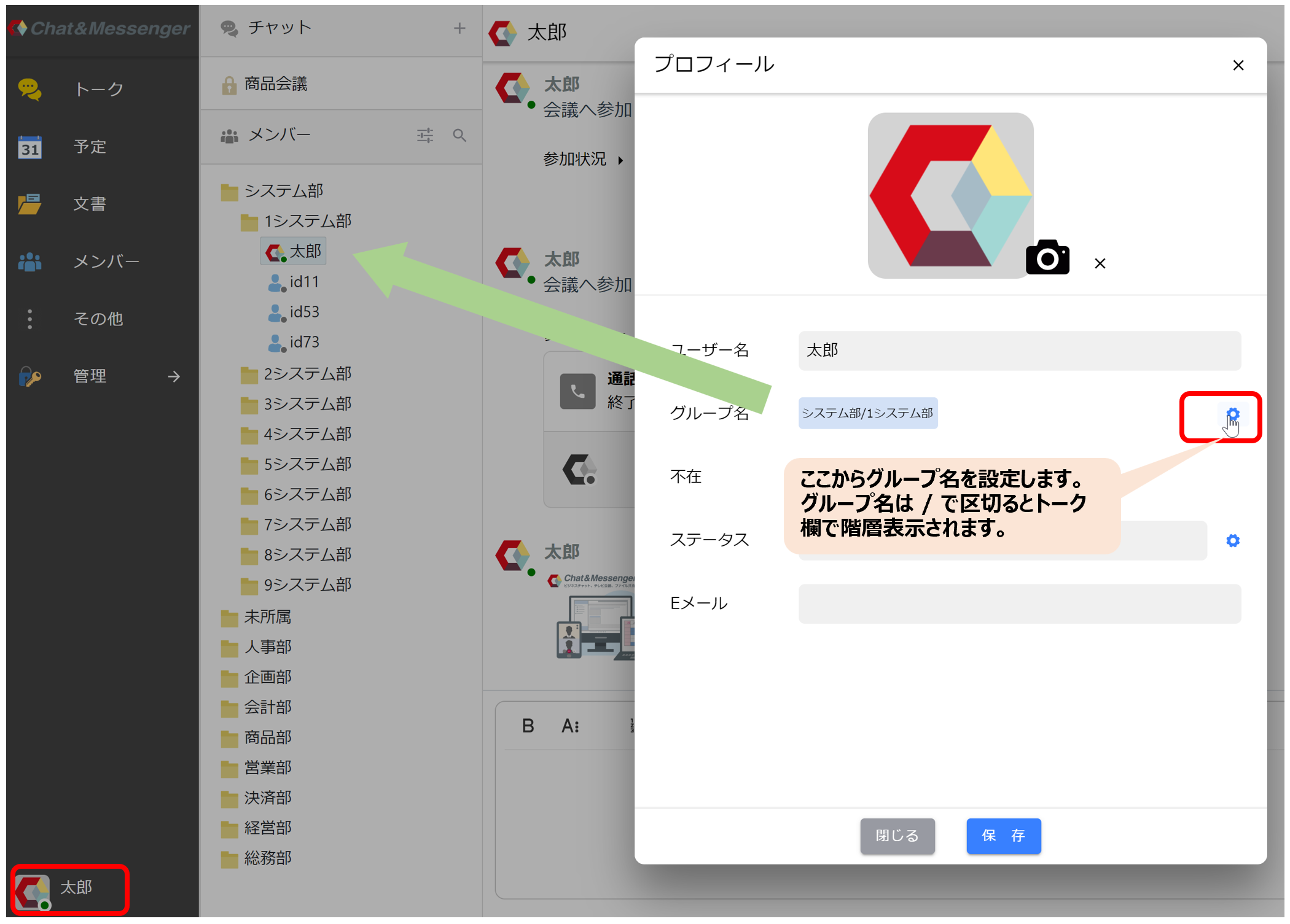
Password Change
If you need to change your password, please do so as follows
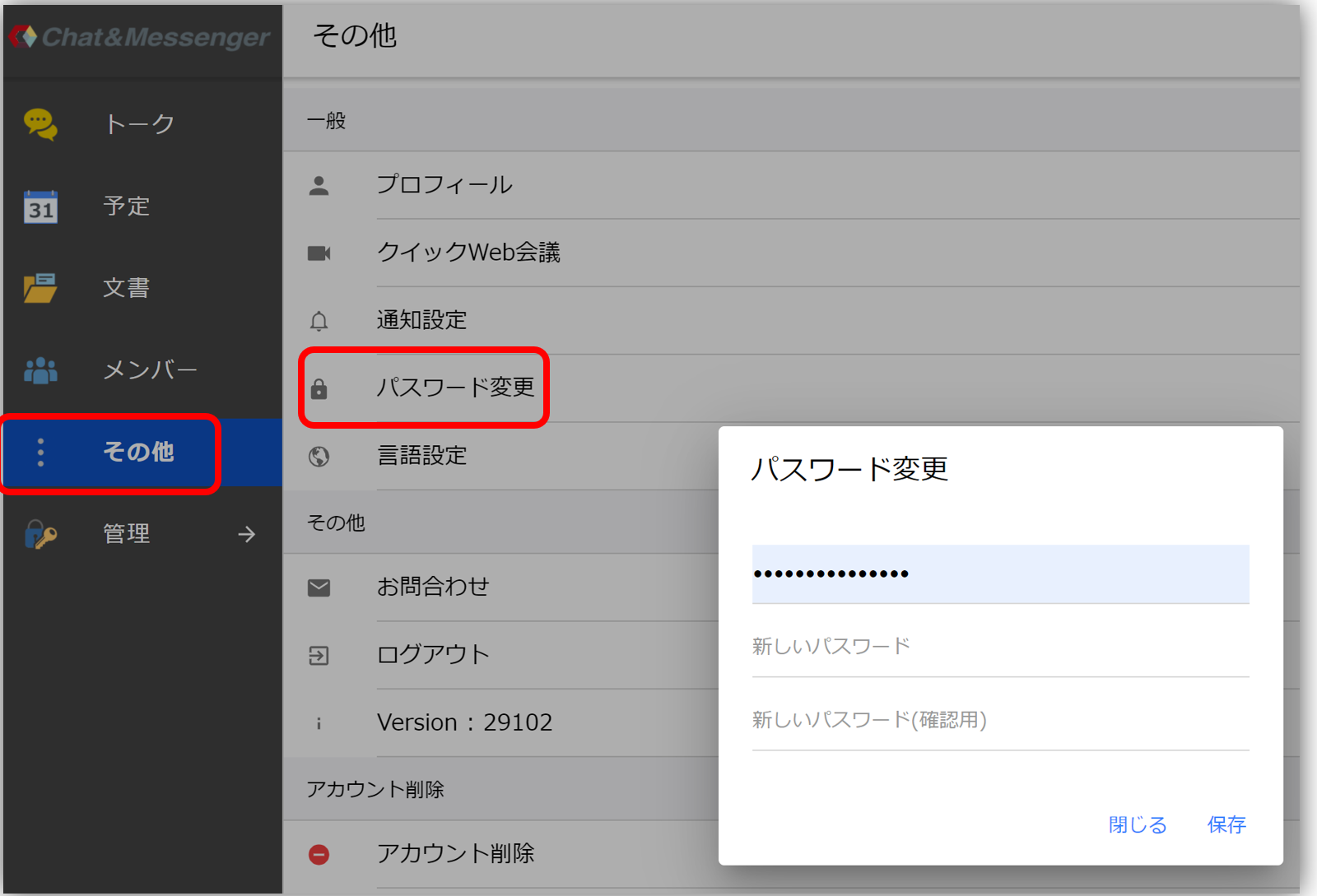
logout
To log out of the cloud, please do the following
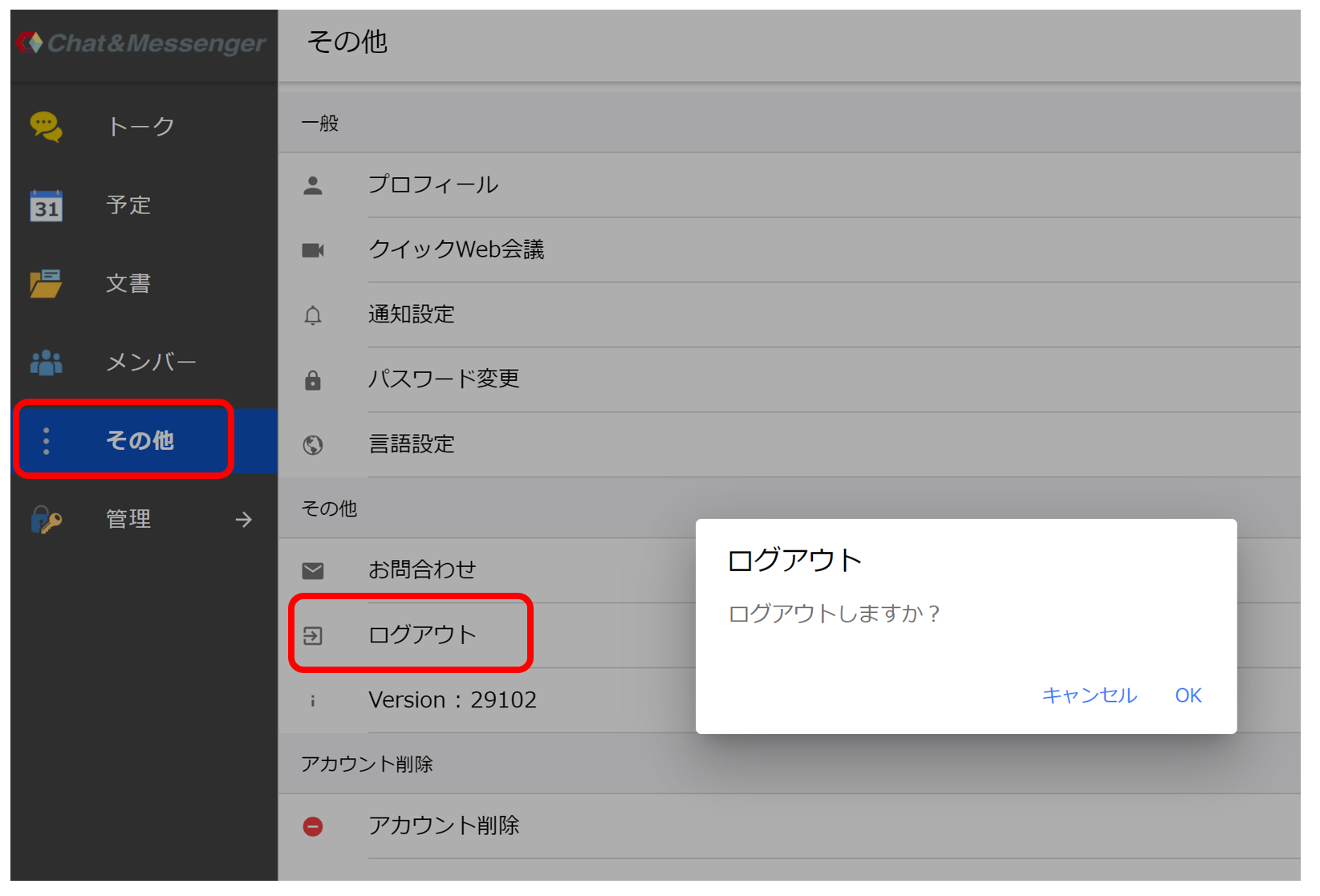
Allow only administrators to create user accounts
functional restriction to control that only administrators can create new users.
Using the desktop version
The desktop version will display a tab for cloud services, so please switch to it to use the service.
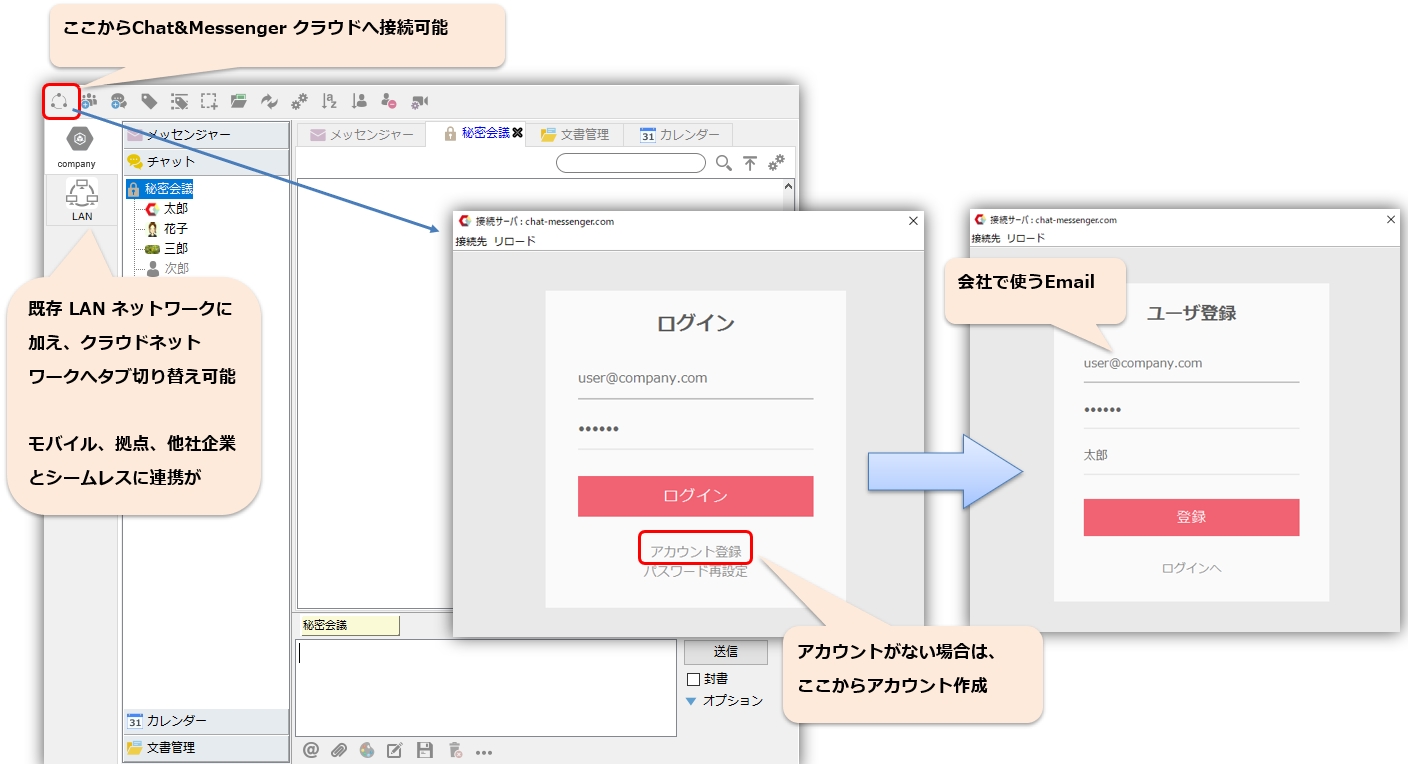
- The Cloud tab displays a list of users who have authenticated by email and can chat or make video calls.
- Teams that value security and handle confidential information use the LAN. Teams that use the system outside the office, such as at sales offices or teleworkers, can use the cloud tab.
- You can show or hide the Network tab by doing the following