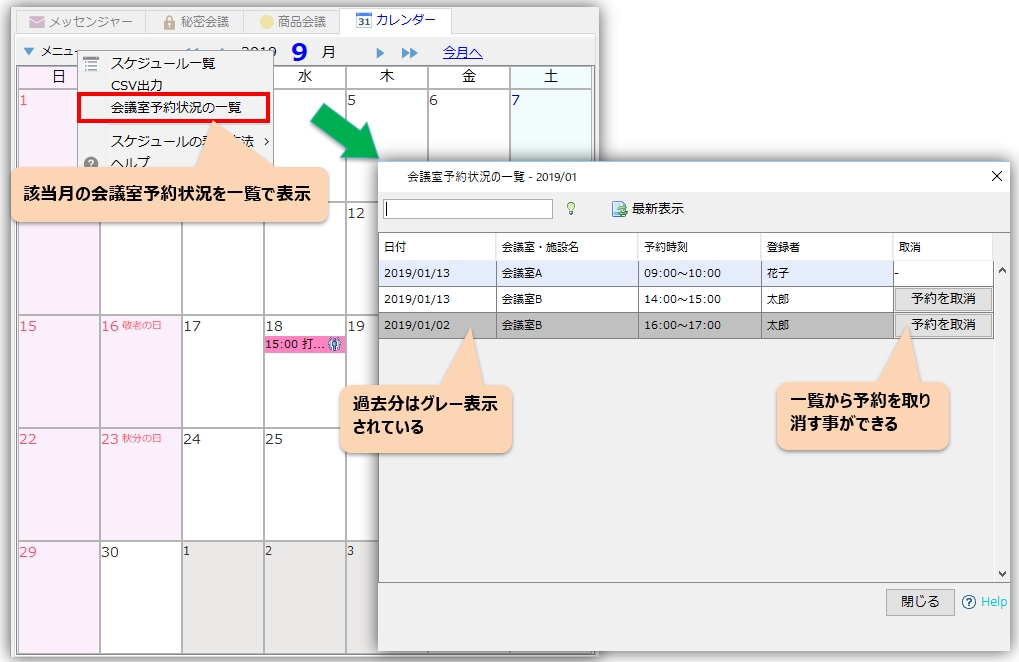Reservation of Meeting Rooms and Facilities
cloud serviceor On-premise CAMServer allows users to reserve shared facilities such as meeting rooms, projectors, and company cars at the time of schedule registration.
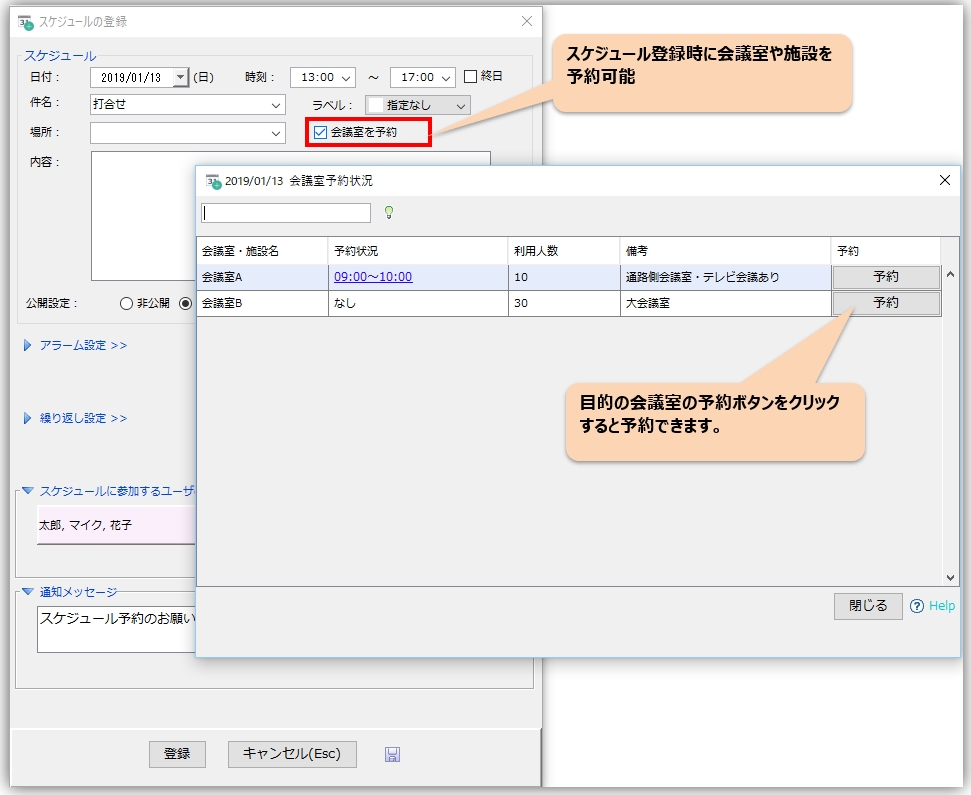
To reserve a conference room, check "Reserve a conference room" on the "Schedule Registration" screen of Chat&Messenger, and open the "List of registered conference rooms" screen.
You can reserve conference rooms and facilities by clicking the "Reserve" button for the desired conference room and registering the schedule.
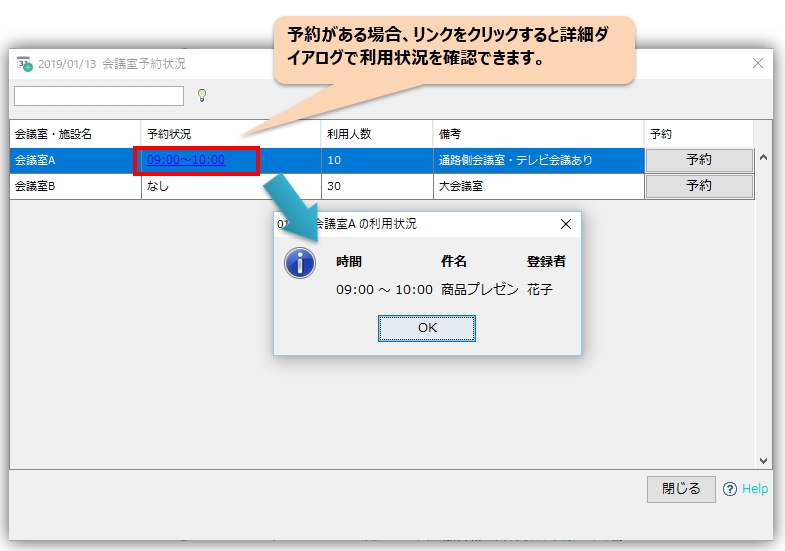
Check the status of meeting room and facility reservations
You can check the reservation status for the current month from the "Room Reservation Status" page.
How to register a meeting room/facility
First, please register the meeting rooms/facilities to be used within your company.
For LAN
Register from "Administration" -> "LAN Management" -> "Meeting Room/Facility Registration" in the Chat&Messenger desktop version.

Cloud
Register from "Administration" -> "Cloud Management" -> "Meeting Room/Facility Registration" in the Chat&Messenger desktop version, or from the "Facility Reservation" menu in the administration menu of the browser version.
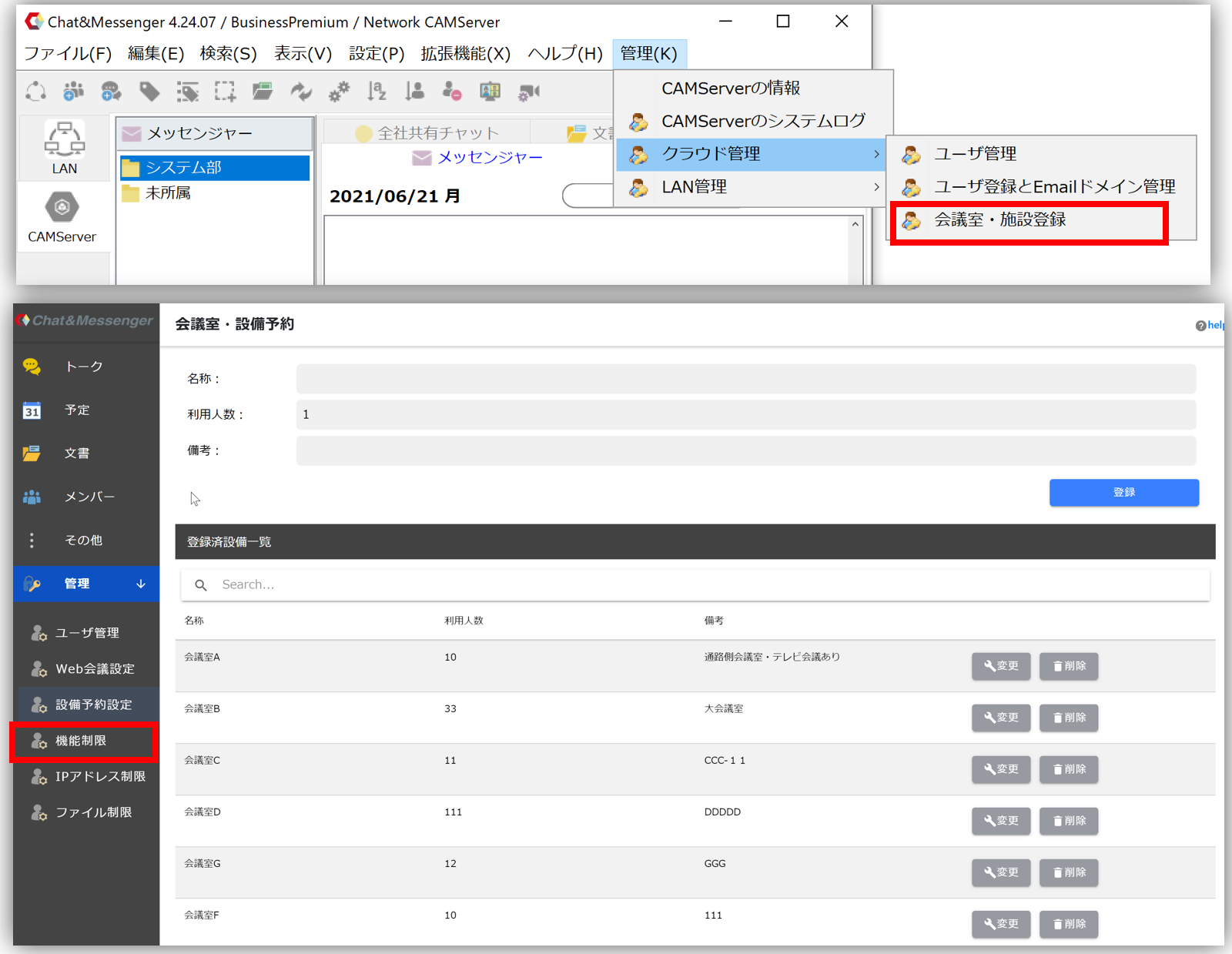
How to register
To register shared facilities such as meeting rooms, projectors, and company cars, enter the name of the meeting room, the number of available users, and remarks.