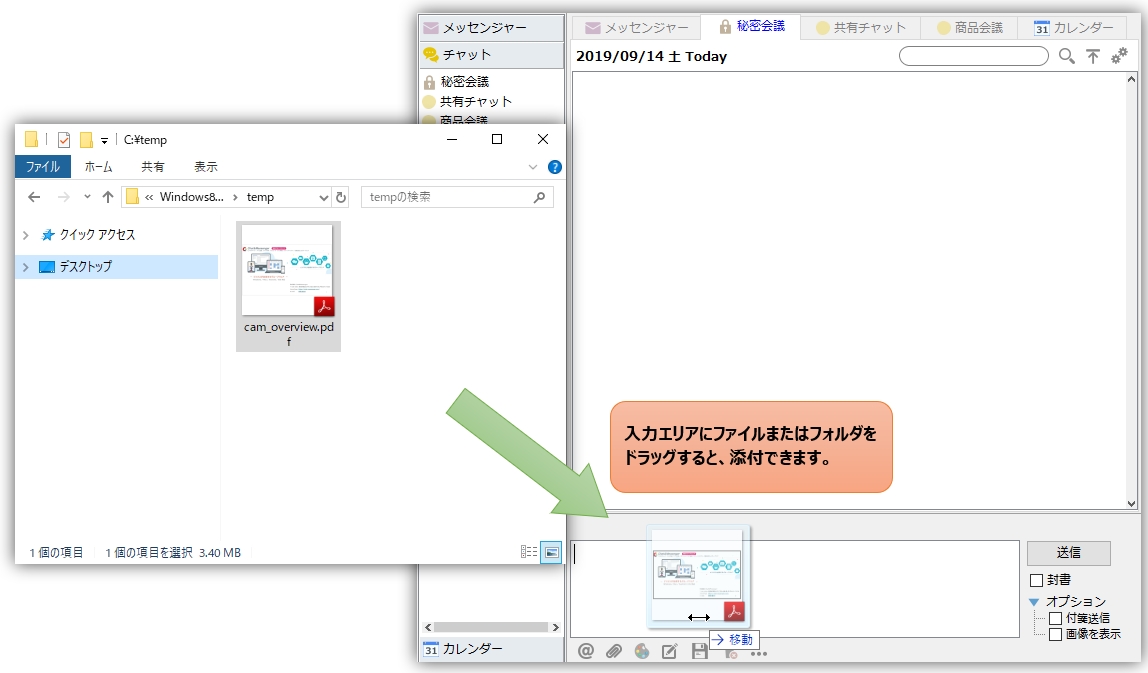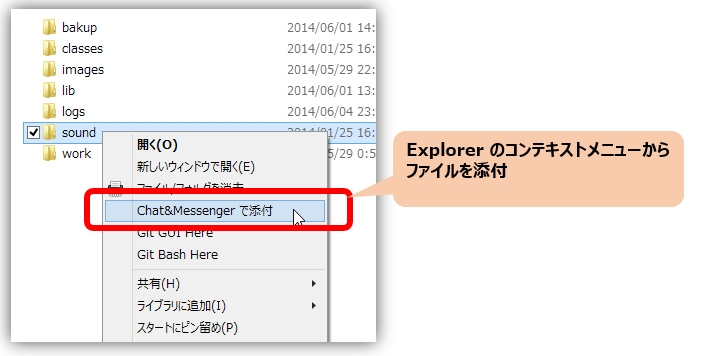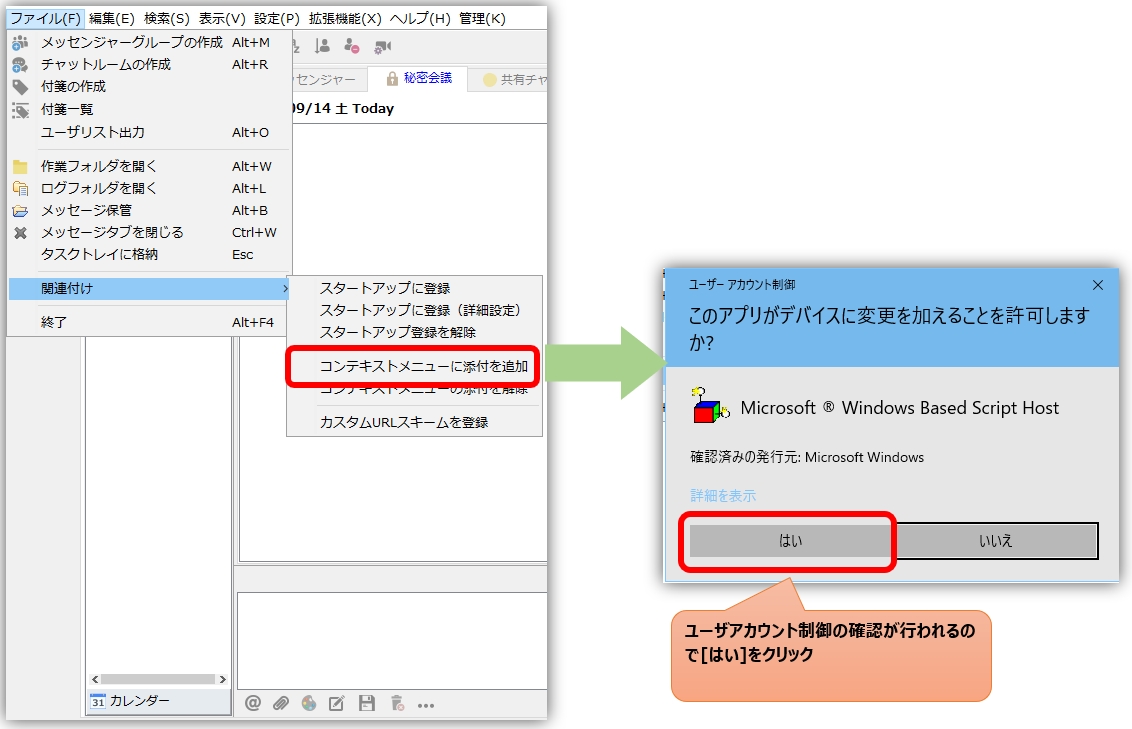TOC
file sharing
Both chat and messenger can send and receive files and folders.
How to send a file/folder
- Drag a file or folder into the input area.

- See below for instructions on attaching files from the Explorer context menu.


How to receive files/folders
Clicking on the file icon will open the corresponding file after it is received. Clicking on the link in the file (folder) name will open the "Save Attachment" dialog box so you can check the progress of the download.
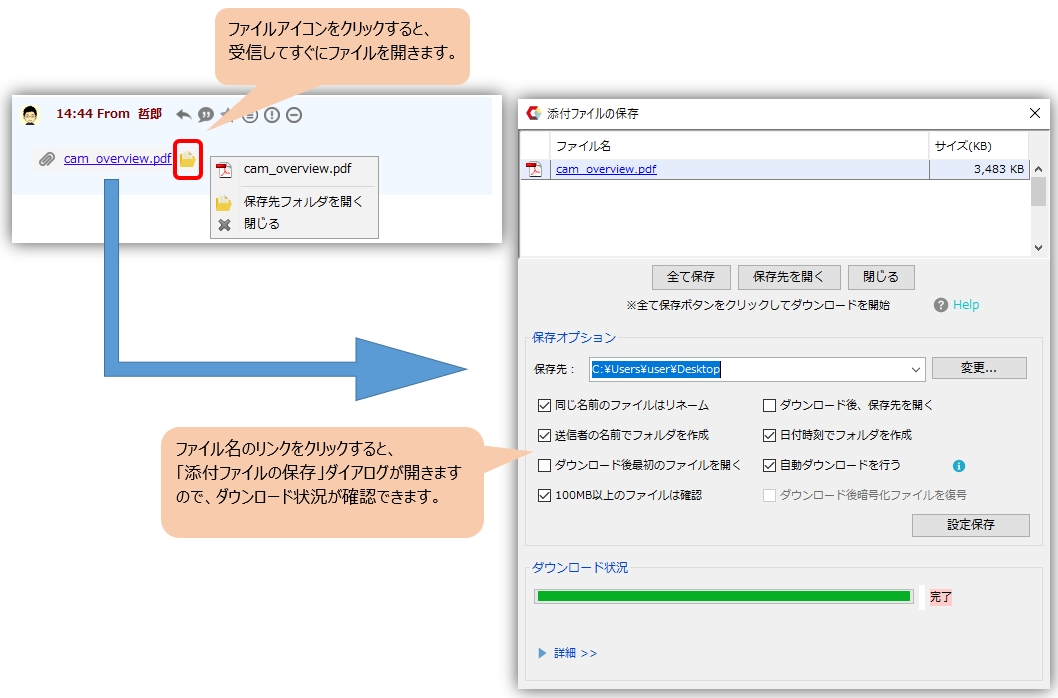
History management of destination folders
The destination of the file download is maintained as history in the destination pull-down menu of the Save option.
Unwanted history can be deleted by right-clicking in the pull-down menu and executing "Delete this item.
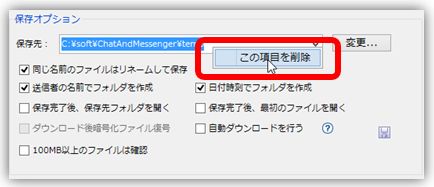
Cases in which errors occur in transmission and reception only over a LAN
For LAN-only, sending/receiving files/folders will fail in the following cases. In the case of an error, the sender needs to re-try the sending process.
- Case 1: The sender had deleted or moved the file.
The sending party has moved or deleted the attachment before the receiving party has downloaded it - Case 2. the sender had stopped the application.
If the sender stopped the PC or app before the receiver downloaded the attachmentIf CAMServer is installed, it does not matter if the sender's OS or software is stopped.
- Case 3. sender does not allow connection
If the sender is IP Messenger and has been downloaded multiple times
*The sender is the one who sends the IP Messenger download is allowed only once.