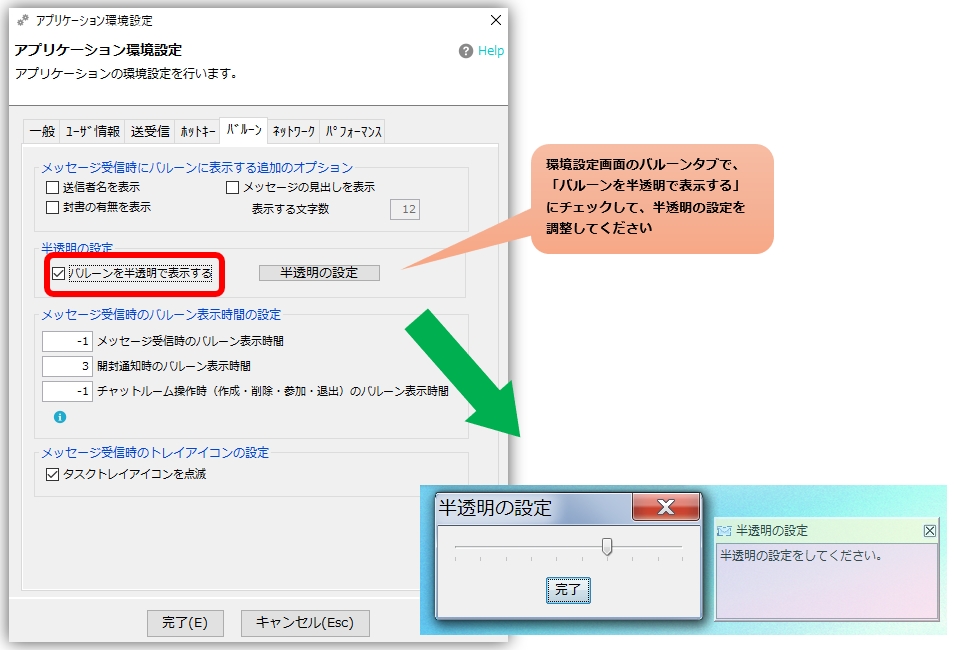general
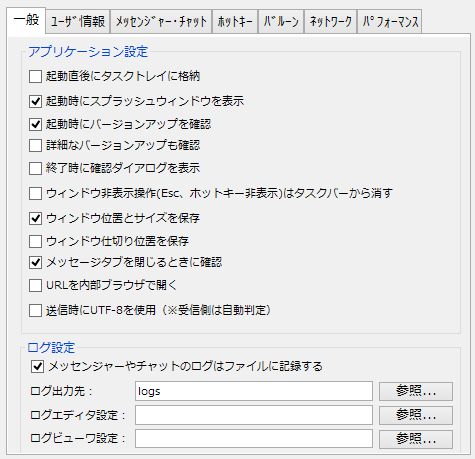
Application Settings
- Stored in the task tray immediately after startupCheck here if you want the application to be stored in the taskray immediately after launch.
- Displays a splash window at startup
Check here if you want the splash window to appear when the application is launched. - Display confirmation dialog when exiting
Uncheck this box if you do not need confirmation when exiting the application. - Notify reports when errors occur
If an error occurs during use, error information will be notified. The purpose is to provide high quality service by eliminating the need for users to file bug reports. The only data sent is error information. - Window hide operations (Esc, hotkey hide) are erased from the taskbar
Turn this setting on if you want the window to disappear from the taskbar when a window hide operation is performed. - Save window position and size
Check here if you want to save the window position and size. - Save window divider position
Save Window Partition Position is calculated automatically, but if you want to save the position explicitly, check here. - Confirm when closing the message tab
Uncheck this box if you do not need confirmation when closing chat rooms or internal browser tabs. - Open URL in internal browser
The URL string in the message pane is displayed in the internal browser. - Confirm version upgrade at startup
Version-up notifications are provided. Version-up notifications are only notified for stable versions. - Use UTF-8 character encoding for sending and receiving
When this chook is turned on, messages are sent and received in UTF-8, allowing messages in multiple languages such as Chinese, Taiwanese, and Korean to be sent and received. Log files are also saved in UTF-8. The receiving side will automatically detect this option.
log configuration
- Log output destination
Log files are created as separate files for each messenger and chat room. Specify where to save them.
By default, the installation is set to "logs" as a relative path, which is directly under the folder in which it was installed.
Example: C:\ChatAndMessenger\logs - Log Editor Settings
Sets the editor for opening log files.
User Information
See below for the contents of this section.
Startup and initialization method - Setting of user and group names
transceiver (send and receive)
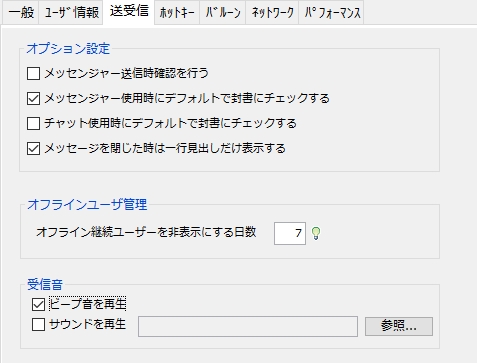
-
Confirmation when sending messenger
If checked, the message will be confirmed to prevent accidental transmission when sent via messenger.
*In case of chatChat Room PropertiesSet the room-by-room settings at -
Check sealed envelope by default when using messenger
You can specify the initial status of the "Enclosed Letter" check box when using Messenger.
*If you check "sealed letter" when sending a message, the message will be sent with an open button. -
Check sealed envelope by default when using chat
You can specify the initial status of the "Enclosed Letter" checkbox when using chat. The default is off. -
Quick Message
Quick Messages are used to quickly send messages that are often sent.
Quick message can be replied to, quoted, or Ctl+Q for a pop-up menu.
Some messages are set by default, but if you want to change them
Enter a quick message of your choice on each line. -
Number of days to hide users who remain offline
Users who have been offline for more than the number of days set here will be hidden from the screen. 0 will hide them immediately the next time they start up. Users who have been offline for more than 20 days will also be hidden from chat rooms. - ringtone (of mobile phones, portable phones, cellphones, etc.)
For those who cannot always look at the computer screen at work (e.g., those who do a lot of paperwork), it is a good idea to use the incoming tone as a marker for incoming calls. You can select either "play beep" or "play sound" for the incoming tone.
*If you want to play the incoming tone, make sure that the Windows "volume control" is not muted.- Play beep sound
Beeps by default when a message is received. This setting is on by default. - Play Sound
Check here if you want the sound to play when a message is received.
If checked, the sound file "ChatAndMessenger\sys\sound\receive.wav" is specified by default, but you can specify any sound file in WAVE format.
You can download free sound files on the Internet and specify your preferred file.
Try searching for "free sound effects wav", etc.
- Play beep sound
hot-key

Hot keys can be specified to perform each function directly by keystroke, even when inactive (e.g., stored in tray, minimized, etc.).
By default, "Win+A" is assigned to "Activate Main Window". Win is the key with the windows flag symbol to the left of the Alt key.
basis
- Show/hide main window*Take the main window out of the task tray. If the window is displayed, it is stored in the tray in the opposite direction.
- Log file search
- Clear balloon/delete blinking icon
tag
- Sticky note creation from clipboard
- Show/hide stickies*Display stickies. If a sticky is displayed, it is reversed and hidden.
- List of Sticky Notes
Completely Automated Public Turing test to tell Computers and Humans Apart
- Completely Automated Public Turing test to tell Computers and Humans Apart
- Capture and copy to clipboard
- Capture and create sticky note
Please make sure that the key code specified for the hotkey does not duplicate that of the OS or other software.
balloon
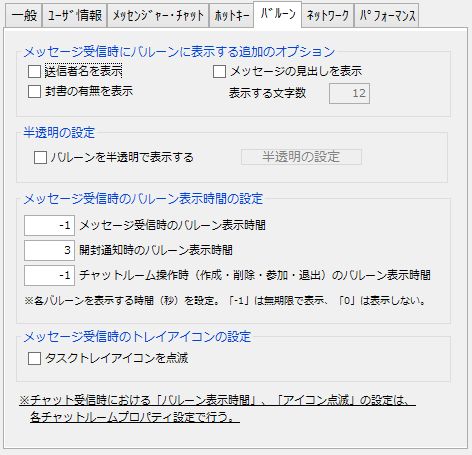
Additional options to be displayed in the balloon when a message is received
The following options and the hotkey "Clear balloon/delete blinking iconIt would be useful to use the "balloon" together with the "balloon" and promptly clear the balloon when receiving unwanted messages.
- Show sender name
If you have trouble with the sender's name being displayed in the balloon, select this checkbox.
Please turn it off. - Indicate whether a sealed envelope is available
- Display message headings
- Number of characters to display
Effective when "Show Message Headings" is set to ON.
Semi-transparency setting
- Balloons can be displayed semi-transparently in the following way

Set balloon display time when receiving a message
- Each balloon is displayed for the following time periods by default
when a message is received... Indicated indefinitely.
At the time of opening notification... 3 secondsThis setting can be changed freely by specifying any number of seconds.
*"-1" will be displayed indefinitely.
*"0" is not displayed at all.
*The "Show indefinitely" balloon also disappears automatically when you click on the balloon itself or activate the target message pane.
Setting the task tray icon when receiving messages
-
Blinking task tray icon.
Whether or not to blink the task tray icon when a message is received.
Other
-
Change balloon display position
In some cases, such as when the taskbar is set to two levels, the balloon display may overlap on the taskbar.
In this case, move the balloon to the appropriate position, right-click inside the balloon, and execute "Specify current position as balloon display position" to determine the appropriate display position.
From the next display onward, it will be displayed from the specified position.

- The maximum number of balloons displayed is limited to 10.
network
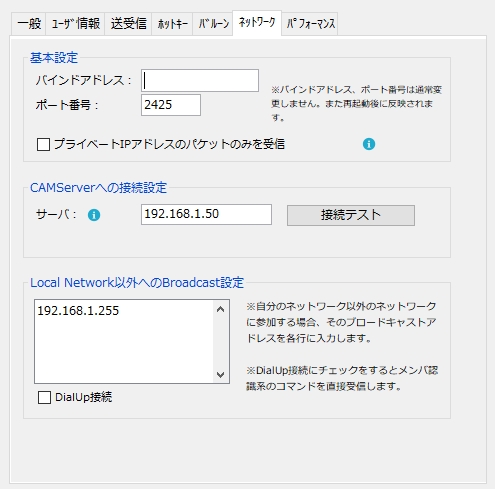
-
binding address
If you are using a device with two or more IP addresses, you can specify which IP address the app will bind to. The app must be restarted for this setting to take effect. -
port number
Chat&Messenger uses TCP/UDP with port number 2425 by default.
If another messenger is running using that port, exit that messenger first.
If you change the port number, you can exchange messages only with Chat&Messenger that specifies the same port number.
*It is recommended that ports up to 1023 not be specified, as they are reserved for critical services. -
Receive only packets with private IP addresses
Teleworking from home is rapidly becoming popular due to the declaration of a national state of emergency caused by the new coronavirus. Although corporate firewalls discard one-way inbound packets from outside the company, it is necessary to take care of the security aspects of WI-FI in private homes, even though this is a rare case. When "Receive only packets from private IP addresses" is checked, packets from non-private addresses are discarded.Before setting up, please make sure that your internal IP address is a private IP address as defined in RFC 1918.- Class A 10.0.0.0 - 10.255.255.255
- Class B 172.16.0.0 - 172.31.255.255
- Class C 192.168.0.0 - 192.168.255.255
- Connection settings for CAMServer
CAMServer
is used, its IP address will be set. -
Broadcast settings other than Local Network
Set an IP address in each line if you want to communicate with users outside the local network.Although Chat&Messenger can send and receive messages only within the local network, it can send and receive messages to and from members on non-local networks by adding appropriate broadcast addresses.
For example,
My IP address: 192.168.0.1
Subnet mask: 255.255.255.0
Other party's IP address: 192.168.1.3
At this time, the messenger of 192.168.1.3 cannot be recognized.Adding the address 192.168.1.255 to Broadcast other than Local Network will allow the other party to be recognized.
An address with a host address part of 255 is called a directed broadcast, and in recent environments, router devices are often configured not to let directed broadcasts through.in that case192.168.1.3or if the IP address changes with DHCP.192.168.1.*to communicate.

Broadcasts to 255.255.255.255.255 at startup, shutdown, etc. 255.255.255.255.255 is called a limited broadcast, and only nodes connected to the same network as the node are eligible.
If a router or L3 switch receives a packet sent to 255.255.255.255, it is not supposed to forward it to another network.
performance
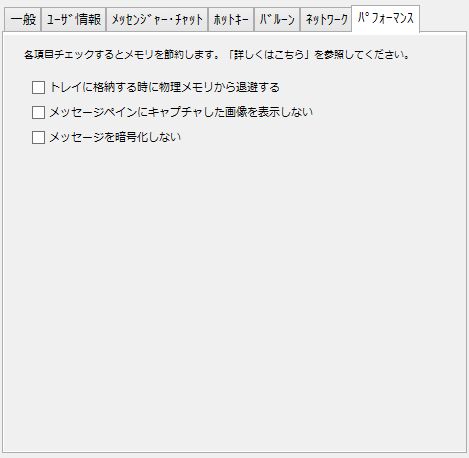
This setting is effective only on terminals with particularly low specifications, such as Windows XP.
-
Evacuate from physical memory when storing in tray
When checked, Chat&Messenger saves OS memory by swapping it out of physical memory when it is stored in the task tray.
In an environment where the OS itself has sufficient memory, it is more efficient to uncheck this checkbox and avoid this process.
Please note that this function is not supported on Windows vista or later, so please disregard it. -
Do not display captured images in the message pane
When checked, image thumbnails are not displayed when captured images are sent or received.
Instead, the text "Show image" will be displayed, and you can check the image by clicking on it.
If you frequently send and receive captured images, we recommend checking this to save memory. It also improves sending and receiving performance. -
Do not load stickies at startup
If checked, stickies will not be loaded when Chat&Messenger is launched.
The sticky note will be loaded when the operation for the sticky note, such as "bring sticky note on top", is called for the first time.
This is effective if you have a lot of sticky notes or have attached images. -
Do not encrypt messages
When checked, messages will be sent and received with all members without encryption.
It is effective in terms of memory and performance because loading an encryption library, exchanging public keys with members, and encrypting and decoding messages is omitted.
Even with the * check turned on, you can send and receive with IP Messenger without any problems.
*The encryption process is expensive for both memory and CPU, so in environments with low PC specs, try turning the check on.
In addition, you can save memory by paying attention to the following points.
- ."priority settingHide users who are not needed in