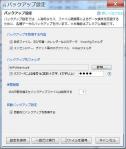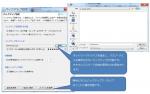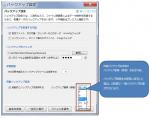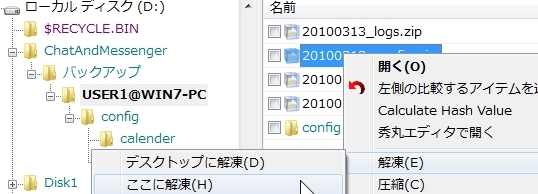Backup Overview
On the backup settings screen, you can back up various Chat&Messenger data.
There are two methods for backing up: automatic backup and one-time manual backup.
The backup settings screen can be opened from the "Settings" menu => "Backup Settings".
*Various data includes the following
- Various configuration files under config directory
- Sticky notes, calendars, and other data
- Messenger and other log files
To avoid data loss due to human error, file corruption, disk failure, forced software termination, etc.
We recommend that business users back up their various data.
Backup Method
Selecting what to back up
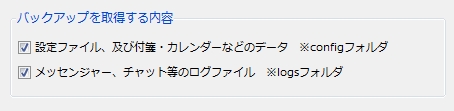
You can select the following items to be backed up
- "Configuration files and data such as stickies, calendars, etc."
Various files in the following locations are subject to backup
Chat&MessengerInstrumentalConfigVarious Chat&Messenger setting files, stickies, calendars, and other data are stored in the above locations.
- Log files of messengers, chats, etc."
By default, the various log files in the following locations are the target of backups.
Chat&Messenger InsutorlogsLog files of messengers, chats, etc. are stored in the above location.
*"Settings" menu ⇒ "Application environment settings" ⇒ "Log settings" ⇒ "Log output destination"
If you have changed it, the changed destination will be affected.
Specify backup destination folder and encryption password
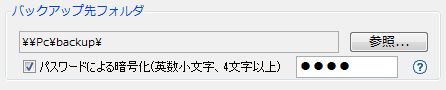
This is the setting of where the backup files will be stored.
A folder for the user ID is created under the set folder and stored in the history until the storage period.
The file will be compressed with zip.
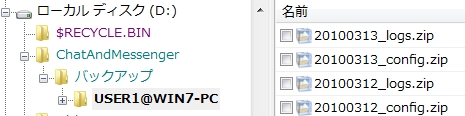
*This location should be different from the installation location.
Password encryption and backup are available. In case of disk failure or PC failure, backup is possible with password encryption to a network drive.
Set storage period

This is the setting for how many days the backed up files will be kept. The default is 7 days, and files older than 7 days are automatically deleted.
Automatic Backup Settings
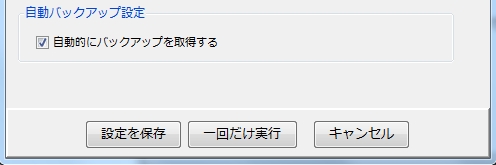
If you check "Obtain backup automatically" and "Save settings",
Backups are automatically performed when Chat&Messenger is resident.
Backup is performed once every 2 hours*, and the data specified in "Select content to back up" is backed up to the "backup destination folder".
*Backup interval can be specified from v2.50.58.
Procedure for restoring from a backup file
To restore data from a backed-up file, follow the steps below.
- Stop Chat&Messenger.
- Select the backup file for the date you wish to restore data to and unzip it.

*In the above figure, the backup file 20100313_config.zip was extracted and the config folder was restored directly under it.
- Overwrite the restored config or logs folders to their original locations.
- For config folder,Chat&Messenger instrutrlconfigcopy to
- For the logs folder,Chat&Messenger Insutorlogscopy to
If the logs folder has been changed, copy it to the new location.
- Start Chat&Messenger.
The above restores various data from the backup file.