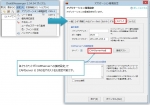TOC
Migration Procedures
- Stop old CAMServer
- Copy the entire old CAMServer folder to the new PC (as it contains the license key)
- Run camserver.exe on the new PC to complete the migration
To upgrade CAMServer to the latest version,Copy to the location of the CAMServer folder on the new PCInstall CAMServer.
Confirmation after migration
General
CAMServer restart configurationPlease do not omit the
Points to note in the cloud model
There are no special precautions to take with the cloud model, as all data is concentrated on the server, but please be aware of the following:
- If your domain name changes,Domain Name SettingsPlease set the new URL from
- Web conferencingFirewall settings If necessary, please set it in the new environment as well.
- If the client is using the web app version, please change the connection settings.
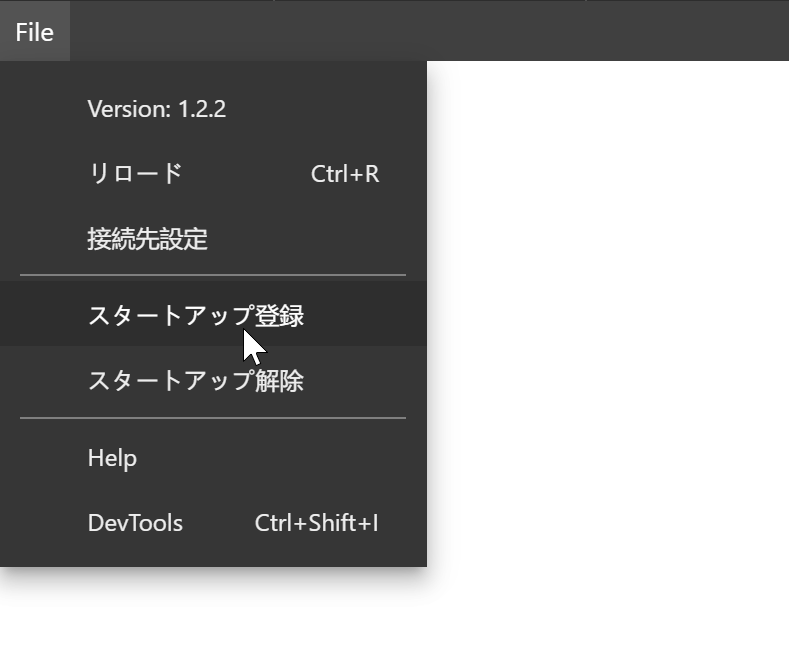
Points to note for LAN (P2P) models
Multiple CAMServers cannot be started on the same segment. Therefore, when changing CAMServer PCs, the migration process will be easier if the client is configured to connect to CAMServer in either of the following conditions. Please check if this is possible before the migration.
- Each client specifies a DNS name in "Connection Settings to CAMServer".
- The IP address of the CAMServer is the same on the new PC.
If neither of the above is the case, you will need to communicate the CAMServer changes to each client, but be aware of the following points
- Users on the same segment automatically detect CAMServer changes
- Users on different segments will automatically detect CAMServer changes if the segment is specified with a wildcard designation in Broadcast settings other than Local Network on the CAMServer side.
- If none of the above is applicable, the user must be notified in advance, and the client must change the "connection settings to CAMServer" on the client side after the specified date.
- Details,External user acquisition and router exceedance Confirmation of