About restarting CAMServer
CAMServer isStable operation can be achieved by periodically restarting the system.
The method for restarting CAMServer differs depending on whether it is a normal startup or a Windows service startup, as well as a method that uses the Windows task scheduler and a method that matches the restart of the OS, so we will explain each method.
If the CAMServer is in a high-spec environment (OS memory is 16GB or more), rebooting is rarely necessary, but please plan for rebooting depending on the situation.
How to restart
Using Windows Task Scheduler
For Windows Task Scheduler,Setup Methodfor reference.
Normal startup mode
Please specify the location of camserver.exe and the installation folder for the program in Windows Task Scheduler.
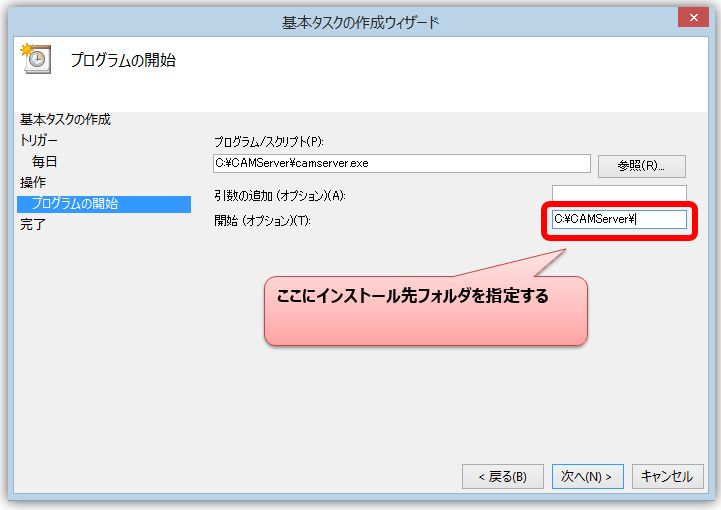
In normal startup mode, there is no need to specify an end program. For camserver.exe, the program started later has priority.
The mechanism is that CAMServer, which is started later, detects that the TCP:2425 port cannot be bound and issues a taskkill command to the existing program.
Windows Service Startup Mode
Specify two net stop CAMServerService and net start CAMServerService commands in the program. Once you have configured the task scheduler, please test run it.
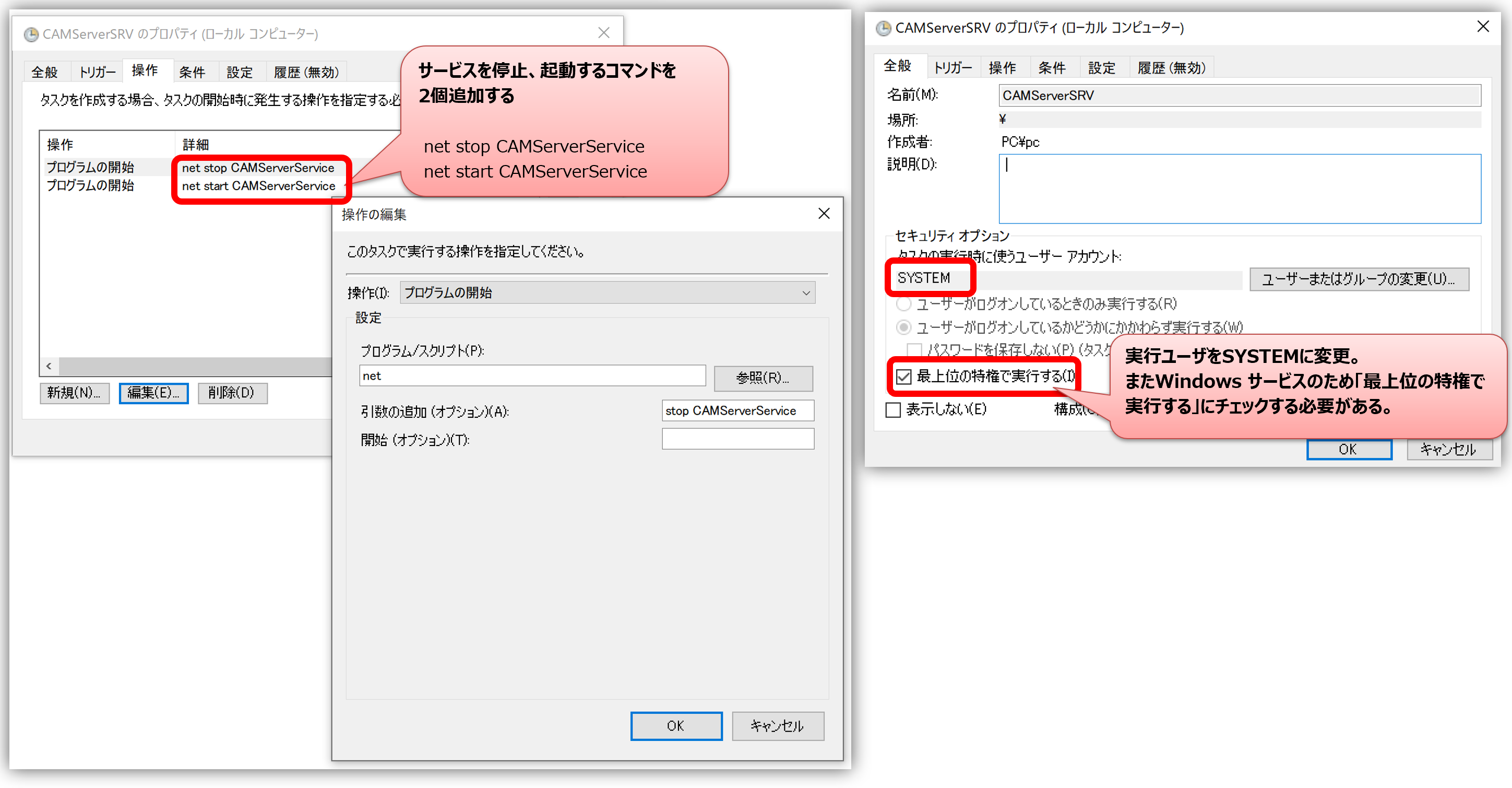
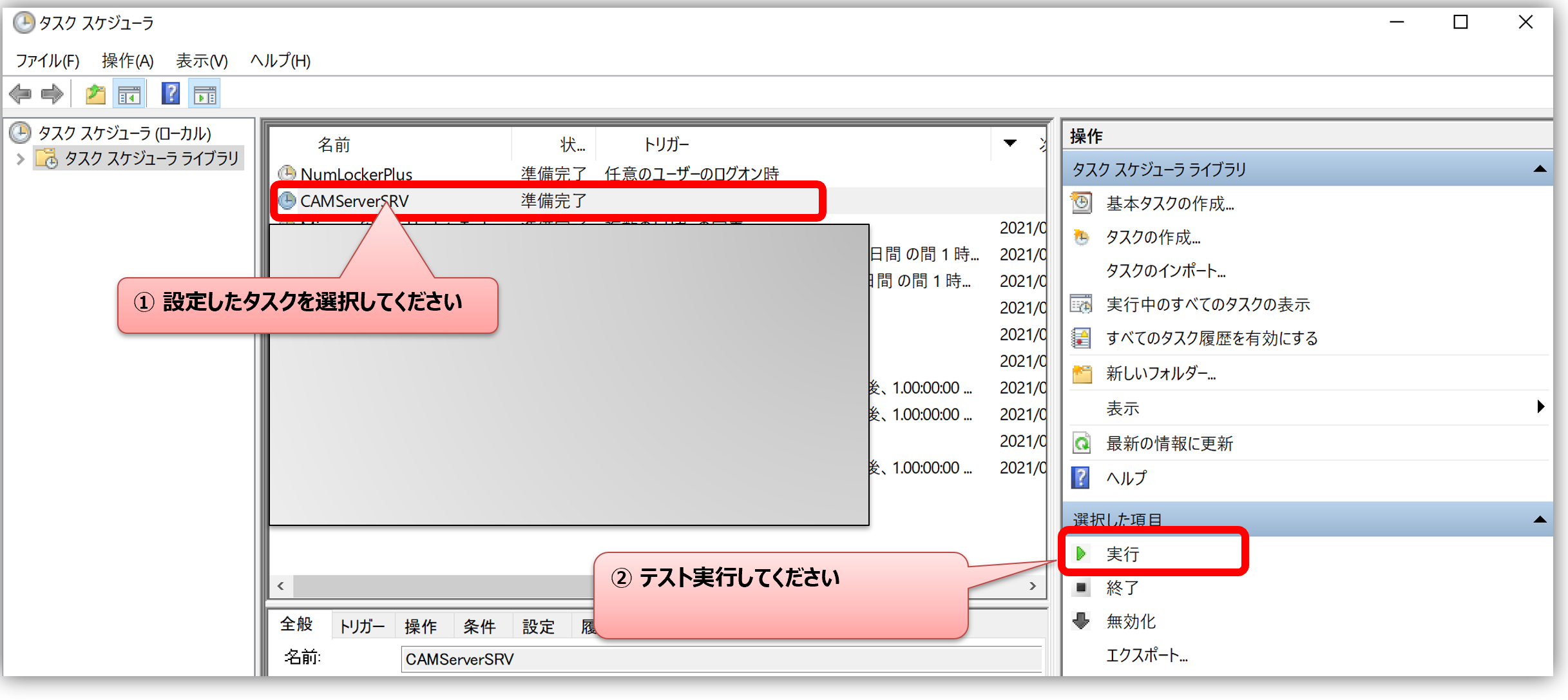
OS restart also restarts CAMServer
If CAMServer is also restarted when the OS is restarted, please check the following points in normal startup mode and Windows service startup mode, respectively.
- Normal startup mode
To start camserver.exe at the same time as the OS starts,startupPlease make sure that you are registered in the - Windows Service Startup Mode
Auto-activationis set to "1".
