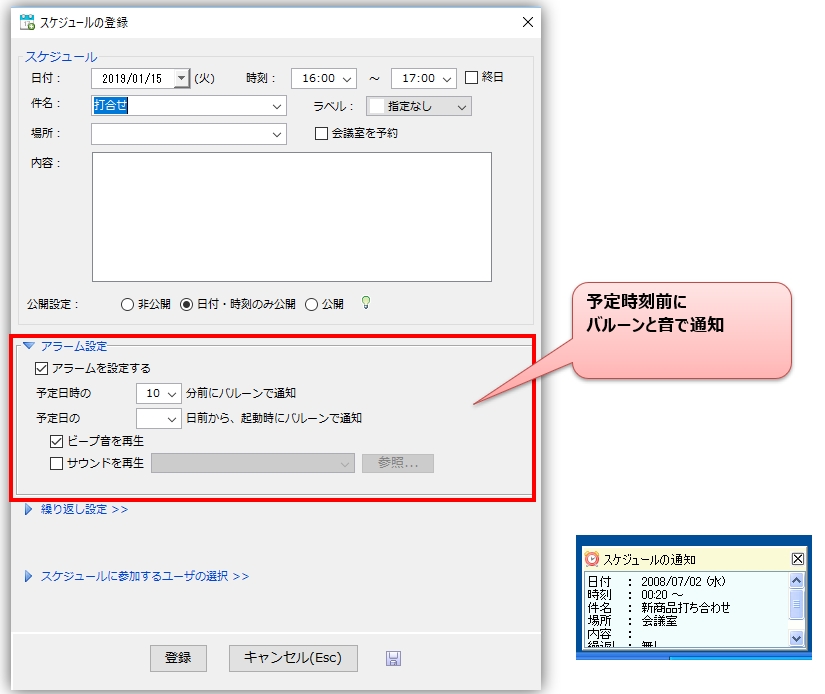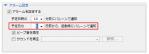calender (machine for flattening things)
The calendar function allows users to manage their schedules by writing simple appointments, etc.
|
calender (machine for flattening things)

|
Schedule Reservations

|
Register your schedule
Double-clicking (or clicking on the date) on the calendar screen for the day you wish to schedule an appointment will display the "Schedule Registration Screen" where you can enter details.
Balloon notification before scheduled time
If an alarm is set on the schedule registration screen, a balloon and sound notification can be issued before the specified time.
If notifications are set up on a daily basis, alarms will also be notified at the time of activation.
Repeated registration of schedules
If you want to create a recurring schedule, you can use the Repeat Schedule Registration function.
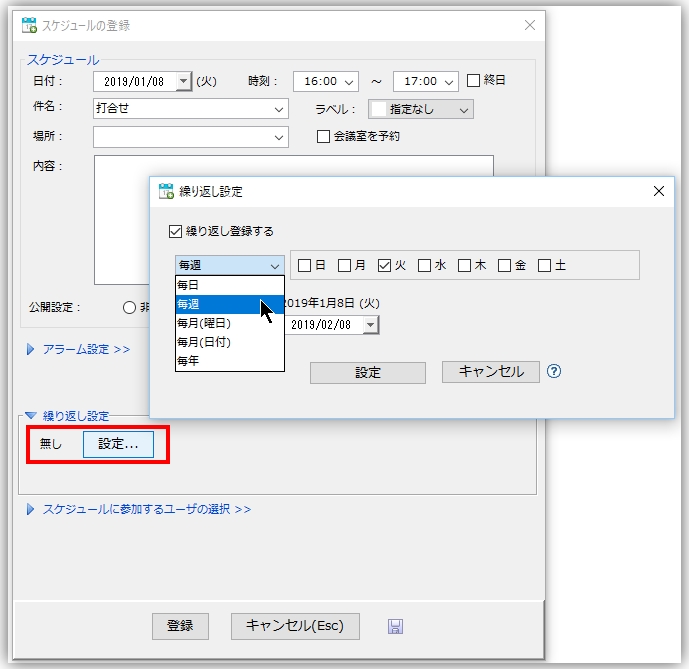
The repeat registration function allows the following settings to be made as repeat conditions.
-
every day
Same schedule.every dayRegister until the repeating deadline. -
every week
Same schedule.every weekRegister up to a repeating due date. Multiple days of the week can be specified by checkboxes. -
Monthly (day of the week)
Same schedule.Designated day of the monthto register up to the repeating due date. The day of the week and the number of weeks in the month (first to last week) are specified based on the date of the repeating registration. -
Monthly (date)
Same schedule.Specified date each monthto register up to the repeat due date. The date specifies the day on which repeat registrations are to be made.
The repetition period starts on the date when the schedule is first registered for repetition, and ends on the date set in the repetition due date.
Modify or delete repeatedly registered schedules
If you modify or delete a schedule that has been repeatedly registered, the modification or deletion will be applied to all the same schedules within the same time period.
Unchecking "All repeating periods" as shown below will remove the repeating setting of the target schedule and manage it separately from the same schedule within the period.
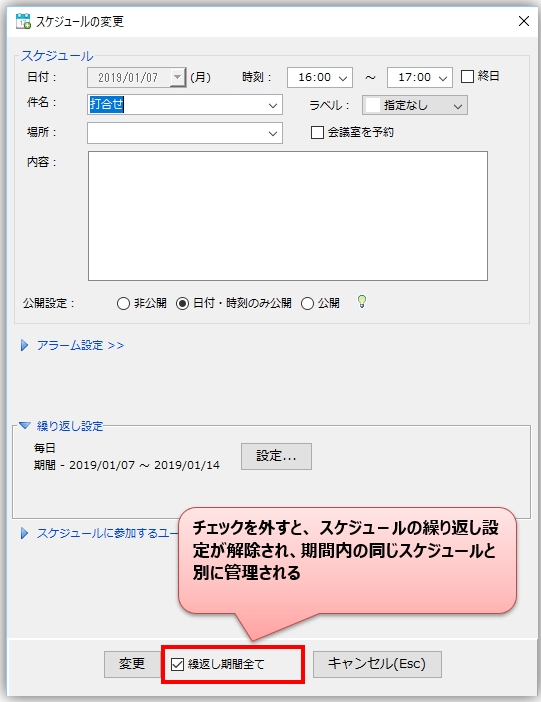
Calendar list view
You can view all schedules for the month by clicking "View at a glance" from the menu in the upper left corner of the calendar.
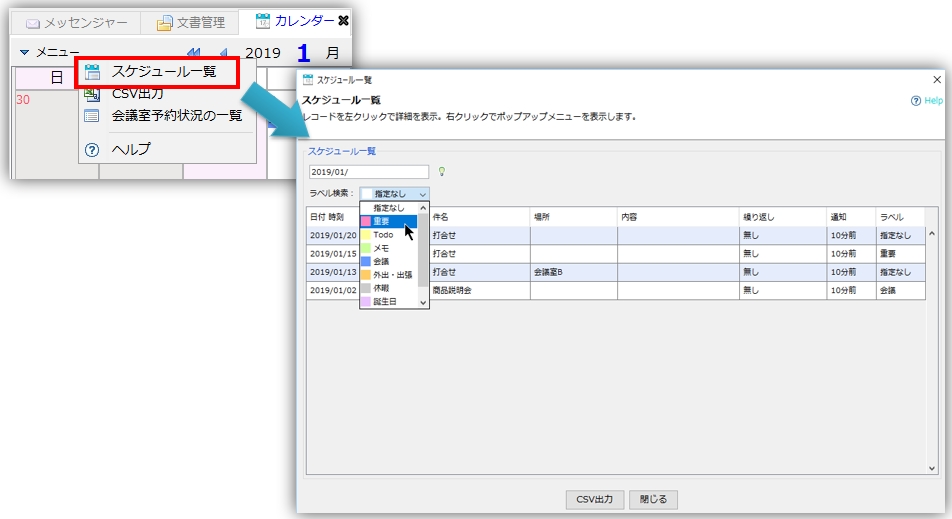
- You can select any record in the list and right-click on the pop-up menu to modify/delete each schedule individually.
-
You can search for a schedule by entering any date (yyyy/MM/dd) or keyword in the search text box at the upper left of the calendar list.
Search results can be exported as a CSV file by clicking the "Save CSV" button.
Convenient usage
Quickly add a schedule from a message
Schedules can be added from the "Other" icon in the message pane or from any selection in the message.

Save initial values for each subject as a template
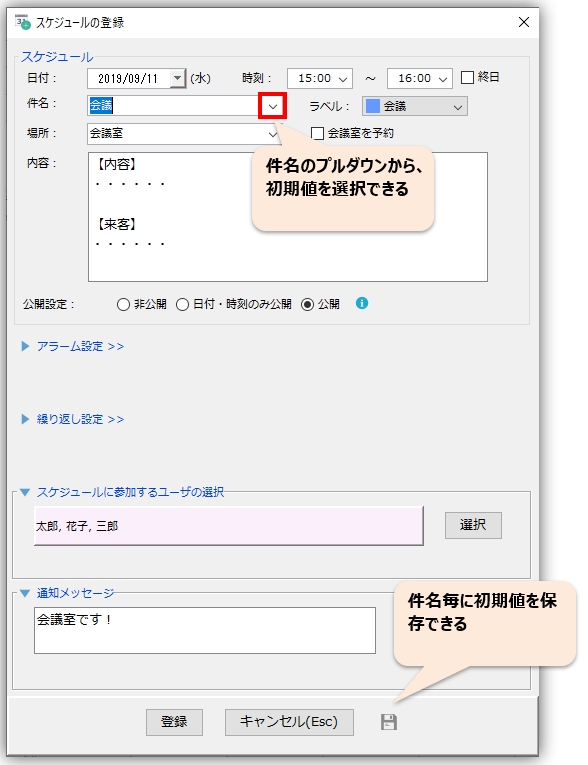
Set labels and search efficiently in a list
Labels such as "Important," "Memo," and "Todo" can be assigned to quickly added schedules, and each schedule category can be color-coded. You can also search efficiently by label in the schedule list screen.

Quickly view the calendar from the tray menu or via hotkey

Copy an existing schedule and register a new schedule

Public schedule viewing and schedule sharing
To view the public schedules of users in your group or to share your schedule, click on the "Schedule SharingSee "The following is a brief description of the newest version of the product.