About Packet Tracking Function
It is available from "Help" => "TOOL" => "Track Packets".
By using this function to track incoming and outgoing packets, it is possible to isolate the problem in the event that a user is unaware of the problem.
Isolate problems with packet tracking
The problem of only certain users not being displayed or being displayed offline may be that Windows Firewall or other software, such as Virus Buster, is blocking certain packets.
Try using the "Packet Tracking" function to "issue a ping command to the target user" or "notify the target user to join the network" to the user with unstable communication.
If the ping result is OK, a response incoming packet will be notified after one join packet is sent to the target user if normal. If no response packet is received, it may be that the Windows firewall is blocking certain packets.
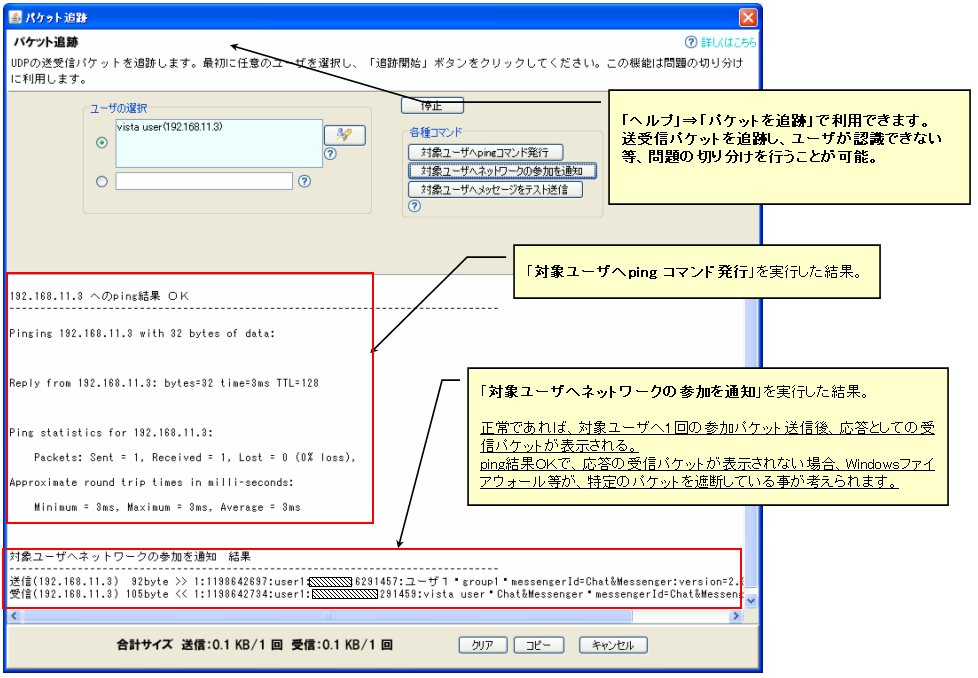
When the result of "Notify to Join Network" is not normal in the packet tracking function,Users with unstable communicationRun "Help" => "Check Windows Firewall".
Approximate amount of network traffic
Chat&Messenger automatically recognizes users and allows real-time messaging between remote locations, but some administrators may be concerned about the heavy network traffic load. Some administrators may be concerned about this.
To make it easier to understand, let's compare it to a web browser.
I can say that it is less burdensome than viewing web pages with a web browser at a normal frequency.
To get an idea of the amount of network traffic, the "Packet Tracking" function allows you to check the number of packets sent/received and their total size.
In a 10-member environment where CAMServer was installed on a trial basis, when chat and messenger messages were sent and received fairly frequently over the course of an hour, as well as several times for the latest display,The total packet size sent and received by one PC was only 87 KB.
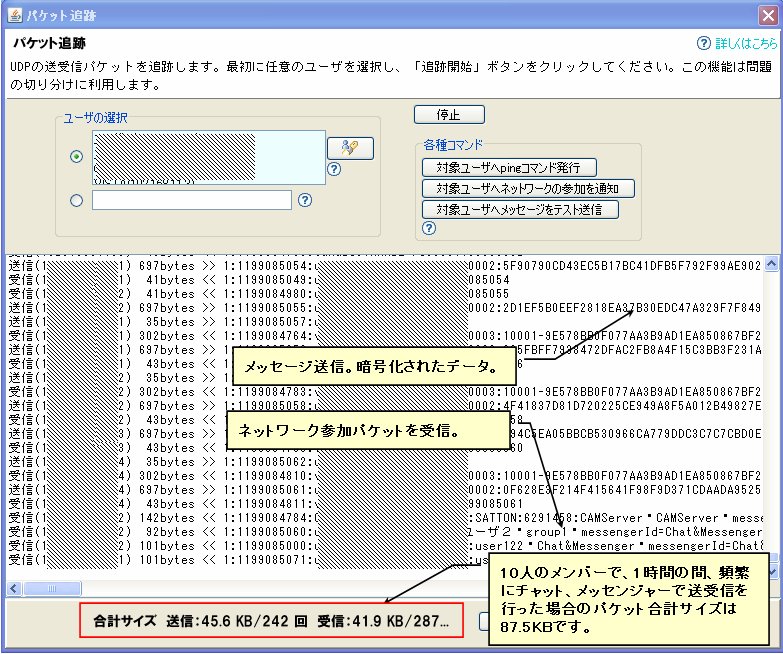
For reference, if you load the TOP page of the Chat&Messenger site in IE or other browsers,
This means that 580 KB of data will be transferred on one page alone.
(*Measured as if not cached, including image files)
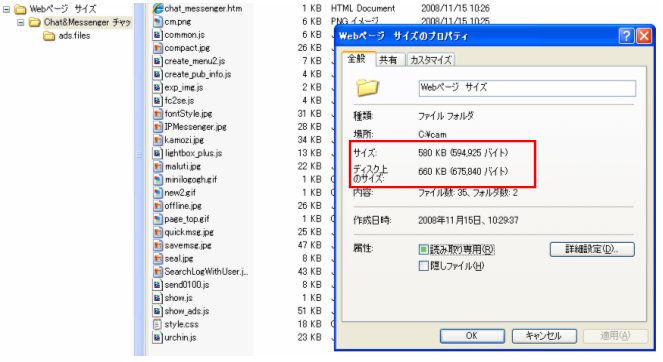
In other words, even if 10 members send and receive messages frequently throughout the day, the amount of data sent and received by one PC is about the same as that of loading one page of the Web.
87KB × 7 (daily usage time) = approx. 610KB
Even if the number of users reaches 100, there is no need to simply multiply by 10. This is because the majority of the total packet size is accounted for by sending and receiving messages. (*Refer to the image above.)
With members who do not send or receive messages, only packets (92 bytes) for joining and leaving the network are exchanged.
If you calculate a lot and exchange packets for joining and leaving the network 10 times per hour with 90 members.
The approximate daily schedule is as follows.
92bytes x 90 people x 10 times x 7 (hours used per day) = 579,600bytes
⇒ Approximately 580KB if the unit is set to KB
If the number of users is 100, the approximate amount of data sent and received by one PC is as follows
610KB (members exchanging messages) + 580KB (network join/leave only) = 1,190KB
Viewing a web page four or five times will result in more than 1,190 KB of data transfer.
Remarks:
- Please consider this as a rough guide only, as it will vary depending on the environment.
- Try using the "packet tracking function" to check the total size of sent and received packets.
Also, try saving an arbitrary web page with a name on your browser and compare its size. - Although file transfers over TCP are not included in the calculation in this case, downloading large files or viewing videos with a Web browser will generate more network traffic.
