Redundancy and load balancing
CAMServer With the Ultimate plan,Very easy in on-premise environmentWeb and video servers can be made redundant and load-balanced. This allows services to continue even if one server goes down, and even if a large number of users use it, processing can be distributed and services can be provided without degrading performance.
In addition, the distributed configuration CAMServer But real-time communication is possible. For example,CAMServer1 The Client is connected to theCAMServer2 Chat and web conferencing are possible with another Client connected to the
- Web conferencing load balancing is based on the number of active conferences and the number of participating users.
・The number of simultaneous web conferences is simplyCAMServerThis cannot be achieved by simply increasing the number of nodes. It is also necessary to consider the network configuration so that all conferences are not relayed through the same VPN or central router.
Redundancy and load balancing configuration
You can configure the optimal environment according to your company's requirements and costs.
Small start configuration
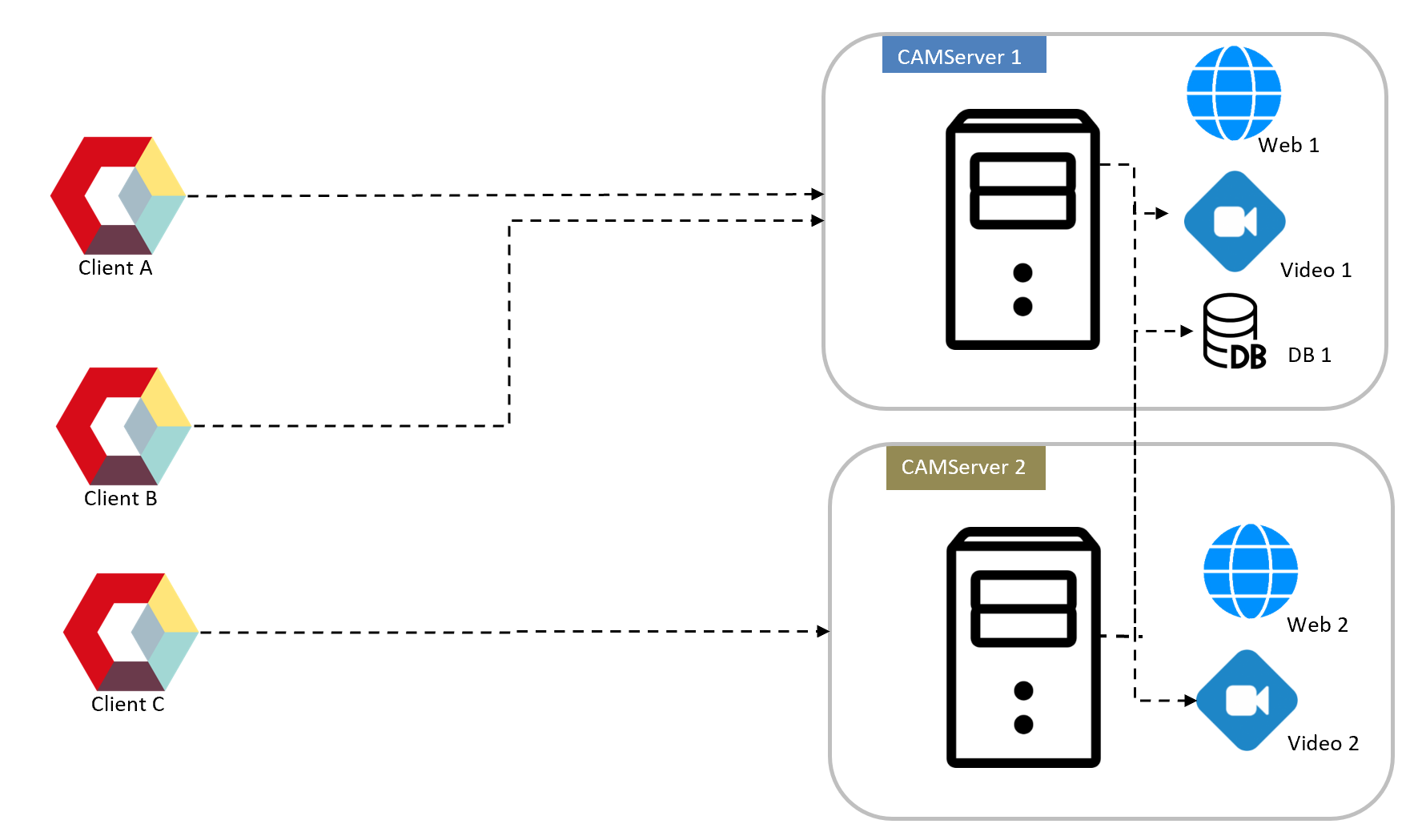
- Storage:DB/File is placed on CAMServer1 and referenced from CAMServer2. In this case, all users can share data in real time.
- backup: DB/File data needs to be backed up to CAMServer2 daily.
- load distribution:アクセスする CAMServer を部署毎に分ける事で負荷分散が可能(または待機系とする)。Web会議は常に負荷分散が可能。
- availability:1号機の障害発生時はDB接続先設定
cam.serverDatePathを自ノードに切り替えが必要。Disk障害の場合はbackupwas done前日までのデータまでを保証。 - cost: The cheapest configuration. Start with a single unit and scale up according to the load.
External Storage (NAS) Configuration
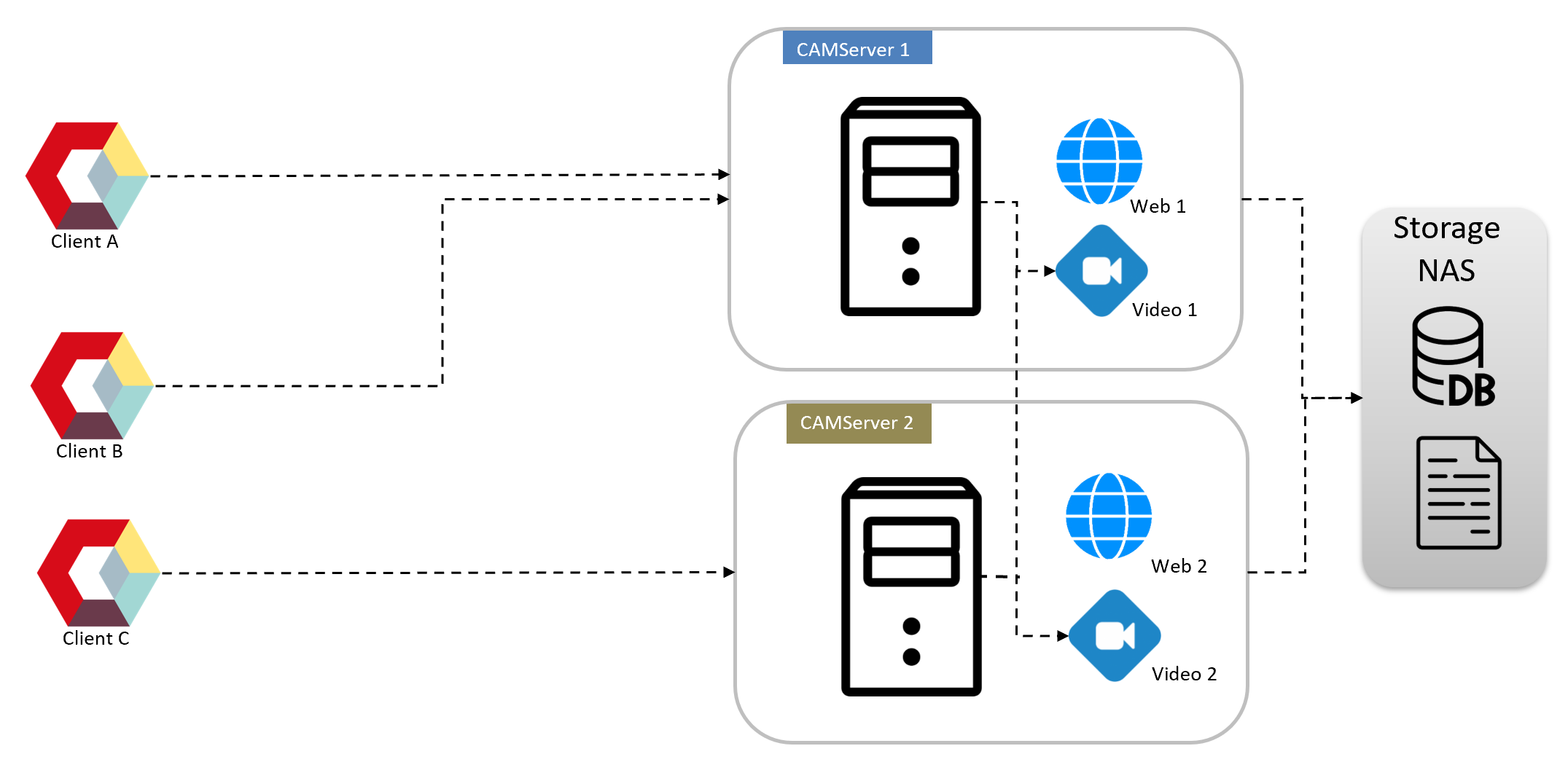
- Storage:RAID構成で耐久性の高い外部 Storage NAS に DB/File を配置し、 CAMServer1 / CAMServer2 共に参照する。または仮想化基盤のホストOSが提供する仮想NASを指定するなど。
- backupEven with a RAID configuration, daily backups of DB/File data are necessary to take into consideration power supply/chassis failures and human error.
- load distribution: Same as small start configuration.
- availabilityWhen a failure occurs,Web App Version If you use
cam.clusterHostsを検出し自動フェイルオーバーが可能。 - costRelatively inexpensive configuration.
Redundant external storage configuration
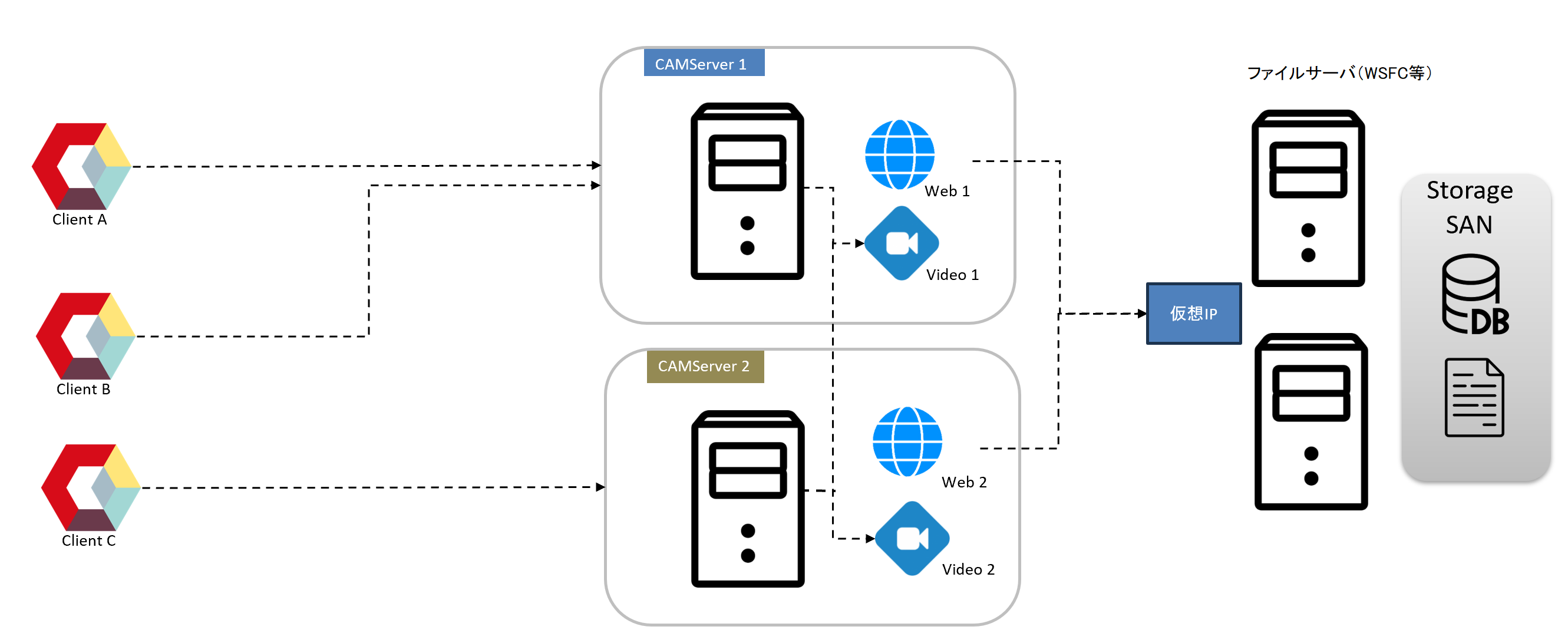
- Storage: A configuration that uses redundant file sharing servers (Windows Server Failover Clustering + SAN, AWS S3 + rclone, etc.) and emphasizes high availability against disk failure.
- backup: Data is replicated automatically, so depending on the policy, backups may not be necessary. However, if you are concerned about human error (e.g. manually erasing a disk), backups are still necessary.
- load distribution: Same as small start configuration.
- availability: The web server is the same as the small start configuration. Automatic switching is possible even in the event of a failure due to disk or chassis failure.
- cost:The implementation cost is high. AWS S3 can be built inexpensively, but it is not an option if on-premise is important.
Load Balancer Configuration
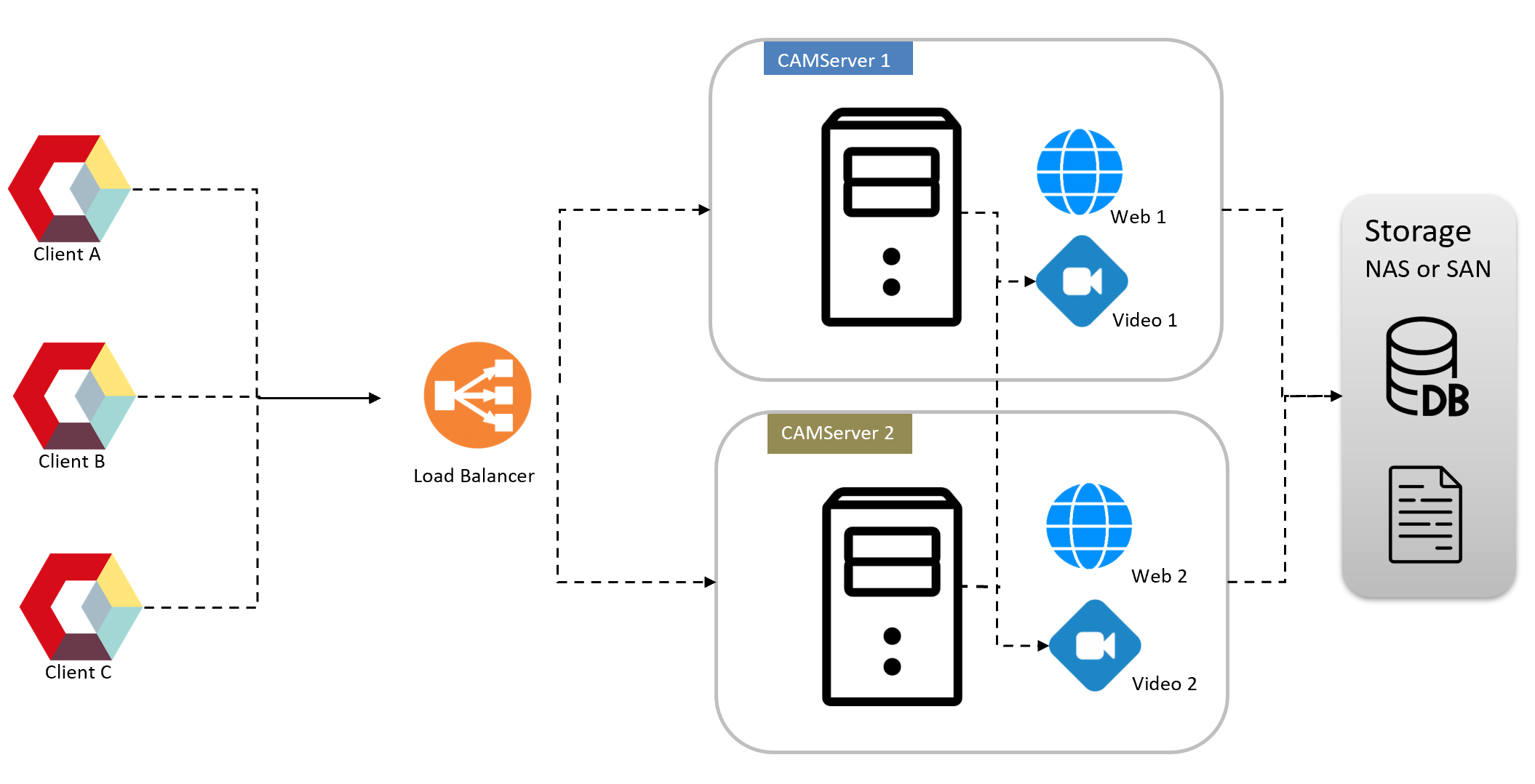
- Storage: You can choose between small start configuration, NAS, or SAN.
- backup: Same as small start configuration/NAS/SAN.
- load distribution: Redundancy and load balancing are possible by placing a Load Balancer in front of the CAMServer.note (supplementary information) symbol Load Balancer configuration requirements detailsPlease also check:
- availability: When combined with a redundant external storage configuration, automatic failover is possible in all layers.
- cost: The implementation costs are high.
Redundancy and load balancing settings
設定概要
To make the CAMServer redundant and load-balanced, install a CAMServer on each of the distributed servers,CAMServer/boot.ini Add the following entry to the file
cam.clusterHosts=camserver1;camserver2
cam.clusterHostsDesc=camserver1 がメインサーバ、camserver2 は待機系サーバです。
cam.serverDatePath=\\disk\CAMServer\data
cam.disableLANNetwork=true
# ビデオサーバの分散設定。「サーバ=ノード分散参加数目安値」で定義。
cam.videoDomains=camserver1=50;camserver2=50;camserver3=50cam.clusterHosts
cam.clusterHosts は分散サーバそれぞれのホスト名(FQDN)を ; で区切り列挙します。
CAMServer を443ポートで起動する場合
cam.clusterHosts=camserver1;camserver2 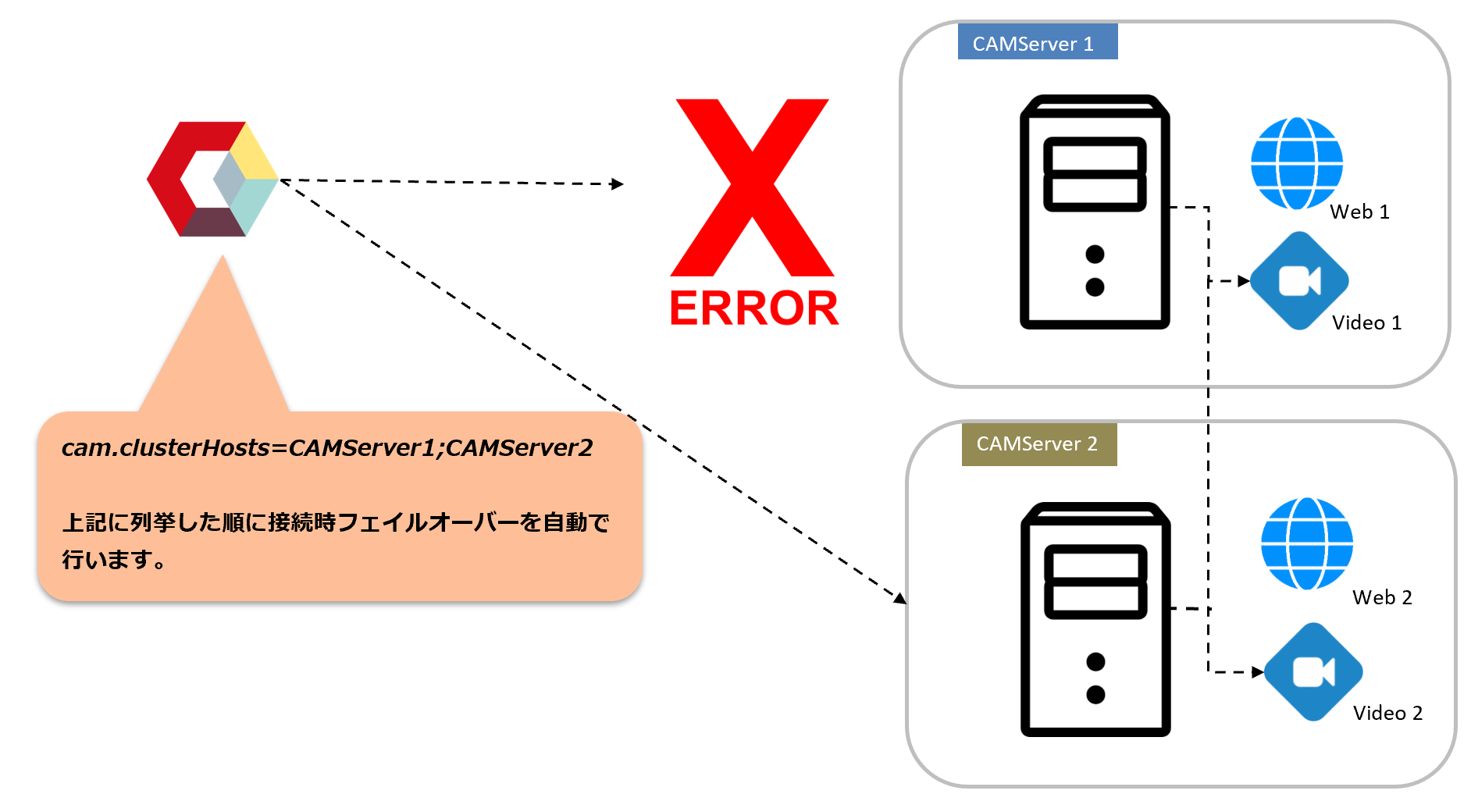
部署ごとに CAMServer を分ける場合は、それぞれの CAMServer の ini ファイルで自ホスト名(FQDN)を先頭に記述します。列挙順は、起動時の初期接続サーバ、Video サーバを選択する際に影響を受けます。またWeb App Version This allows for a failover connection in the event of a failure.
CAMServer を8080ポートで起動する場合
cam.clusterHosts=camserver1:8080;camserver2:8080 CAMServer の前段にL7ロードバランサーを配備し、CAMServer を8080ポートに転送させる事ができますが、その場合の設定は上記の通りです。この場合、フェイルオーバーはロードバランサーの責務のため、camappのフェイルオーバーは行われません。これは cam.serverURLDomain, ,cam.clusterHosts のドメインを比較し、ロードバランサーの有無を検出し制御します。
cam.clusterHostsDesc
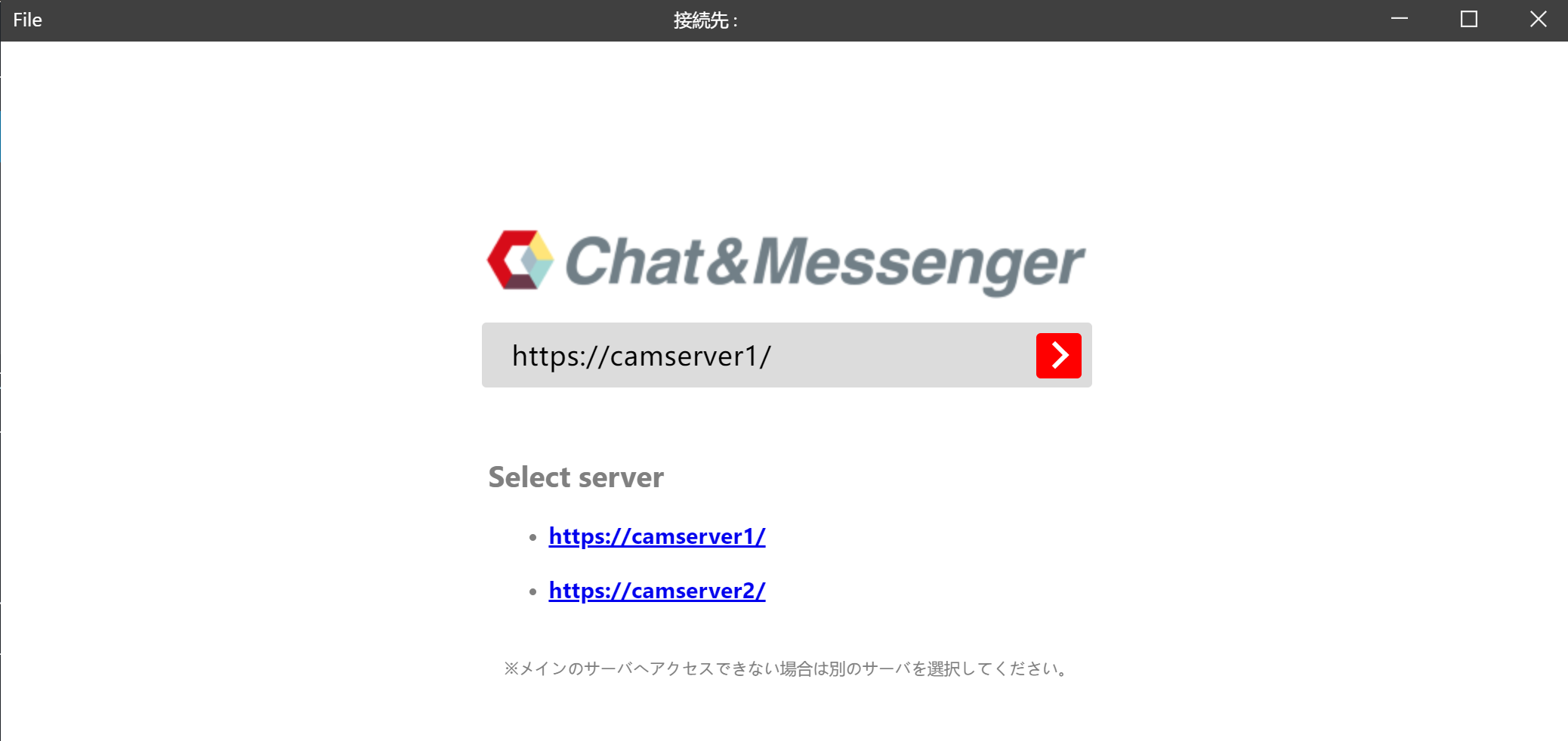
cam.clusterHostsDesc can change the comments in the description field of the distributed server.
cam.serverDatePath
cam.serverDatePath Specify the location to save the DB and uploaded attachments. Specify a shared disk that can be accessed from distributed servers.
※共有ディスクを指定する場合で、サービス実行の場合は OS user running the Windows serviceの指定が必要
If there is no shared disk, a sub CAMServer can be used as the main CAMServer's CAMServer/config Storage can also be shared by specifying a folder.
cam.videoDomains
ビデオサーバの分散設定です。次の通り定義した場合、列挙順で会議中の部屋の参加者数合計が、50を超えた場合、次のサーバで会議部屋が作成されます。
cam.videoDomains=camserver1=50;camserver2=50;camserver3=50
cam.disableLANNetwork
LAN用のTCP/UDP接続は冗長化構成では不要なため無効化してください。
cam.disableLANNetwork=trueFirewall communication permission for data synchronization between servers
- Real-time data updates (user presence status, messages, chat rooms, etc.) are synchronized between CAMServers, so communication between servers must be permitted via a firewall, etc.
- TCP ports 9090, 9091, and 9092 for access to the DB master node
- TCP 8080 port for server-to-server connection URL
- Defined in the ini file cam.clusterHosts
- Example) cam.clusterHosts=camserver1:8080;camserver2:8080;camserver3:8080
Load Balancer detailed requirements
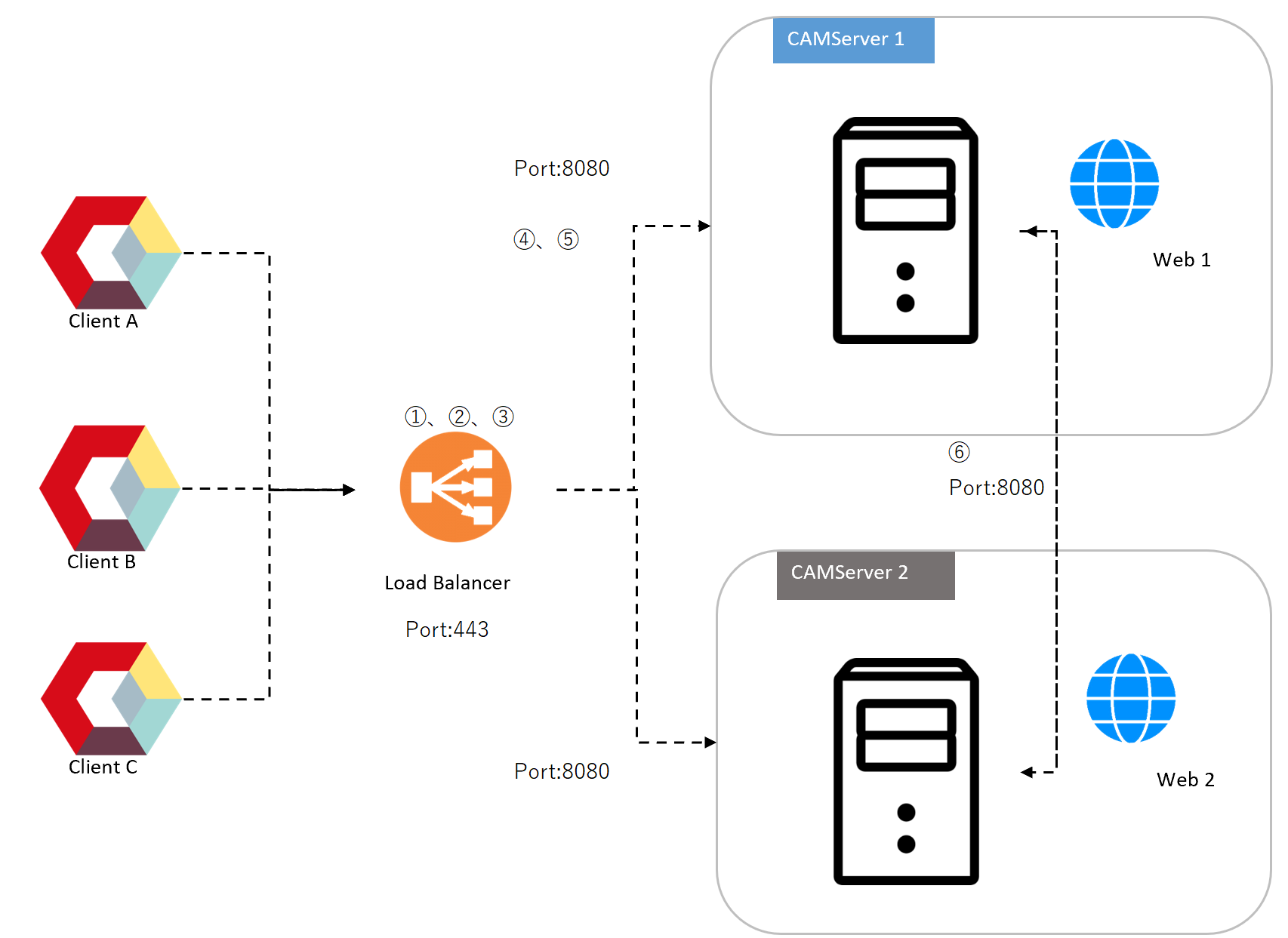
We will describe the detailed requirements for Load Balancer configuration.
1. SSL Termination
- Install an SSL certificate on the load balancer and perform SSL/TLS decryption.
- Communications from clients are accepted via HTTPS, and HTTP is used from the load balancer to the backend.
2. Load Balancing Algorithm
- Round Robin Load Balancing
- Cookie-based session maintenance (session affinity) is required, and it is necessary to check whether the system has the function to distribute access from the same client to the same node.
3. Headers and additional processing forwarded to the backend server (8080)
X-Forwarded-Proto
Header item that identifies the request as https when LB forwards it to the backend server
X-Forwarded-For
Header item that identifies the client's IP address when LB forwards it to the backend server
Handling WebSocket Upgrade headers
Analyze the HTTP request and, if an Upgrade header is detected, trigger a switch to TCP.
4. Communication with the backend server
Communication from the load balancer to each CAMServer is done using the following protocols and ports.
- Protocol: HTTP
- Port number: 8080
- Connection example: http://HOSTNAME:8080/
5. Health Check
- The load balancer periodically requests the next URL and determines it to be "normal" if the conditions are met.
- ヘルスチェックURL: http://HOSTNAME:8080/CAMServer/healthCheck
- Health check condition: HTTP status code: 200 Response body: {“status”:200}
