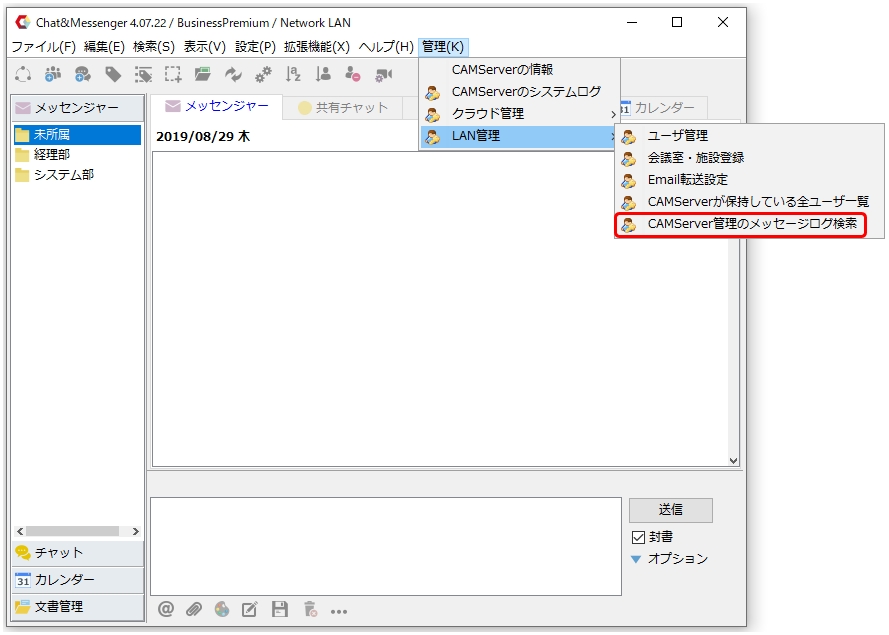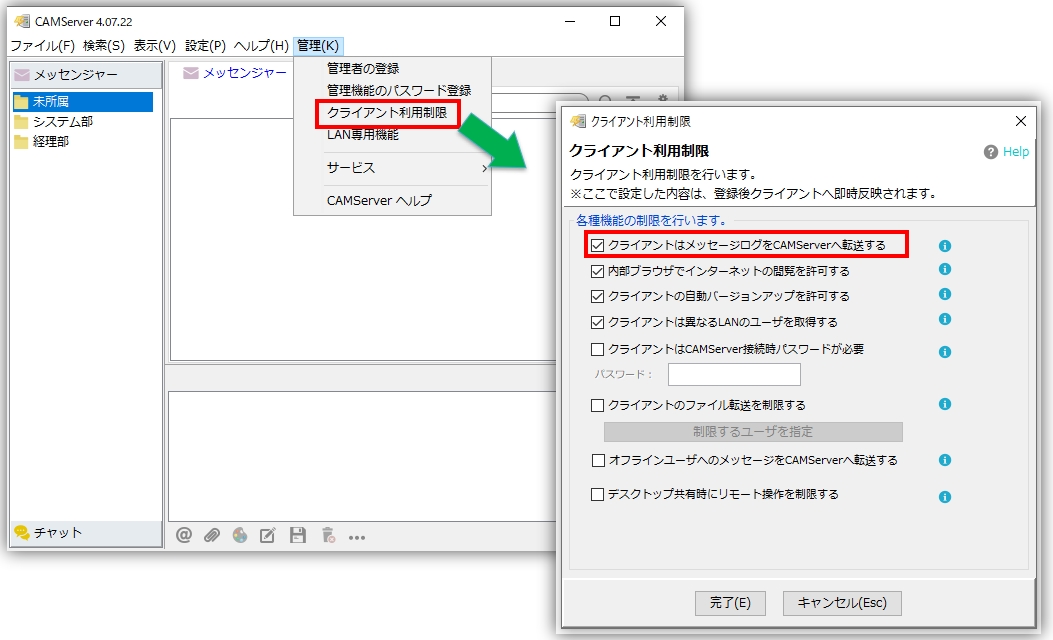functional overview
The message log server management function is useful when you want to introduce business chat but need to record all message logs on a server for private use measures or internal control.
Messages to be recorded are stored in encrypted form on the server and can only be viewed by administrators.
usage rules
Browse from the administration screen
In the Web versioncontrol panelThe information can be viewed from

Viewed from CAMServer Log Management
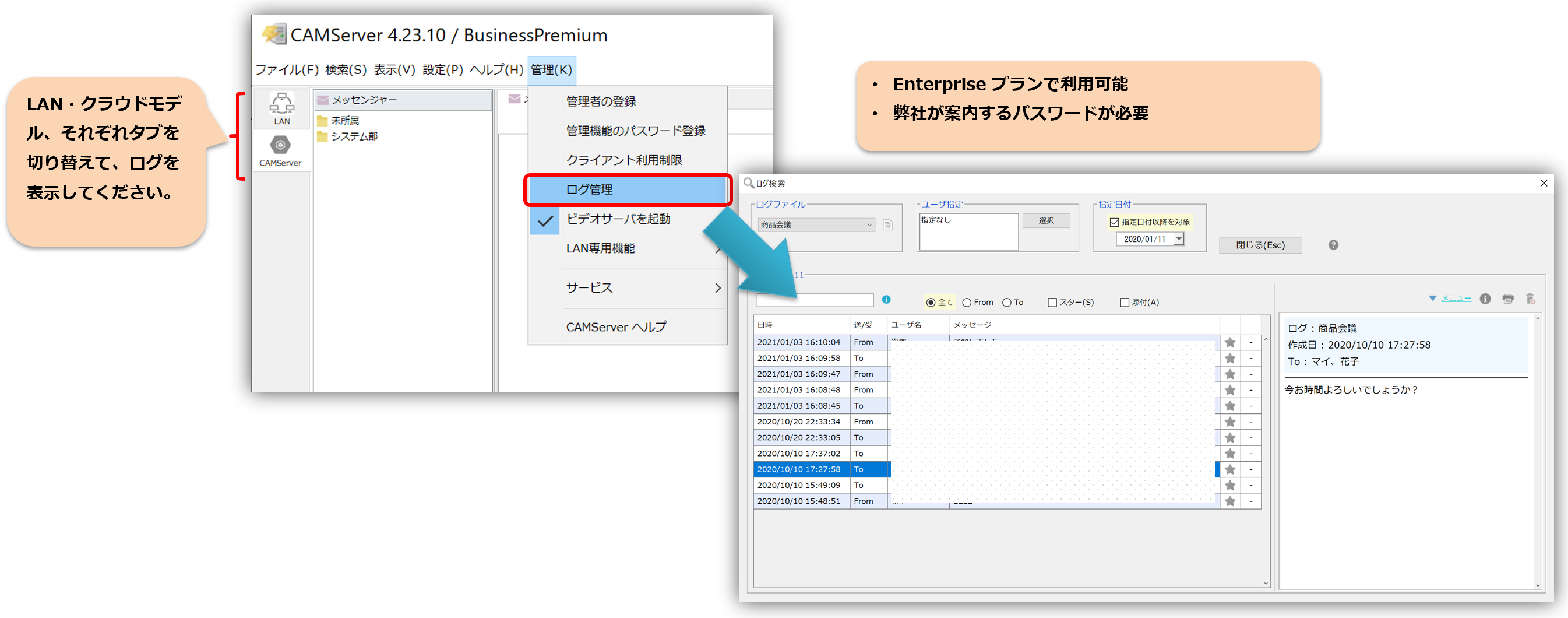
- To prevent unnecessary use of this feature, a 30 user minimum license agreement for the Enterprise plan of CAMServer and a password that we will provide are required.
- To use the message log server storage function for LAN models, open the "Administration" menu ⇒ "Client Usage Restrictions" in the CAMServer, check the "Clients forward message logs to the CAMServer" checkbox, and click the Done button.

CAMServer 4.22 or lower (for LAN)
This is a specification for CAMServer 4.23 or lower. Please use the latest version after checking the timing, since the server side does not encrypt the data when storing.
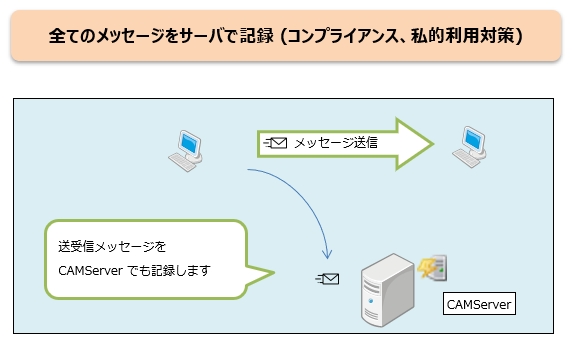
Log storage location and recording unit
The logs are saved to the log output destination in the "Settings" menu => "Application Preferences" => "General" and default to logs directly under the folder in which CAMServer is installed.
For example, Windows sharing settings are not configured.
As logging units, messengers are logged by user and chats are logged by folder on a monthly basis for each chat room.

How to check on the client side
If the client side were to be logged without being aware of it, another problem would occur. Therefore, on the client side, you can check this setting by selecting ``Help'' menu ⇒ ``Check client usage restrictions.''
However, when using this feature, we recommend that administrators make a prior announcement to everyone.
Administrators can search logs from the admin menu.
Users registered as administrators can search logs in the administration menu from the Chat&Messenger client side.