TOC
Backup Overview
Backing up CAMServer performs a fast differential backup of all data. In the event of data loss due to human error, disk failure, etc., the data can be completely restored to its original state.
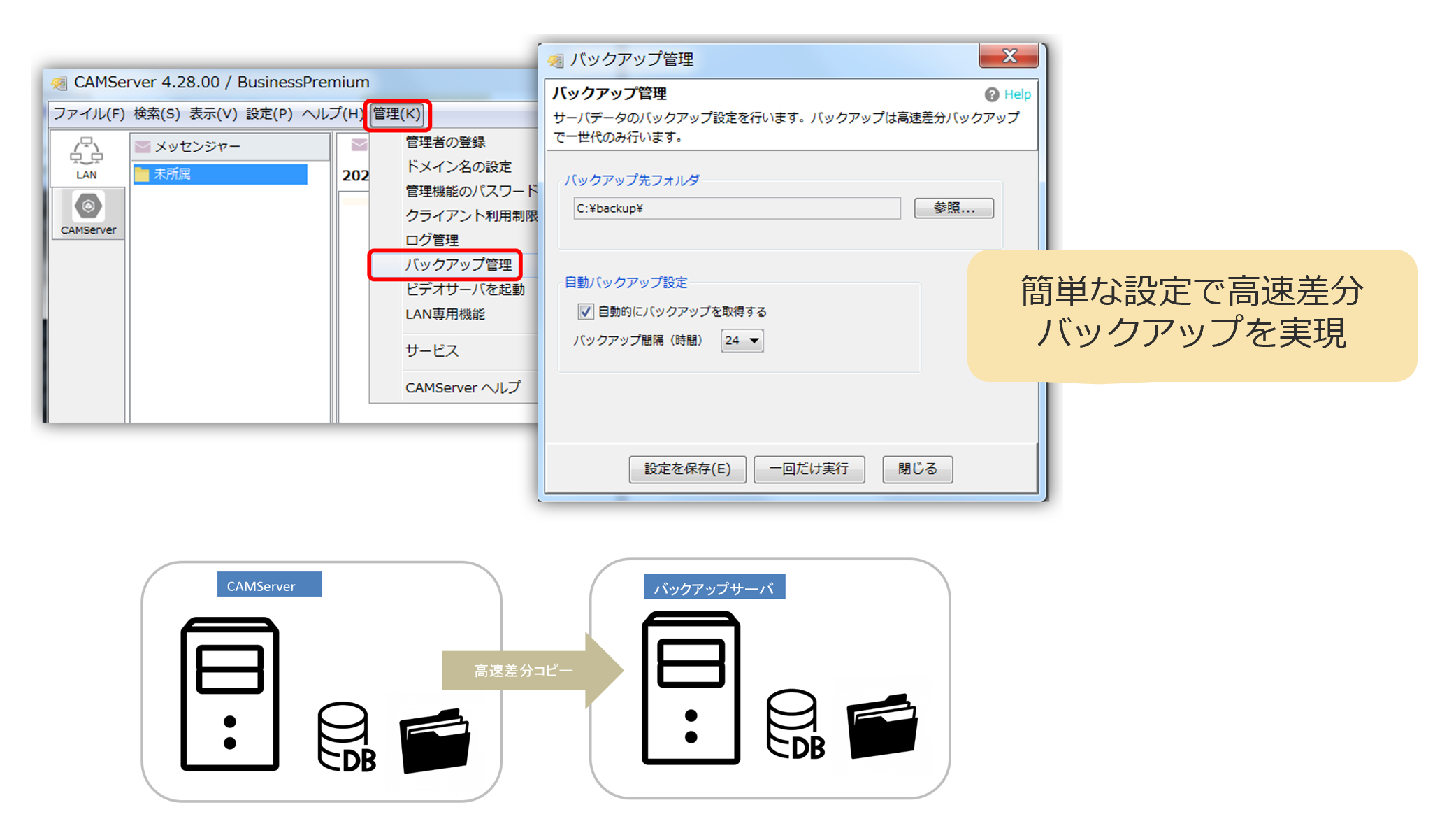
- This feature is available with the CAMServer Enterprise plan.
- By using CAMServer backup, it can be executed even when CAMServer is running.
*If you want to back up using OS standard copy (robocopy / xcopy) without using this function, you need to stop CAMServer before doing so. Copy processing fails for open files such as DB.
Backup Method
Backup target
Backup data includes the following and includes all user data for the operation of CAMServer
- All files under config directory
- DB File
- Uploaded files
- Log when using for LAN
Backup destination folder
Specify where the backup files will be stored.
- In consideration of disk failure of the server on which the CAMServer is running, please specify a folder on a different server than the CAMServer as the backup location.
- If password authentication is required for network pass, access is enabled by registering Windows credentials in advance from the PC on the CAMServer side.
- If CAMServer is running as a Windows service, it is necessary to specify the account under which the service is running in order to restrict access rights to the network path. Below is the service's control panel The name can be changed from
Automatic Backup Settings
If you wish to back up automatically, please configure the following settings.
- Automatically take backups... If checked and "Save Settings" is performed, backups will be automatically taken during CAMServer startup.
- バックアップ間隔・・・CAMServer が起動してからバックアップを行う間隔です。12を設定した場合、CAMServer 起動してから12時間後に1回目が実行され、以降12時間間隔で実行されます。
Backup generation management
Periodically perform backup generation management based on the directories after backups are taken by CAMServer.
Backup generation management is done by periodically copying the directories after backups have been taken, using the standard copy command, for example. The standard copy command can be used to copy directories after backups have been taken because there are no open files in the directory even while CAMServer is running.
Test backup
Clicking "Run only once" will back up to the destination folder only once.
Procedure for restoring from a backup file
Data can be restored by overwriting the config folder (including DB) and logs folder from the backup to their original locations.
- For config folder,CAMServer installer configdisplacement
- For the logs folder,CAMServer instrutsrlogsdisplacement
- Please stop CAMServer before restoring from the backup file.
- Redundancy and load balancingindicates certainty, emphasis, etc.
cam.serverDatePathis specified, a data folder is created and the DB is placed in it.

