How to Deploy On-Premise CAMServer
This section describes how to install CAMServer and how to check it after startup.
Difference between LAN (P2P) model and cloud model
CAMServer is classified into "LAN (P2P) Model" and "Cloud Model" according to the data storage location and delivery method. The "LAN model" is a traditional CAMServer functionality, where data distribution is peer-to-peer, with each terminal performing the data distribution. The "Cloud Model" is Chat&Messenger Cloud Service The features of each service are as follows

| LAN Model | cloud model | ||||
| Create Account | Automatic user recognition without account creation | An account must be created on the CAMServer via Email (Details ) | |||
| access method | Data distribution is peer-to-peer method where each terminal performs data distribution (IP address connection between terminals is required) | Data distribution is relayed through CAMServer (no need for IP address connection between terminals) | |||
| Data storage location | Data is stored on each terminal. | Data is encrypted and stored on the CAMServer. Each terminal stores the data received at each terminal. | |||
| smart phone Browser Support |
incompatible | Compatible with Android / iPhone / Various browsers | |||
| VPNs and Costs | Even when the number of locations is large, IP connections between locations are required, which can be a disadvantage in terms of network design and cost. | Even if you have many locations, you only need to be able to connect to CAMServer locations. | |||
| Change of PC to be used | Temporary duplication of user information | Can be used as is | |||
| office system where employees are free to change desk The PC used changes each time. |
Deprecated. Because data is saved only on the PC used. | I can use it with no problem. | |||
| VDI Environment virtual desktop |
Duplicate users due to different IDs when the connected PC is changed | I can use it with no problem. |
Cloud Model Exclusive Features
Create an account and login to CAMServer
For more information. Create an account and login to CAMServer for more information.
Adding, modifying and deleting users by administrator
Administrators can add, modify, and delete users on the CAMServer.
|
desktop version
 |
browser version
 |
- This operation is performed from the client terminal.
- This function is Admin Registration must be completed.
Notification restrictions and countermeasures when Internet access is not available
Notifications in standard browsers and push notifications in Android and iOS are sent by the browser or OS provider, so you will not receive notifications in environments where there is no Internet connection.
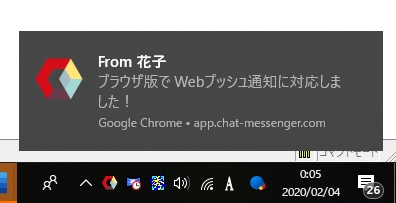
The content delivered by notifications that relay external servers is strongly encrypted with AES256 bit, but if you do not want to relay the external server by any means, you can use theWeb App VersionFor mobile devices, use Android and enable the "Enable Background Mode" option. This will allow you to receive real-time push notifications from CAMServer without any external relay.
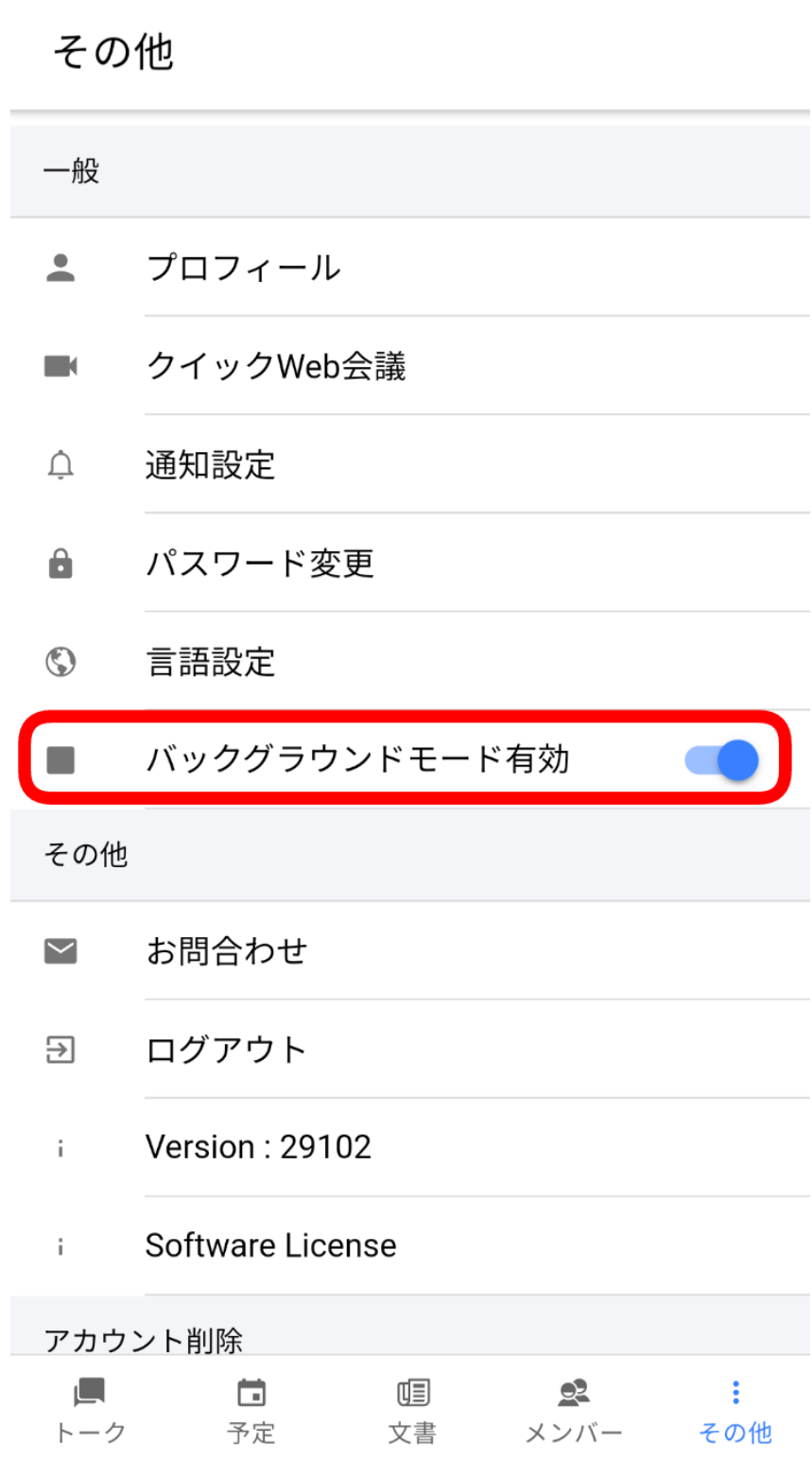 |
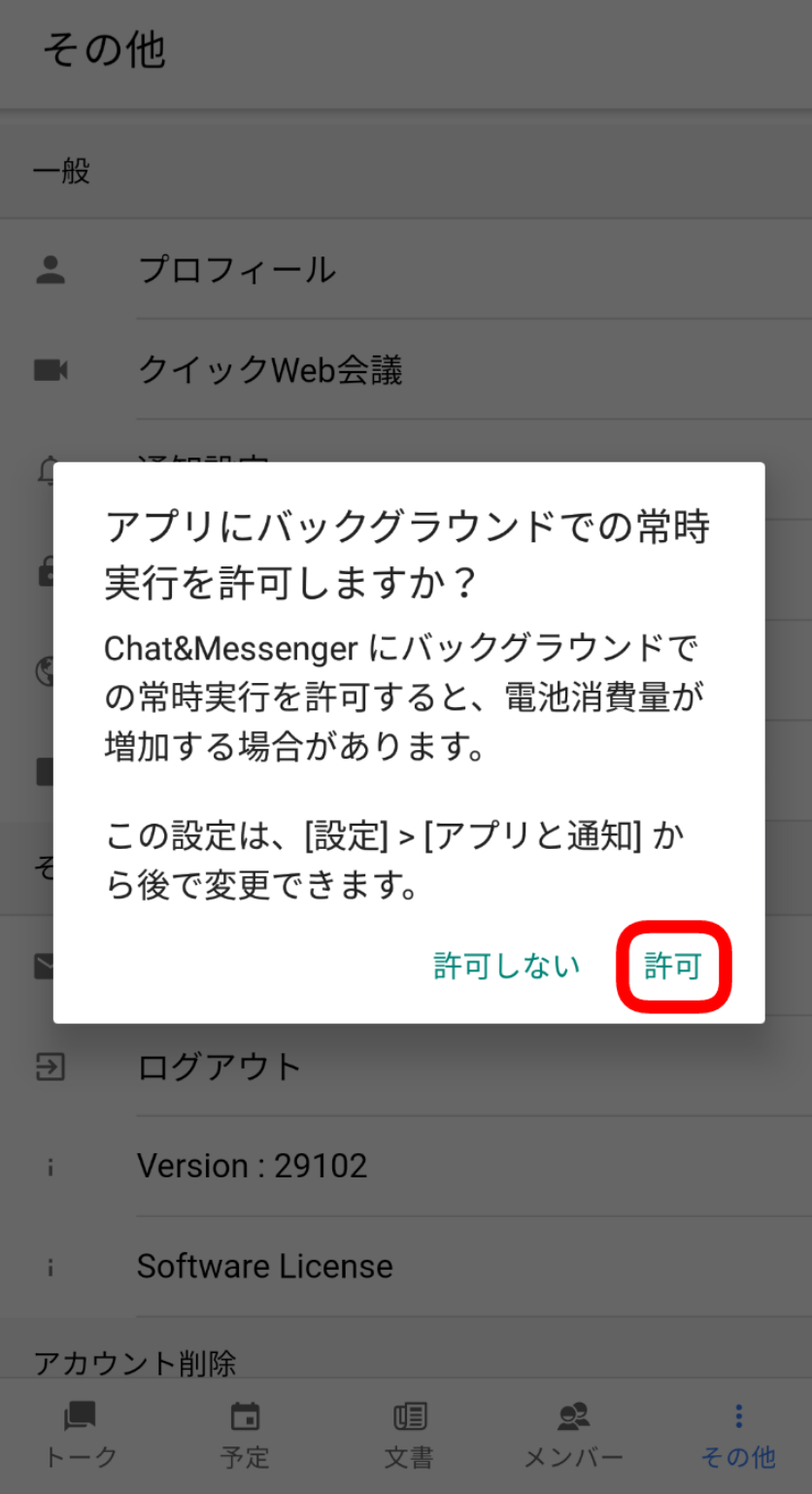 |
LAN model exclusive functions
Change or deletion of user or group name by administrator
The administrator can change the information (user name, group name) of users in the LAN and delete unwanted users.

Set passwords on the CAMServer for increased security operations.
Can be set to require a password when connecting to a CAMServer server.
To set, open the "Management" menu ⇒ "Client Usage Restrictions" on the CAMServer side, and select "Clients require password when connecting to CAMServer".
Please check and set a password of your choice.
If you set a password in CAMServer, you will be prompted for it the first time you connect to CAMServer.

Start video server on CAMServer
CAMServer Enterprise is completely on-premise and browser-based. Web Conference is available for use. by browser Web Conference has a significant quality advantage over LAN video calls because the browser vendor (e.g., Google) develops the codecs that determine video quality.
By running the video server on-premise, all communications are routed through the CAMServer, making web conferencing available even in environments with limited Internet access.
The video server will automatically start when the CAMServer starts up if configured as follows

After the video server is started, the client terminal can then https://CAMServerHOST名/ and accessed by,Log in to CAMServer after creating an account and validate the web conference.
- Caution:Windows firewall settings Please be sure to also check the
- If the video server is not running, the Enterprise plan will access our server, chat-messenger.com, but due to the complexity of the integration, please be sure to run the Enterprise plan with the video server running.
(Required) Admin registration/admin function password registration
How to register as an administrator
Once the startup is complete, register an administrator user using the "Register Administrator" menu of the CAMServer administration menu.

- If an administrator is registered, the administrator can be notified via messenger when the "30-day trial period," "license contract expiration date," or "number of active users" has been exceeded. If the administrator is not available, 3 users will be notified at random.
- By setting an administrator on the CAMServer side, the administration menu will be displayed on the Chat&Messenger side of the administrator user. The LAN model management menu requires "Management function password registration" in the next section.
desktop version
 browser version
browser version

Password registration for management functions (for LAN)
The Chat&Messenger client allows remote access to CAMServer's administrative functions. A password is required to access the administration functions.


