Message storage
Messages that are in the process of being written can be saved as a draft by clicking on the "Save" button. Saved messages can be viewed in "Message Storage," copied again to the input area, edited, or deleted.
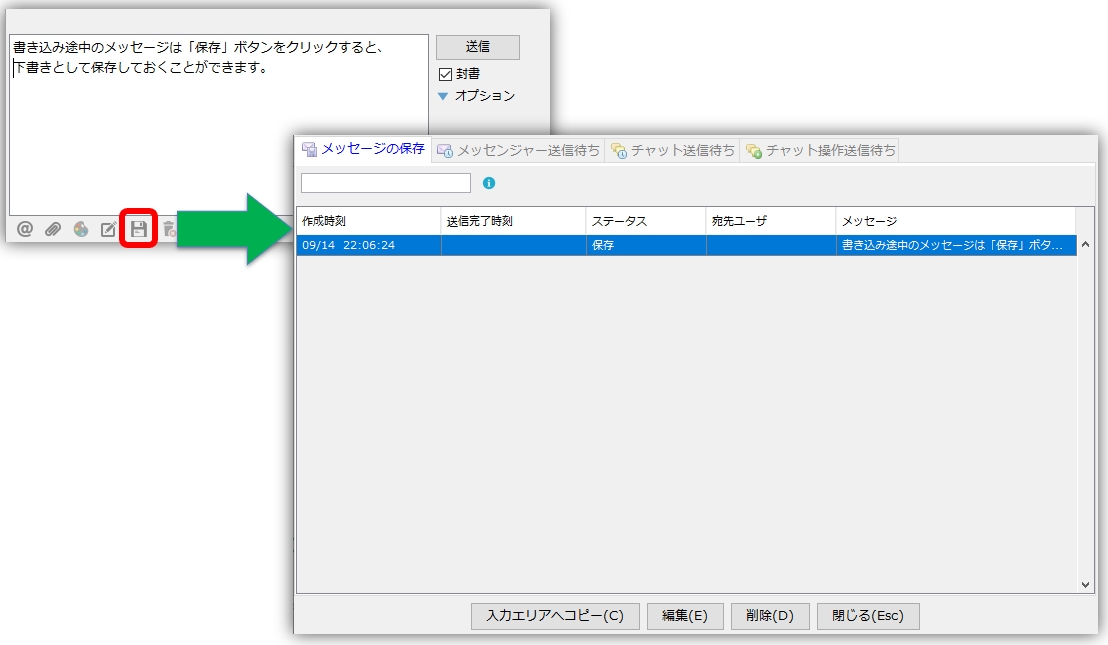
Send messages to offline users
When you send a message to an offline user, you will be asked if you want to save it locally.
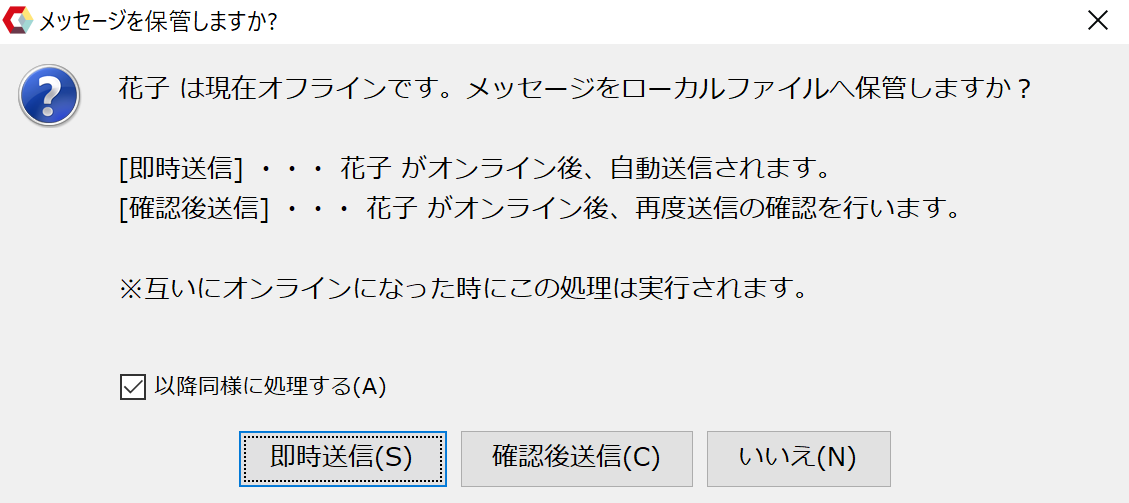 |
[Send Immediately" automatically sends the message without confirmation when the offline user goes online. [Send After Confirmation" sends the message after confirming whether or not to send it. |
When saved, they are managed in the "Messenger Waiting to Send" and "Chat Waiting to Send" tabs,When they are online with each other.Sent.
Offline messages in a CAMServer environment
Transmission Confirmation
If you are using CAMServer, messages sent to offline users can be forwarded to CAMServer and automatically sent.
Before sending a message to an offline user, the following confirmation will be performed, so if you press "Yes", the message will be forwarded to CAMServer and automatically sent when the other user becomes online.
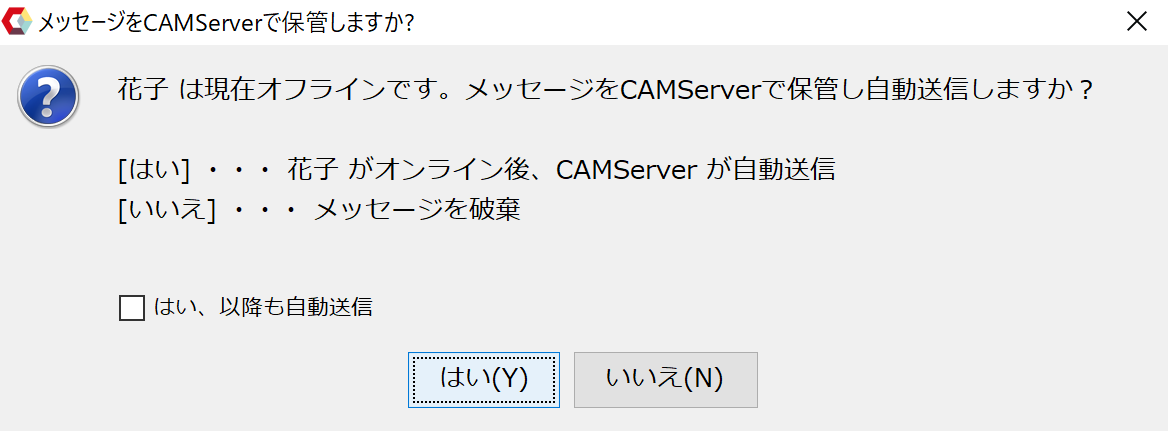 |
If you select "Yes, send automatically from now on", the message will always be sent automatically without displaying this confirmation dialog.
This setting is in the cam.ini file cam.confirmForwardMsgServer=true If you want to restore it, delete this item. |
Transfer status to CAMServer
Messages forwarded to the CAMServer can be checked as follows
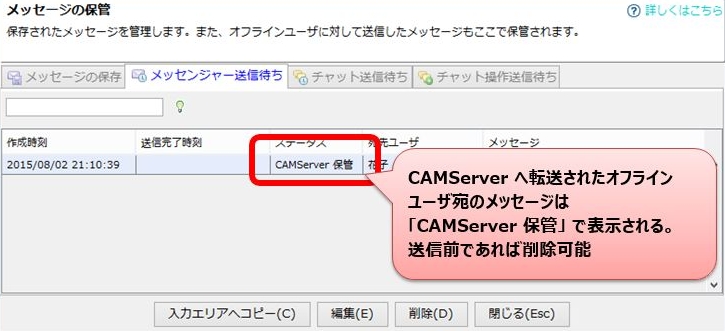 |
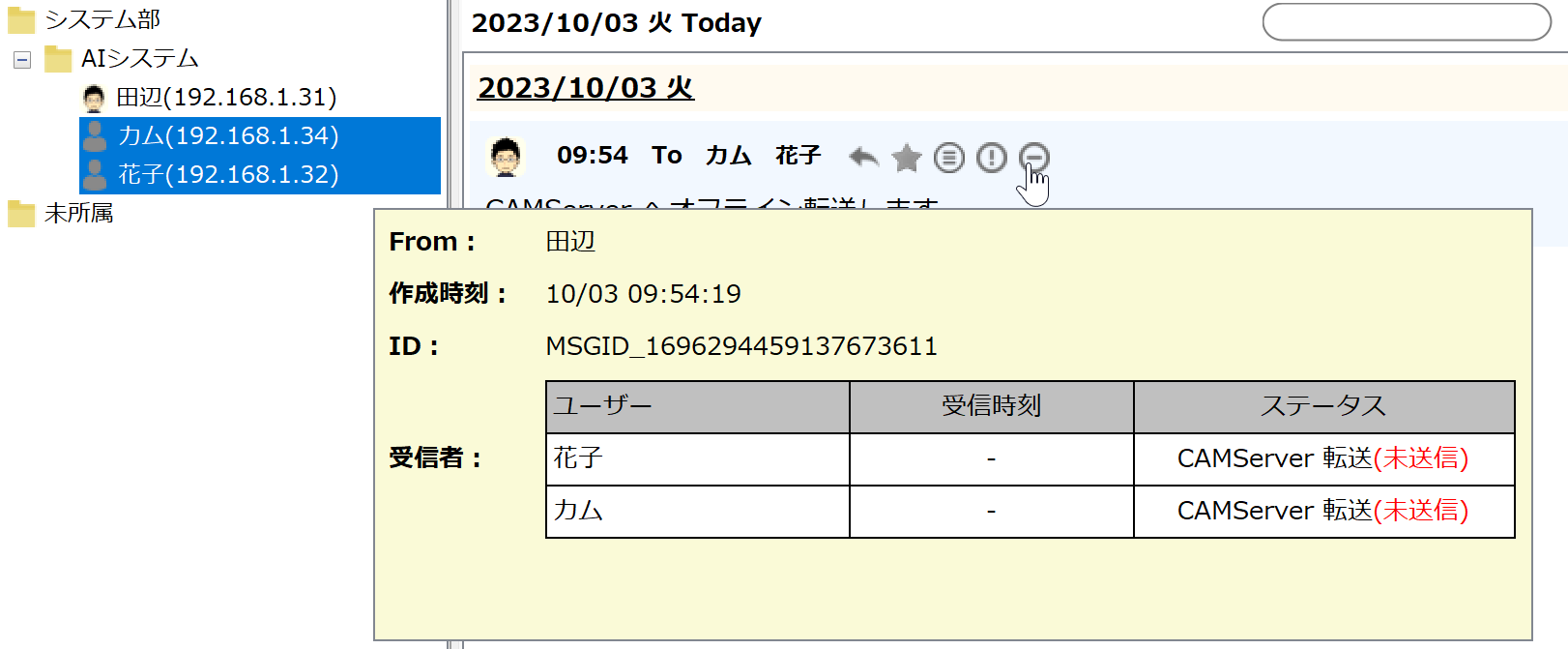 |
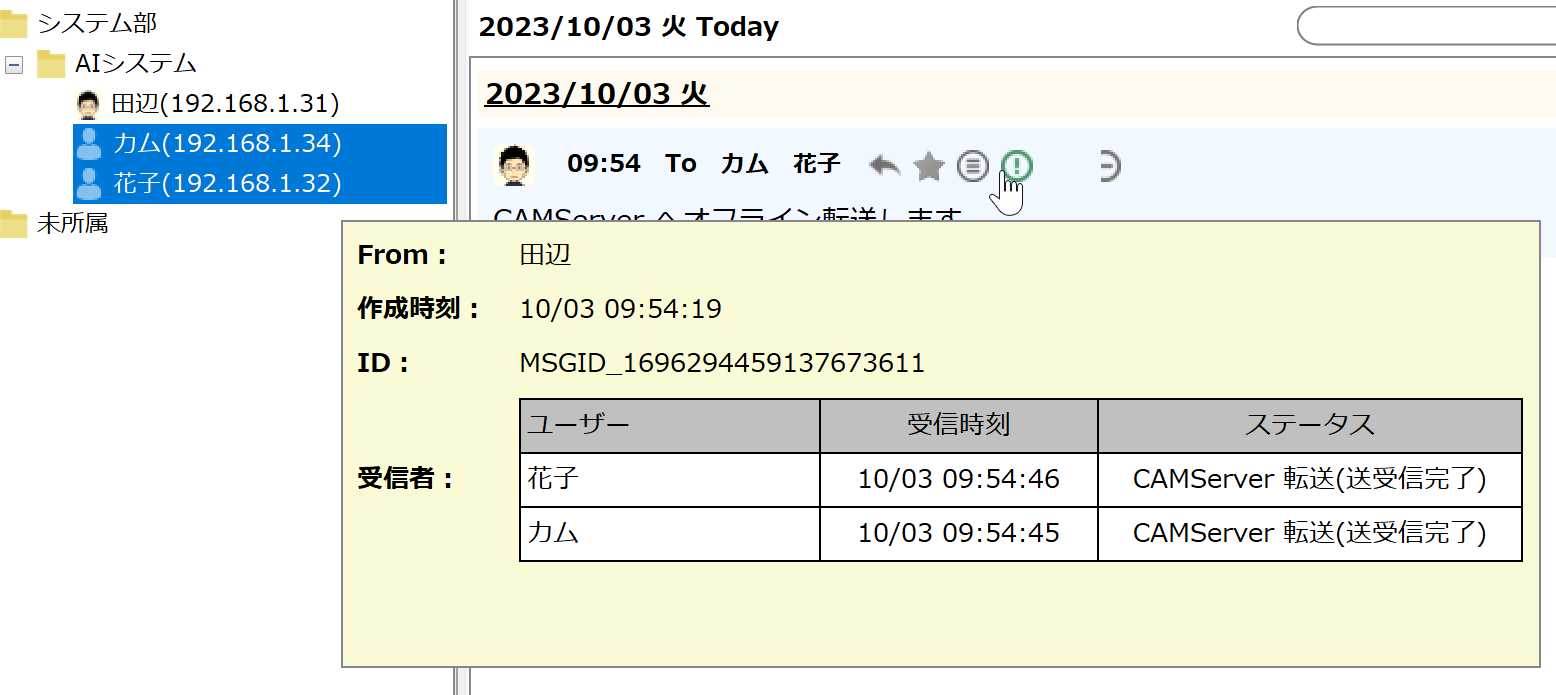 |
Disable transfer to CAMServer
."client usage restrictions > Forwarding messages to offline users to CAMServerYou can control not to forward it to CAMServer by turning off ".
If you set it to off,Send messages to offline usersIt will behave the same as "I'm not sure if I want to save locally or not.
